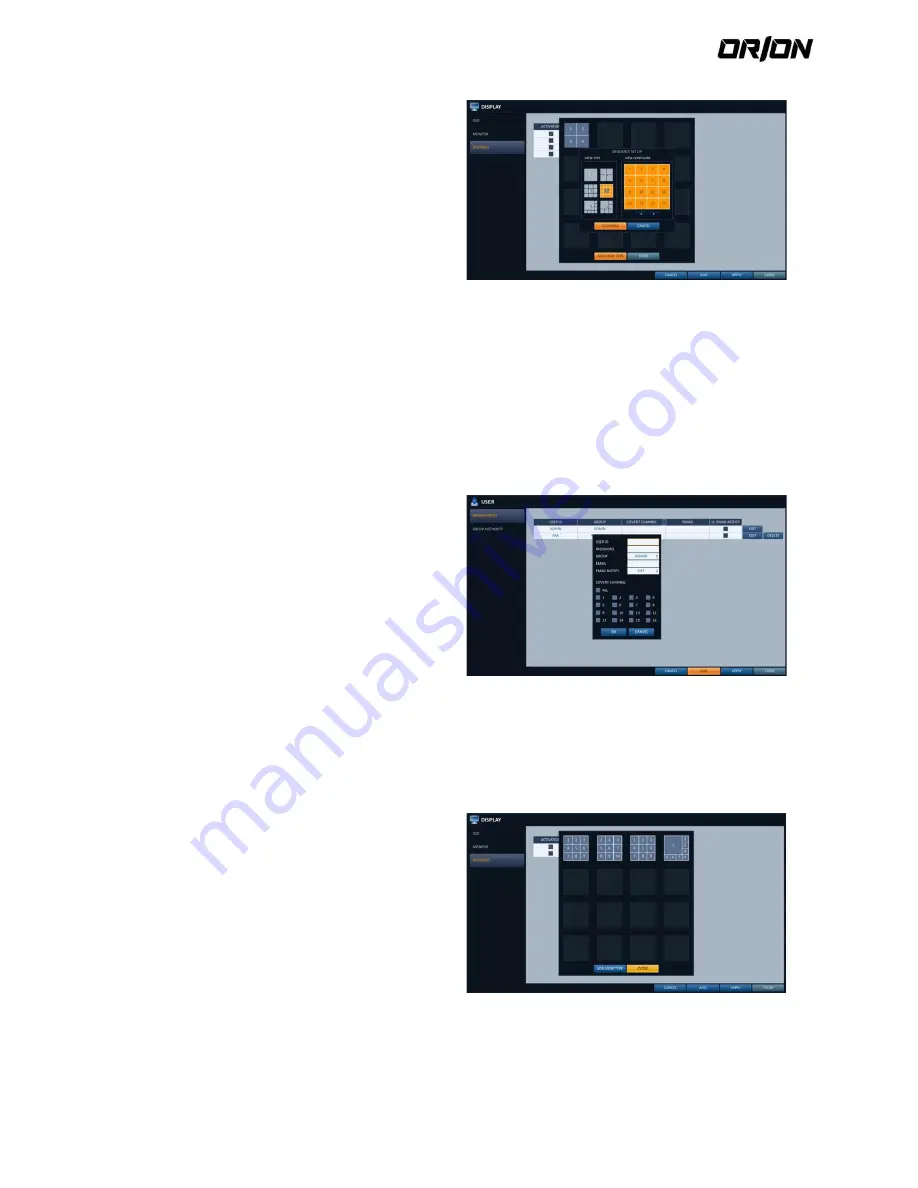
User's Manual PNVR500 series
40
4.
When the "ADD VIEW TYPE" dialog appears, click <
ADD VIEW TYPE >.
5.
When the "SEQUENCE SETUP" dialog appears, select
a split mode that you want to add from <VIEW
TYPE>.
6.
If the selected split mode is displayed on "VIEW
CONFIGURE", select a channel you want to display in
each split screen.
7.
Click <CONFIRM>.
The set sequence mode is confirmed and will be
added to the Add Sequence list in order
8.
When done, click <CLOSE> in the bottom of the
screen. After the sequence type is saved, you will
return to the previous screen.
9.
Right-click on the new sequence, or press the
[ENTER] button on the remote control to edit or
delete it.
8CH NVR model support only 1-, 4-, 9-, 6- and 8-split
screen modes
To edit a sequence
4.3.5.
1.
Click <ADD> in the bottom of the screen.
2.
Use the [
▲▼◀▶
] buttons on the remote control
and move to a desired item. Then, press [ENTER] to
select the item.
> USER ID : enter the user ID using the virtual
keyboard.
> PASSWORD : With the virtual keyboard, enter the
password.
> GROUP : From <ADMIN>, <MANAGER> and
<USeR>, select a group that the user belongs to.
> EMAIL : Type in the e-mail address to which youwill
receive notification of an event if it occurs.
> EMAIL NOTIFY : Choose whether you will receive
notification of an event if it occurs.
> COVERT CHANNEL : You can set the channel to hide
from a specific user.
3.
When done, click <OK>.The added user account will
be listed.
4.
Pressing the <MODIFY> button will display the Edit
Sequence window.
5.
To change the existing settings, select a screen mode
that you want to edit and right-click to display the
context menu. Then, select < MODIFY >.
6.
When done, click <CLOSE> to close the window.
7.
To apply your changes, click <APPLY>.






























