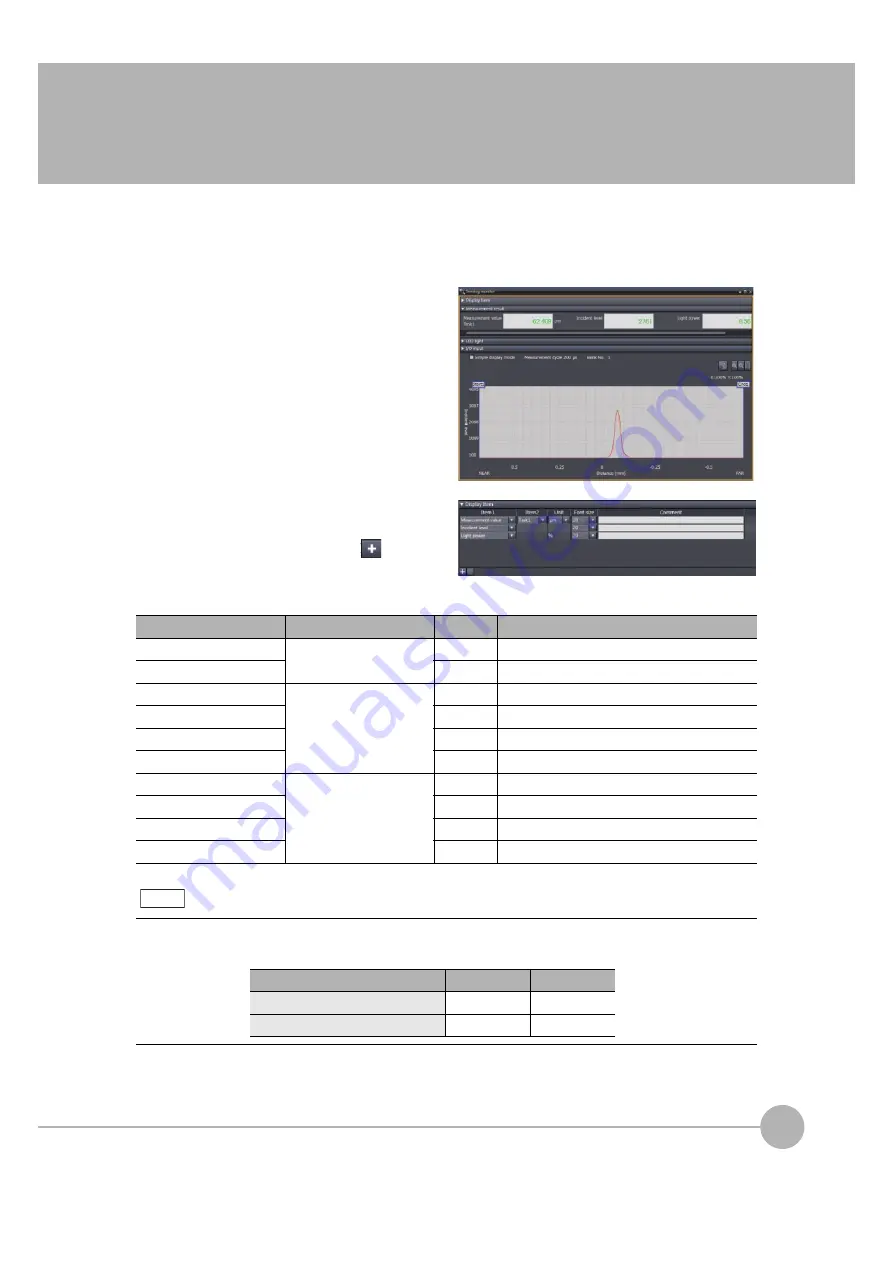
Displaying Measured Values and Received Light Waveform
ZW-8000/7000/5000
User's Manual
99
3
Opera
tio
n durin
g RUN Mo
de
3-3 Displaying Measured Values and Received Light Waveform
The measurement values and received light waveform can be displayed.
Multi View Explore
: [Device Group] | [(Sensor Name)] (right-click)
1
Select [Sensing monitor].
On the edit pane, the [Sensing monitor] window
appears.
2
According to the items for result display,
add or delete [Display item].
Click the [add target data] icon (
).
To delete the target data from the list, select the
line, and then click [Delete].
Item1
Item2
Unit
Description
Amount of received light
-
None
Amount of received light in a specified area.
Amount of emitted light
%
Amount of emitted light in a specified area.
Measurement value
TASK1/TASK2/TASK3/TASK4
μ
m, mm
Measurement value of a specified TASK.
Judgment upper limit value
μ
m, mm
Judgment upper limit value of a specified TASK.
Judgment lower limit value
μ
m, mm
Judgment lower limit value of a specified TASK.
Resolution
μ
m, mm
Resolution of a specified TASK.
Current value
-
mA
Output current value
Voltage value
V
Output voltage value
Absolute distance
μ
m, mm
Value of distance to a workpiece surface.
Current bank
-
Current bank number
Can change the font size (9 to 40) for each item.
Also can enter comment and change the number of items displayed on each line.
Note
Item
default value
Range
Font size
20
9 to 40
Number of displayed item by one line
2
1 to 5
Summary of Contents for ZW-7000 Series
Page 22: ...20 ZW 8000 7000 5000 User s Manual Index 329 Revision History 332 ...
Page 23: ...ZW 8000 7000 5000 User s Manual 1 21 ...
Page 54: ...Basic Operations for Displaying Measurement Results 52 ZW 8000 7000 5000 User s Manual MEMO ...
Page 96: ...Saving a project 94 ZW 8000 7000 5000 User s Manual MEMO ...
Page 192: ...Saving The Settings 190 ZW 8000 7000 5000 User s Manual MEMO ...
Page 280: ...Connecting by No protocol Communications 278 ZW 8000 7000 5000 User s Manual MEMO ...
Page 281: ...8 Troubleshooting Troubleshooting 8 1 Error Messages 280 8 2 Troubleshooting 282 ...
Page 288: ...Troubleshooting 286 ZW 8000 7000 5000 User s Manual MEMO ...
Page 330: ...Firmware Update 328 ZW 8000 7000 5000 User s Manual MEMO ...
Page 333: ...Index ZW 8000 7000 5000 User s Manual 331 9 APPENDICES ...
Page 335: ......






























