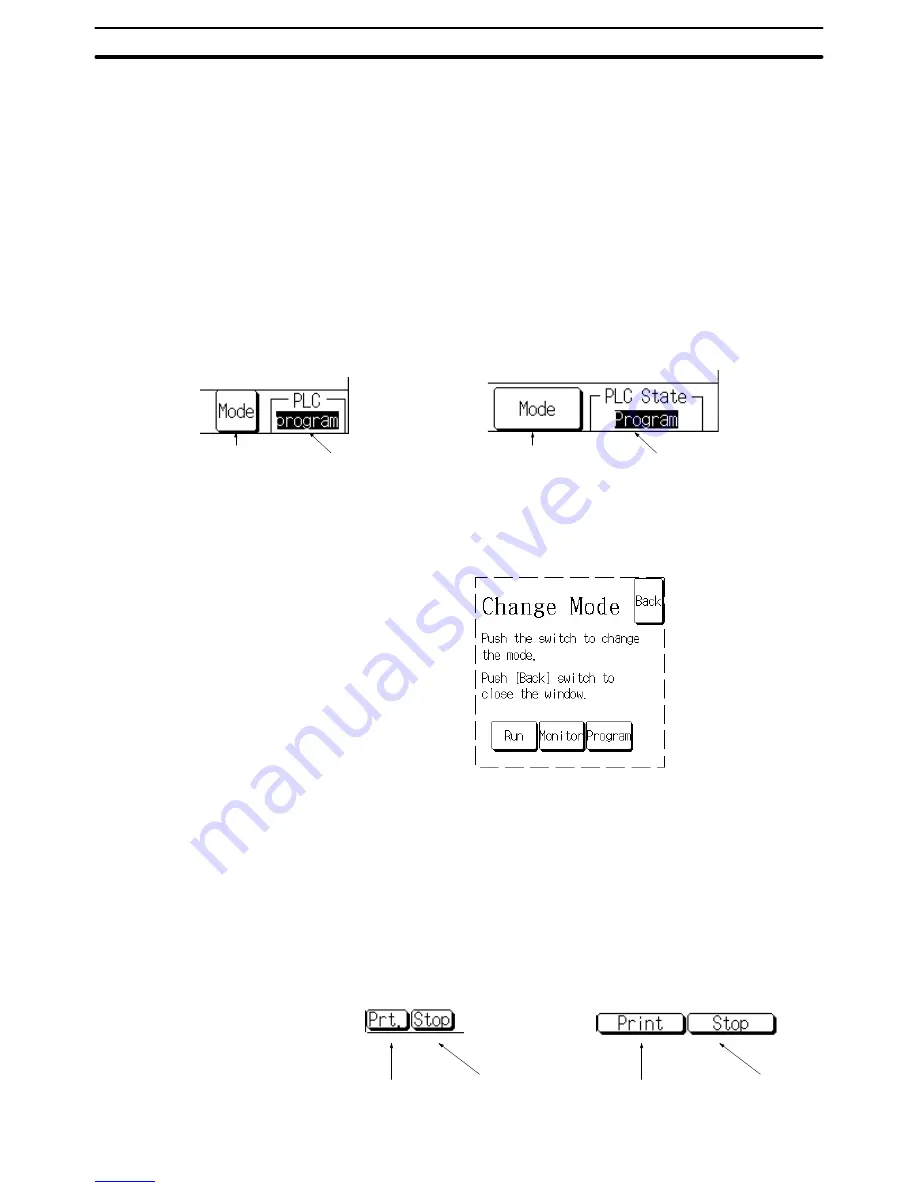
2-17
Section
Device Monitor Function
253
To exit the Device Monitor function, press the Exit touch switch that is displayed
in the upper right corner of of all of the Device Monitor screens. If the Device
Monitor function was called from the System Menu, the PT will return to the De-
vice Monitor Menu; if the Device Monitor function was called during operation,
the PT will return to the screen that was displayed before it was called.
Also, when the Device Monitor function was called during operation by its screen
number, you can exit the Device Monitor and switch to a different screen by writ-
ing the other screen’s screen number in the PT status control area.
2-17-4 Operations Common to the Device Monitor Screens
This section describes the operations that can be performed in all 3 Device Mon-
itor screens.
The operating mode of the PC that is connected to the PT is displayed in the bot-
tom-right corner of the Device Monitor screens.
Change-mode
touch switch
Operating mode
NT31/NT31C
Change-mode
touch switch
Operating mode
NT631/NT631C
Use the following procedure to change the PC’s operating mode.
1, 2, 3...
1. Press the change-mode touch switch. A popup menu will be displayed like
the one shown below. (This example shows an NT631/NT631C.)
2. Press the touch switch of the desired operating mode. The PC’s operating
mode will be switched to the specified mode and the operating mode dis-
played in the bottom-right corner will also change.
(To cancel the change-mode operation without changing the mode, press
the Back touch switch in the upper-right corner of the popup menu before
pressing one of the operating mode touch switches.)
3. Press the Back touch switch to close the popup window.
A hard copy of the current Device Monitor screen can be printed at the printer
connected to the PT.
Print touch switch
Cancel-print
touch switch
NT31/NT31C
NT631/NT631C
Print touch switch
Cancel-print
touch switch
Exiting Device Monitor
Displaying/Changing the
PC Operating Mode
Print the Current Screen
electronic components distributor
Summary of Contents for NT21 Series
Page 3: ...iv Downloaded from Elcodis com electronic components distributor...
Page 5: ...vi Downloaded from Elcodis com electronic components distributor...
Page 463: ...Downloaded from Elcodis com electronic components distributor...
Page 465: ...Downloaded from Elcodis com electronic components distributor...






























