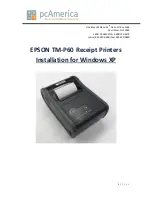2-10
Section
Graphs
160
Differences in The Broken Line Graph Display Method According to The
Percentage Value
The broken line graph display method varies according to the percentage value
range.
1, 2, 3...
1. When the percentage value is in the minus range
The display varies as follows according to the Display Sign setting.
•
No check mark: Displayed as 0%.
•
Check mark:
The graph is displayed in the minus range.
2. When the absolute value of the percentage value exceeds 100%
If the percentage value exceeds 100%, or breaks through –100% and pro-
trudes out of the graph area, only the parts of the lines within the graph area
are displayed.
Values outside this
range are not displayed.
100%
–100%
0%
For broken line graphs, the graph area is displayed in accordance with the Gen-
eral settings, and the broken line is displayed in accordance with the Settings
(line attribute) settings.
For details on the method of display depending on the General and Settings set-
tings, refer to
Common Attributes (page 155).
•
When multiple broken lines are registered, they overwrite each other in the or-
der they were registered. When broken lines overlay each other they are dis-
played according to the XOR principle (page 41), and consequently the line
style and color may differ from those specified. The same principle applies
when a broken line overlays the graph frame.
Broken line graphs have no input function.
Broken line graphs have no output function.
Broken line graphs calculate the percentage value in accordance with the set-
tings made for Settings (properties of each broken line).
For details on the calculation method depending on the Settings (properties of
each broken line) settings, refer to
Common Attributes (page 155).
Relationship with Other Elements
•
For details on how numeric values are stored in numeral memory tables, refer
to
2-3-1 Numeral Memory Tables (page 64).
•
Broken line graphs overlap with other elements in accordance with the order in
which they were registered for the screen with the Support Tool. However, the
way in which they overlap can be changed with the Support Tool.
Display Functions
Input Functions
Output Functions
Processing Functions
electronic components distributor
Summary of Contents for NT21 Series
Page 3: ...iv Downloaded from Elcodis com electronic components distributor...
Page 5: ...vi Downloaded from Elcodis com electronic components distributor...
Page 463: ...Downloaded from Elcodis com electronic components distributor...
Page 465: ...Downloaded from Elcodis com electronic components distributor...