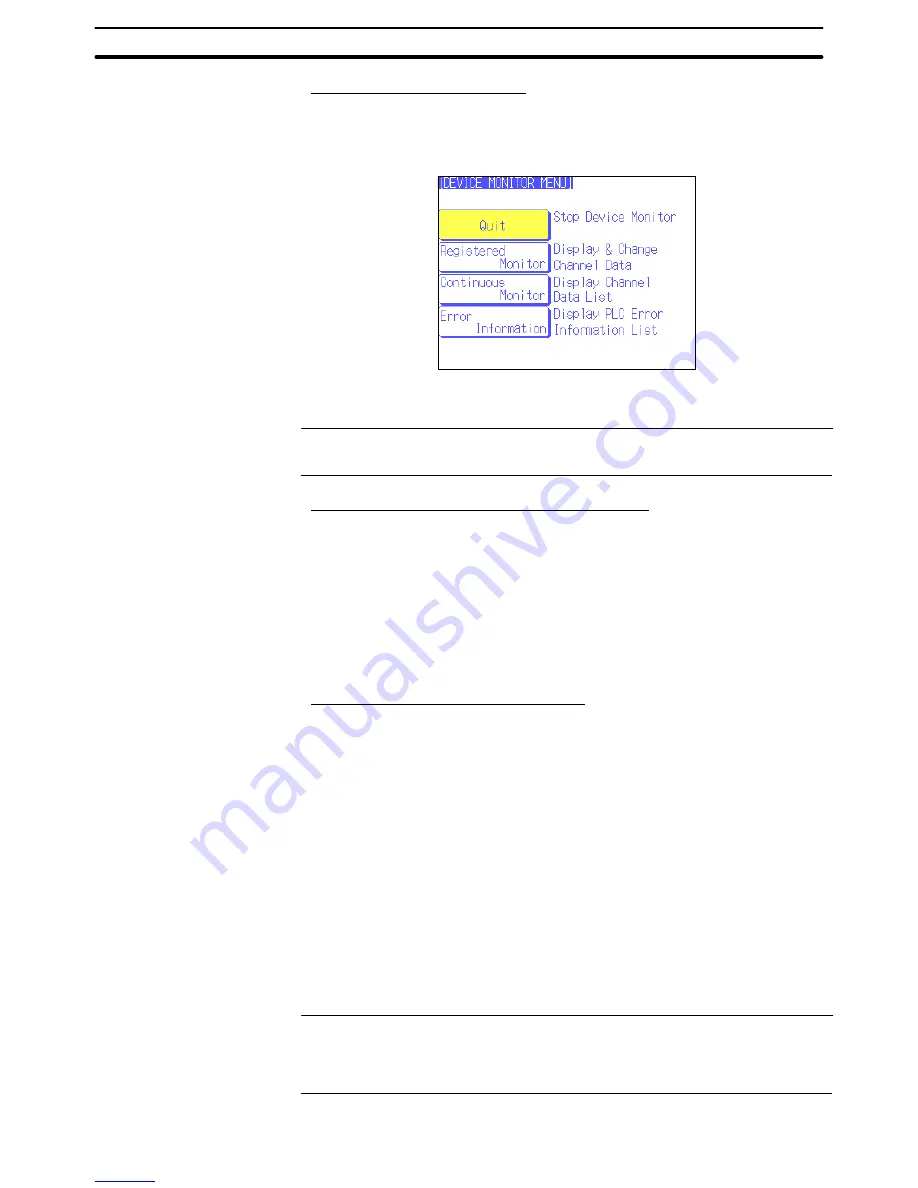
2-17
Section
Device Monitor Function
252
Calling from the System Menu
1, 2, 3...
1. Select Expansion Mode
→
Device Monitor function from the System Menu.
The Device Monitor Menu will be displayed. (The following example shows
the menu of an NT631/NT631C.)
2. Select the desired Device Monitor screen. The selected screen will be dis-
played.
Reference:
For details on displaying and using the System Menu, refer to
System Menu Op
-
erations in section 6 of the Setup Manual.
Calling from a Screen Display during Operation
When calling the Device Monitor function during PT operation, one of the follow-
ing 3 screens can be displayed with a PT status control area operation or the
screen switching function of a touch switch, bit memory table, or alarm list/histo-
ry function.
Registration monitor screen:
Screen number 9021
Continuous monitor screen:
Screen number 9022
Error Log screen:
Screen number 9023
Refer to the description of each screen switching function for more details on
switching screens.
Differences in the PT Operating Status
The PT’s operating status is different depending on the method used to start the
Device Monitor function.
•
Device Monitor Called from the System Menu
The PT will remain stopped, so the following functions will not operate:
•
Controlling the PT through the PT status control area
•
Notifying the PT through the PT status notify area
•
Controlling windows through the window control area
•
Monitoring bit memory tables (screen switching and alarm functions)
•
Executing calculations with the mathematical table
•
Trend graph background and data logging functions
•
Device Monitor Called by Screen Number
The PT will continue operating, but the following function will not operate:
•
Controlling windows through the window control area
(Notifications from the PT cannot be performed either.)
Reference:
When a Device Monitor screen was displayed while the PT is operating and the
PT was then switched to another screen (other than system screens), the PT will
skip the Device Monitor screen when you attempt to return to the previous screen
by pressing the return to previous screen touch switch.
electronic components distributor
Summary of Contents for NT21 Series
Page 3: ...iv Downloaded from Elcodis com electronic components distributor...
Page 5: ...vi Downloaded from Elcodis com electronic components distributor...
Page 463: ...Downloaded from Elcodis com electronic components distributor...
Page 465: ...Downloaded from Elcodis com electronic components distributor...






























