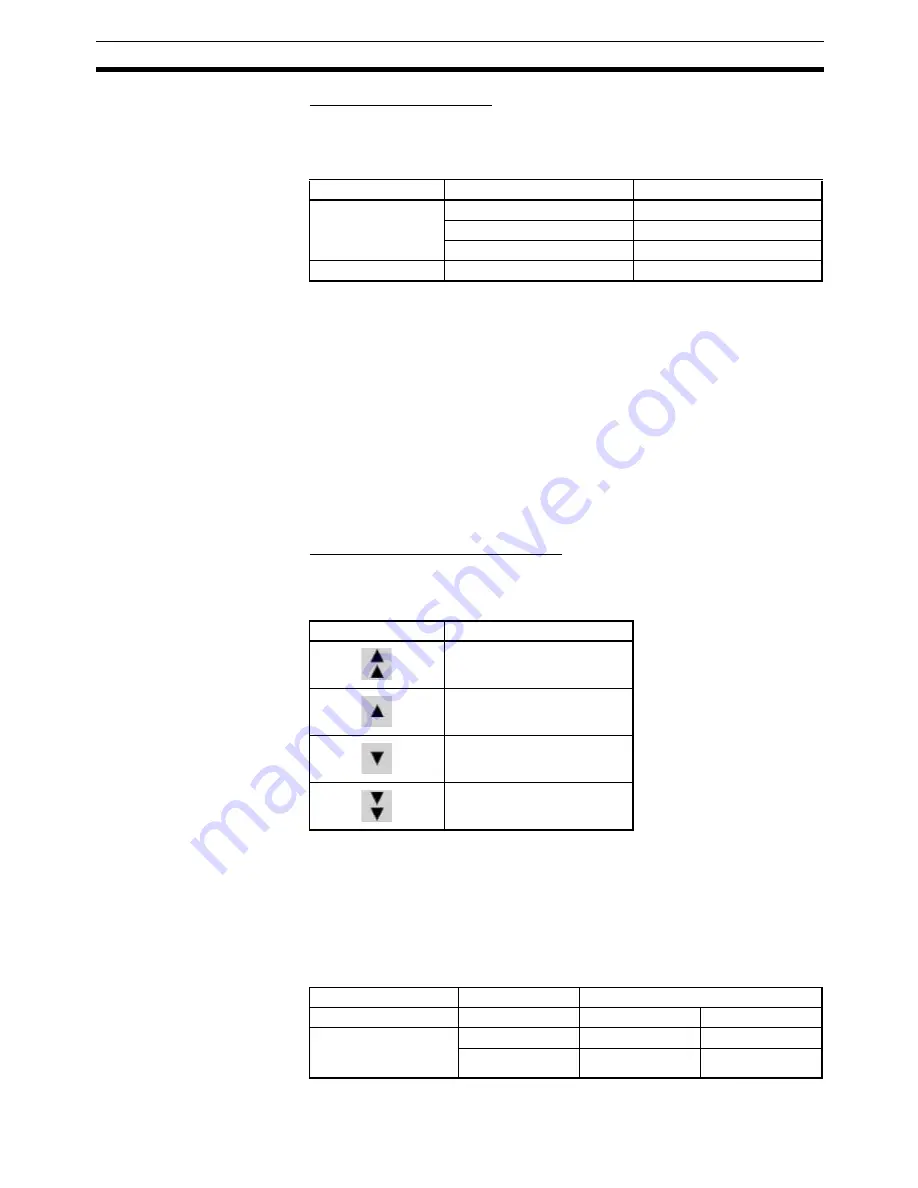
39
Basic PID (Block Model 011)
Section 6-1
18: Switch to MAN Button
The Switch to MAN Button is displayed in red while in Manual mode.
This button is set as a momentary ON/OFF Button using a Simple Rectangle
(Type 3), and the display color is determined according to the following table.
The label displays “MAN” in the rough font.
By setting a Touch OFF Timing macro as shown below, operation will switch
to Manual mode when touched.
$B32760=0;
$B32761=0;
WRITECMEM ([R/L_SW],$B32760,1) ;
WRITECMEM ([A/M_SW],$B32761,1) ;
This button is always displayed, without setting a Control Flag to disable the
display and input, which is different from the Switch to CAS Button.
19: Up/Down Buttons to Change SP
These buttons increase or decrease the value for tag ITEM SP_W (ITEM
023). These buttons are created as Word Buttons and are set to increase or
decrease the value.
A Select Shape graphic is used for the Button face display.
The upper and lower limits of the data range are
−
15% to 115%. These but-
tons are not set to loop back when the upper or lower limit is exceeded.
When increasing or decreasing the SP value, the tag ITEMs R/L_SW and
CAS_SET are referenced, and if the value of both R/L_SW and CAS_SET is
1, a message is displayed indicating that the SP value cannot be set, and
input is disabled.
Display color
R/L_SW (ITEM 026)
A/M_SW (ITEM 086)
Yellow
0 (Local)
0 (Manual)
1 (Remote)
0 (Manual)
0 (Local)
1 (Auto)
Red
1 (Remote)
1 (Auto)
Button
Increment
100 (1%)
10 (0.1%)
−
10 (
−
0.1%)
−
100 (
−
1%)
R/L_SW (ITEM 026)
0 (Local)
1 (Remote)
CAS_SET (ITEM 024)
(Set point setting
mode)
0 (Local only)
SP input enabled
SP input enabled
1 (Remote/local)
SP input enabled
SP input disabled
Summary of Contents for Face Plate Auto-Builder for NS 3.1
Page 2: ...WS02 NSFC1 EV3 Face Plate Auto Builder for NS Ver 3 1 Operation Manual Revised December 2007...
Page 3: ...iv...
Page 5: ...vi...
Page 13: ...xiv...
Page 21: ...6 Upgrades Made for Version 3 1 Section 1 6...
Page 27: ...12 Uninstalling the Face Plate Auto Builder for NS Section 2 2...
Page 28: ...13 SECTION 3 Basic Operation Flow 3 1 Basic Operation Flow 14...
Page 39: ...24 Merging Projects Section 4 2...
Page 141: ...126 Segment Program 3 Block Model 158 Section 6 19...
Page 143: ...128 Revision History...
















































