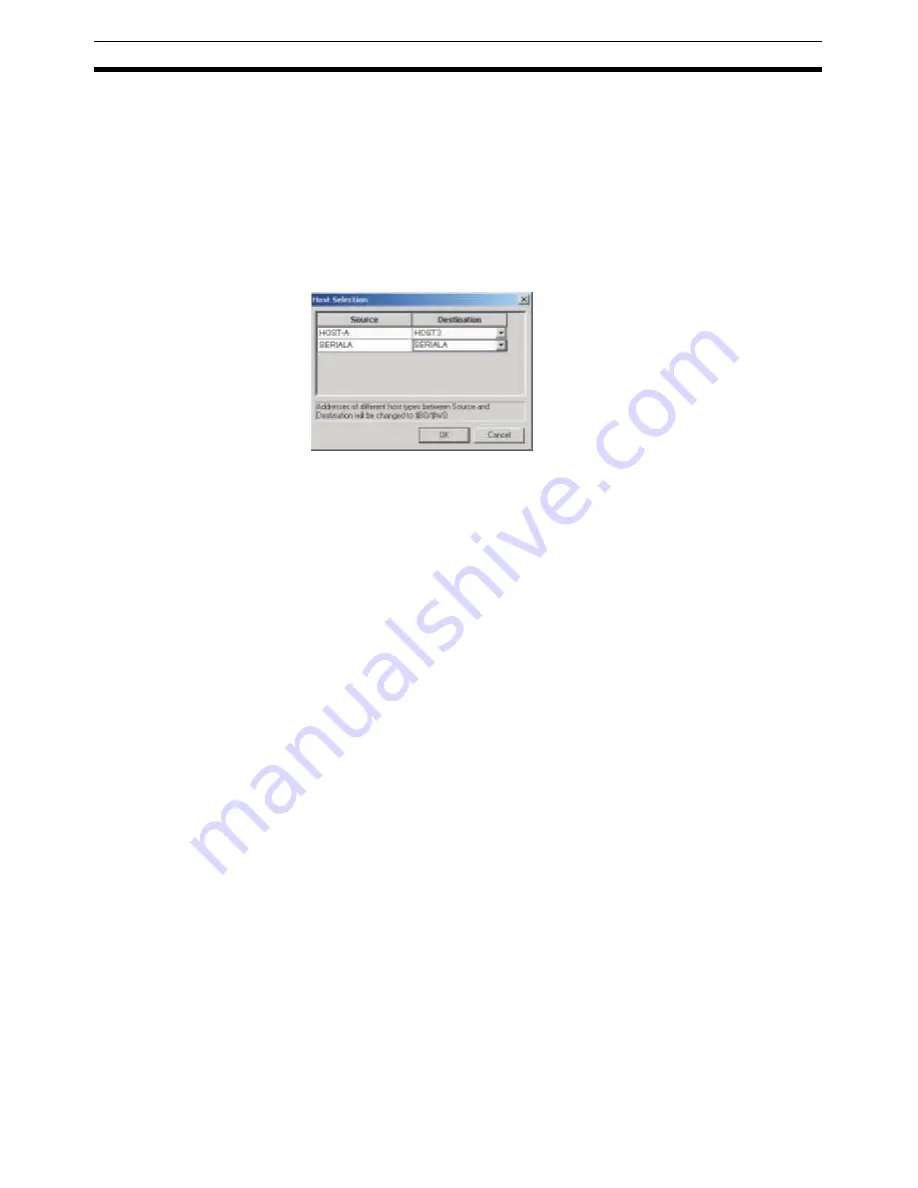
22
Merging Projects
Section 4-2
1,2,3...
1.
Start two copies of the CX-Designer, and then open the copy source
project in one and the copy destination project in the other.
2.
Copy or cut the part in the copy source CX-Designer project.
3.
Paste the part into the copy destination CX-Designer project.
4.
Alternatively, drag the part from the copy source CX-Designer project to
the copy destination CX-Designer project.
5.
If multiple hosts are registered to the project at the reuse destination, se-
lect an appropriate host after copying for the communications addresses
used with the parts.
Note
Common Settings
The following settings, which are referred to by function parts, are also copied
to the project of the copy destination.
• Alarm/event settings (alarm/event indication, alarm/event summary and
log)
• Data log settings (data log graph)
• Data block settings (data block tables)
• Unit and scale settings (unit-set value settings, inputs, and thumb rotary
switches)
• Dialog box settings (function parts for which specifying a confirmation
message has been set)
These settings will be added with numbers changed to not overlap settings
already at the copy source. Unused communications addresses at the copy
destination will be added to the symbol tables.
Note
1.
Switch from the face plate on the Control Screen to the relevant Tuning
Screen by using the Command Button. The number of the screen switched
to may deviate depending on the method of screen copying.
2.
When copying individual screens and parts, unit and scale settings except
for comments will be regarded as identical unit and scale settings if the set-
tings are identical, and the allocation of unit and scale numbers will
change. To change the scaling information of function blocks, change the
scaling settings using the CX-Process Tool, and copy after again output-
ting the project with Face Plate Auto Builder for NS.
4-2-2
Merging Using the NS Project Merge Tool
The following settings are required for the Face Plate Auto-Builder for NS,
when merging the built project with other projects using the NS Project Merg-
ing Tool.
For details on merging projects, refer to the
NS Project Merging Tool Opera-
tion Manual
.
The NS Project Merge Tool is provided with the CX Designer.
Summary of Contents for Face Plate Auto-Builder for NS 3.1
Page 2: ...WS02 NSFC1 EV3 Face Plate Auto Builder for NS Ver 3 1 Operation Manual Revised December 2007...
Page 3: ...iv...
Page 5: ...vi...
Page 13: ...xiv...
Page 21: ...6 Upgrades Made for Version 3 1 Section 1 6...
Page 27: ...12 Uninstalling the Face Plate Auto Builder for NS Section 2 2...
Page 28: ...13 SECTION 3 Basic Operation Flow 3 1 Basic Operation Flow 14...
Page 39: ...24 Merging Projects Section 4 2...
Page 141: ...126 Segment Program 3 Block Model 158 Section 6 19...
Page 143: ...128 Revision History...






























