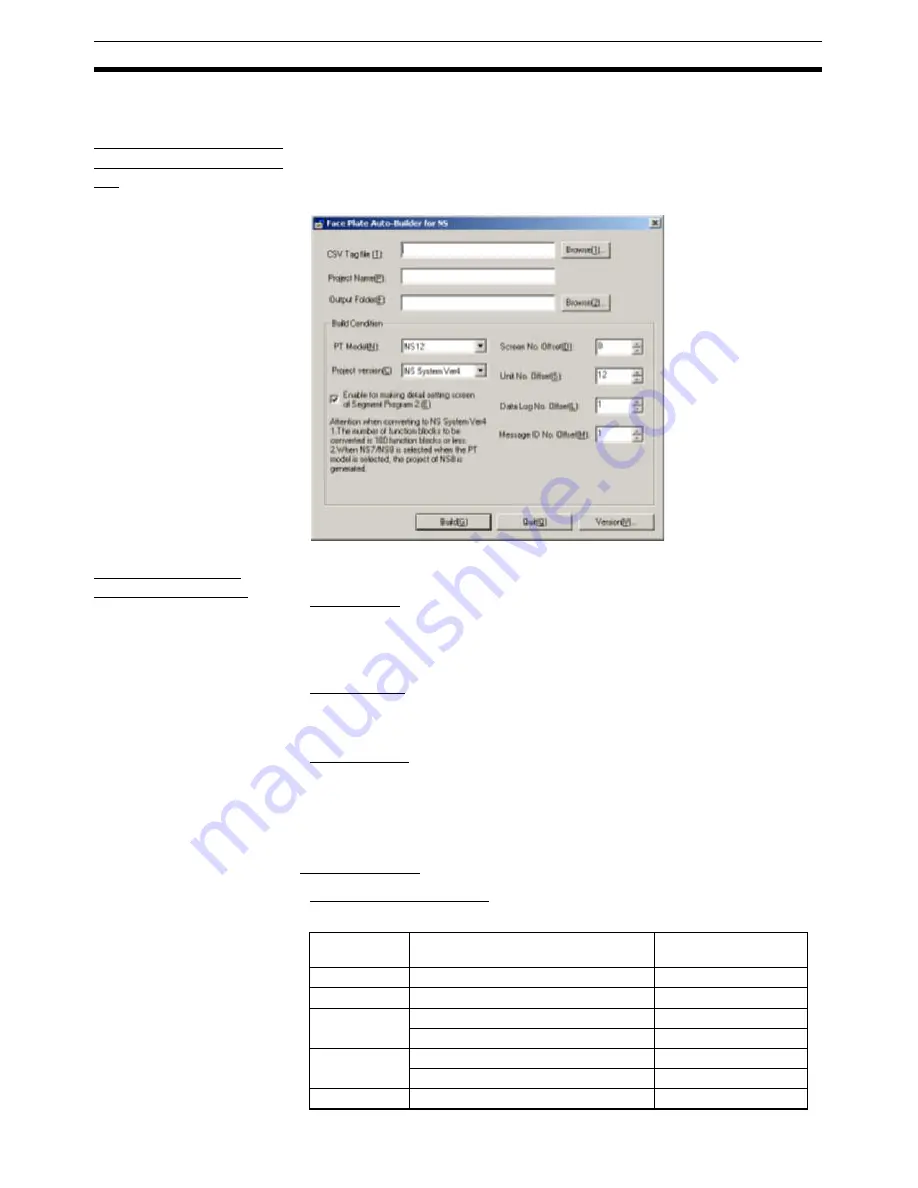
16
Basic Operation
Section 4-1
4-1
Basic Operation
Step 1: Start the Face
Plate Auto-Builder for
NS
Start the Face Plate Auto-Builder for NS by selecting
Programs\OMRON\CX-
One/Face Plate Auto-Builder for NS\Face Plate Auto-Builder for NS
from
the Windows Start Menu. The following parameter setting screen will be dis-
played, when the Face Plate Auto-Builder for NS starts.
Step 2: Make the
Required Settings
CSV Tag File
Set the folder location and file name of the CSV tag file from which the project
will be built. Click the
Browse (1)
Button to display a dialog box for selecting
the CSV tag file.
Project Name
Set the name of the CX-Designer project file to be created (up to 38 charac-
ters).
Output Folder
Set the folder that will output the CX-Designer project file. Click the
Browse
(2)
Button to display a dialog box for selecting the folder that will output the
project.
■
Build Conditions
PT Model/Project Version
Select the model of the NS-series PT and the system version.
Model
Project version
(system version)
Number of changeable
function blocks
NS7
NS System Version 2
32
NS8
NS System Version 4 or Version 6.6
100 (See note.)
NS10
NS System Version 2
32
NS System Version 4 or Version 6.6
100 (See note.)
NS12 (Default) NS System Version 2
32
NS System Version 4 or Version 6.6
100 (See note.)
NS-Runtime
NS System Version 6.6
100 (See note.)
Summary of Contents for Face Plate Auto-Builder for NS 3.1
Page 2: ...WS02 NSFC1 EV3 Face Plate Auto Builder for NS Ver 3 1 Operation Manual Revised December 2007...
Page 3: ...iv...
Page 5: ...vi...
Page 13: ...xiv...
Page 21: ...6 Upgrades Made for Version 3 1 Section 1 6...
Page 27: ...12 Uninstalling the Face Plate Auto Builder for NS Section 2 2...
Page 28: ...13 SECTION 3 Basic Operation Flow 3 1 Basic Operation Flow 14...
Page 39: ...24 Merging Projects Section 4 2...
Page 141: ...126 Segment Program 3 Block Model 158 Section 6 19...
Page 143: ...128 Revision History...






























