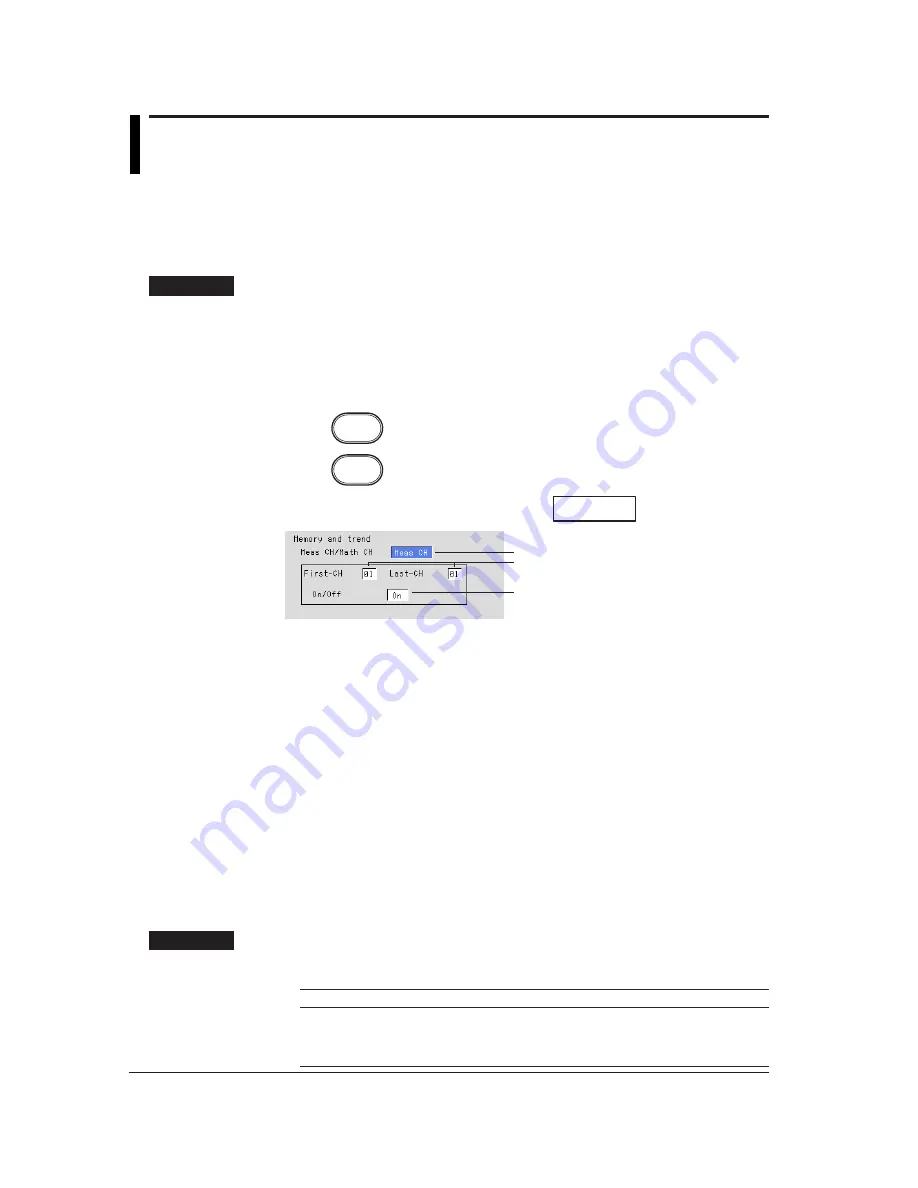
8-22
8.10 Setting the Channels to Display the Trend and
Acquire the Data (Basic Setting Mode)
Select the channels for which the trend is to be displayed. The measured and computed
data of these channels can be acquired.
The waveforms for the channels that are turned OFF are not displayed, but numerical
values, bar graphs and alarms are displayed.
Procedure
• These procedures are carried out in the basic setting mode.
• Use the arrow keys to move the cursor (blue) to the appropriate parameter.
• The possible selections are displayed at the bottom of the screen. Select using the
soft keys.
• The parameter boxes that are changed are displayed in yellow. By confirming the
new settings, they change back to white.
Press
MENU
.
Press
FUNC
for 3 seconds. The menu screen for the basic setting mode appears.
To display the setting screen press the soft key
#4
.
1
2
3
The numbers in front of the operating procedure shown below correspond to the
numbers in the above figure.
1.
Meas CH/Math CH
To set the measurement channels, select [Meas CH]. To set the computation
channels, select [Math CH].
2.
First channel and last channel
Select the desired channel numbers.
3.
On/Off
On : Display the trend
Off : Do not display the trend
The initial setting is [On] for all channels.
Confirming operation
To confirm the new settings, press the DISP/ENTER key.
To cancel the new settings, press the ESC key. A window appears for you to confirm the
cancellation. Select [Yes] using the arrow keys and press the DISP/ENTER key.
Explanation
The number of measurement and computation channels available in the different
models
Model
Measurement Channel
Computation Channel
RD-MV102
2 channels (1 to 2)
4 channels (31 to 34)
RD-MV104
4 channels (1 to 4)
4 channels (31 to 34)
RD-MV106
6 channels (1 to 6)
12 channels (31 to 42)
RD-MV112
12 channels (1 to 12)
12 channels (31 to 42)
Summary of Contents for RD-MV100 Series
Page 40: ...1 22 This page intentionally left blank...
Page 41: ...1 23 Overview of Functions 1 This page intentionally left blank...
Page 139: ...7 5 Setting and Operating the Display 7 This page intentionally left blank...
Page 140: ...7 6 This page intentionally left blank...
Page 215: ...10 15 Other Functions 10 This page intentionally left blank...
Page 216: ...10 16 This page intentionally left blank...
Page 217: ...10 17 Other Functions 10 This page intentionally left blank...
Page 218: ...10 18 This page intentionally left blank...
Page 219: ...10 19 Other Functions 10 This page intentionally left blank...
















































