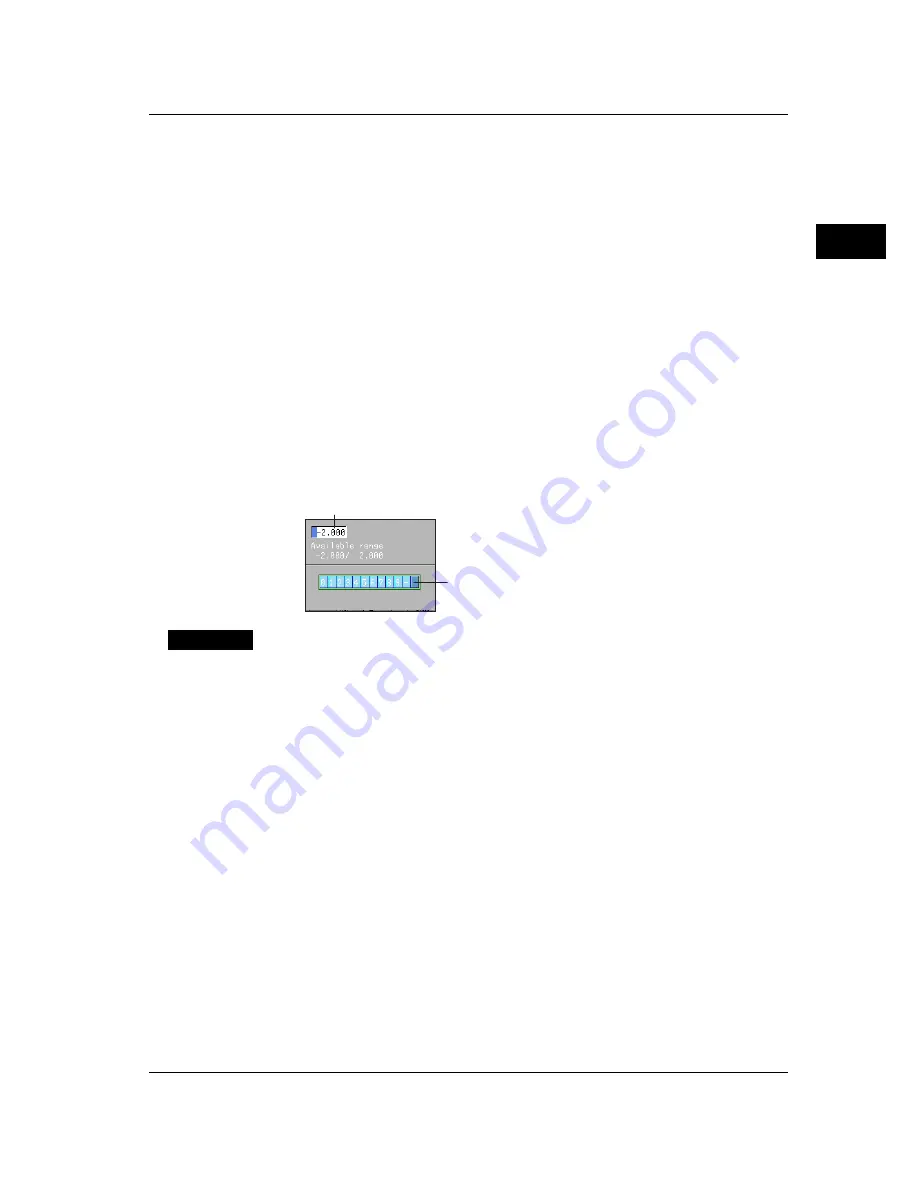
3-21
Names of Parts/Run Mode/Common Operations
3
Selecting the parameter
1.
Use the arrow keys to move the cursor (blue) to the appropriate parameter. The
available selections are displayed at the bottom of the screen above the soft
keys.
2.
Select the parameter with the soft key. The box containing the parameter that
was changed turns yellow. The cursor moves to the next parameter.
To cancel the settings, press the ESC key. A window appears for you to confirm
the cancellation. Select [Yes] and press the DISP/ENTER key.
Confirming the settings
1.
Pressing the DISP/ENTER key confirms the new settings. The parameter boxes
return to a white color. The cursor moves to the first parameter on the page.
Returning to the menu screen of the setting mode
1.
Press the Menu or ESC key to return to the menu screen of the setting mode.
Exiting the setting mode
1.
Press the MENU or the ESC key to save the settimgs and return to the
operation mode.
Entering Numbers
The operation to enter numbers is used such as when setting the date, time, or the
display span of the input range.
Window for entering numbers
Select numbers
Procedure
When the window used to enter the numbers appears, enter the value according to the
following key operations.
• Left and right arrow keys : Selects the input position
• Up and down arrow keys : Enters the number
3.6 Common Key Operations
Summary of Contents for RD-MV100 Series
Page 40: ...1 22 This page intentionally left blank...
Page 41: ...1 23 Overview of Functions 1 This page intentionally left blank...
Page 139: ...7 5 Setting and Operating the Display 7 This page intentionally left blank...
Page 140: ...7 6 This page intentionally left blank...
Page 215: ...10 15 Other Functions 10 This page intentionally left blank...
Page 216: ...10 16 This page intentionally left blank...
Page 217: ...10 17 Other Functions 10 This page intentionally left blank...
Page 218: ...10 18 This page intentionally left blank...
Page 219: ...10 19 Other Functions 10 This page intentionally left blank...






























