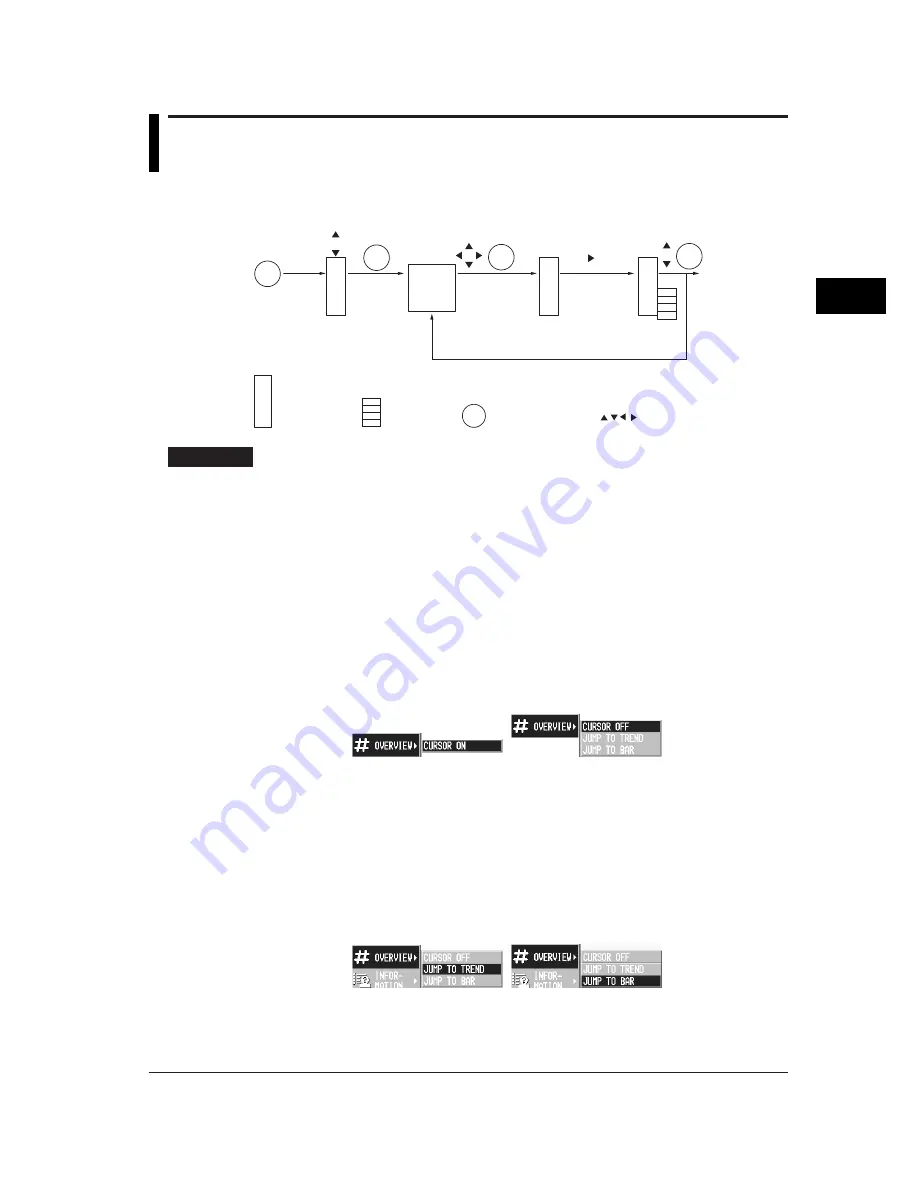
4-11
Switching Operation Screens
4
4.4
Using the Overview Screen
Operation Flow Diagram
DISP
DISP
DISP
DISP
(Screen menu)
(Overview screen)
Cursor ON/OFF
To TREND
To BAR GRAPH
Channel
selection
(Screen menu)
(Sub menu)
DISP
: Screen menu,
: Sub menu,
: DISP/ENTER key,
: Arrow keys
Procedure
Displaying the screen
1.
Pressing the DISP/ENTER key displays the screen menu.
2.
Select [Trend], [Digital], or [Bar Graph] using the up and down arrow keys.
Select [Overview] using the up and down arrow keys.
3.
Pressing the DISP/ENTER displays the screen.
To close the menu without switching the screen, press the ESC key.
Displaying or clearing the cursor
1.
Pressing the DISP/ENTER key displays the screen menu.
2.
Pressing the right arrow key displays the sub menu.
To close the sub menu, press the left arrow key.
3.
Select [CURSOR ON]
*
or [CURSOR OFF].
*
*
The one that is selectable is displayed in the sub menu.
4.
Pressing the DISP/ENTER key displays or clears the cursor.
To close the menu without displaying/clearing the cursor, press the ESC key.
Switching to the trend or bar graph screen of the channel selected with the cursor
1.
Move the cursor to select the channel using the arrow key.
2.
Pressing the DISP/ENTER key displays the screen menu.
3.
Pressing the right arrow key displays the sub menu.
To close the sub menu, press the left arrow key.
4.
Select [JUMP TO TREND] or [JUMP TO BAR] using up and down arrow keys.
5.
Pressing the DISP/ENTER key displays the screen.
To close the menu without displaying the screen, press the ESC key.
Summary of Contents for RD-MV100 Series
Page 40: ...1 22 This page intentionally left blank...
Page 41: ...1 23 Overview of Functions 1 This page intentionally left blank...
Page 139: ...7 5 Setting and Operating the Display 7 This page intentionally left blank...
Page 140: ...7 6 This page intentionally left blank...
Page 215: ...10 15 Other Functions 10 This page intentionally left blank...
Page 216: ...10 16 This page intentionally left blank...
Page 217: ...10 17 Other Functions 10 This page intentionally left blank...
Page 218: ...10 18 This page intentionally left blank...
Page 219: ...10 19 Other Functions 10 This page intentionally left blank...






























