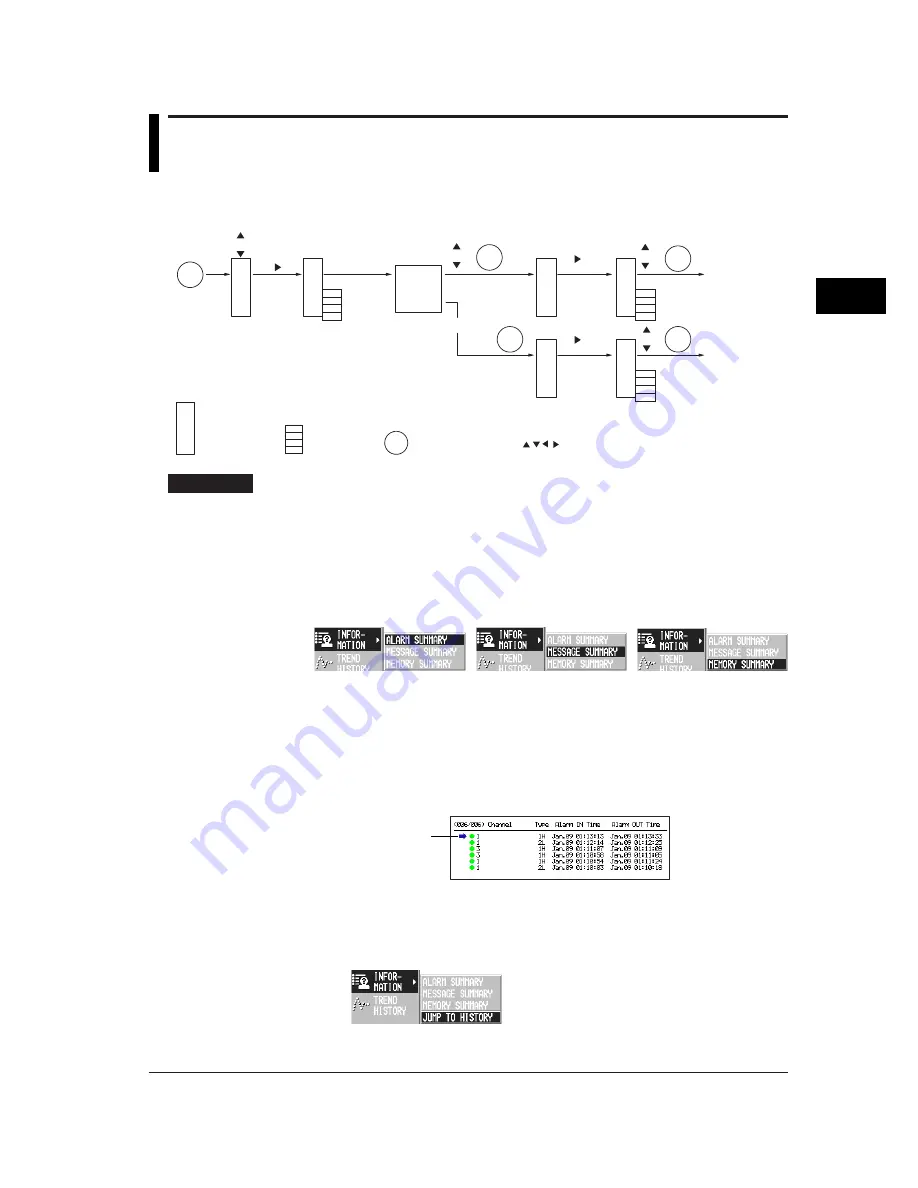
4-13
Switching Operation Screens
4
4.5
Using the Information Screen (Alarm Summary,
Message Summary, and Memory Summary)
Operation Flow Diagram
DISP
DISP
DISP
DISP
(Screen rmenu)
(INFORMATION)
To HISTORICAL
TREND
Information
selection
(Screen menu)
(Sub menu)
(Sub menu)
DISP
To Report data
When displaying
Report data
MEMORY SUMMARY
DISP
: Screen menu,
: Sub menu,
: DISP/ENTER key,
: Arrow keys
Procedure
Displaying the alarm summary, message summary, or memory summary
1.
Pressing the DISP/ENTER displays the screen menu.
2.
Select [INFORMATION] using the up and down arrow keys.
3.
Pressing the right arrow key displays the sub menu.
To close the sub menu, press the left arrow key.
4.
Select [ALARM SUMMARY], [MESSAGE SUMMARY], or [MEMORY
SUMMARY] using the up and down arrow keys.
5.
Pressing the DISP/ENTER key displays the screen.
To close the menu without displaying the screen, press the ESC key.
Recalling the historical trend at the time the alarm occurred
This operation is carried out on the Alarm Summary screen.
1.
Select the alarm of which to display the trend using the up and down arrow
keys.
Selected alarm
2.
Pressing the DISP/ENTER displays the screen menu.
3.
Pressing the right arrow key displays the sub menu.
To close the sub menu, press the left arrow key.
4.
Select [JUMP TO HISTORY] using the up and down arrow keys.
Summary of Contents for RD-MV100 Series
Page 40: ...1 22 This page intentionally left blank...
Page 41: ...1 23 Overview of Functions 1 This page intentionally left blank...
Page 139: ...7 5 Setting and Operating the Display 7 This page intentionally left blank...
Page 140: ...7 6 This page intentionally left blank...
Page 215: ...10 15 Other Functions 10 This page intentionally left blank...
Page 216: ...10 16 This page intentionally left blank...
Page 217: ...10 17 Other Functions 10 This page intentionally left blank...
Page 218: ...10 18 This page intentionally left blank...
Page 219: ...10 19 Other Functions 10 This page intentionally left blank...






























