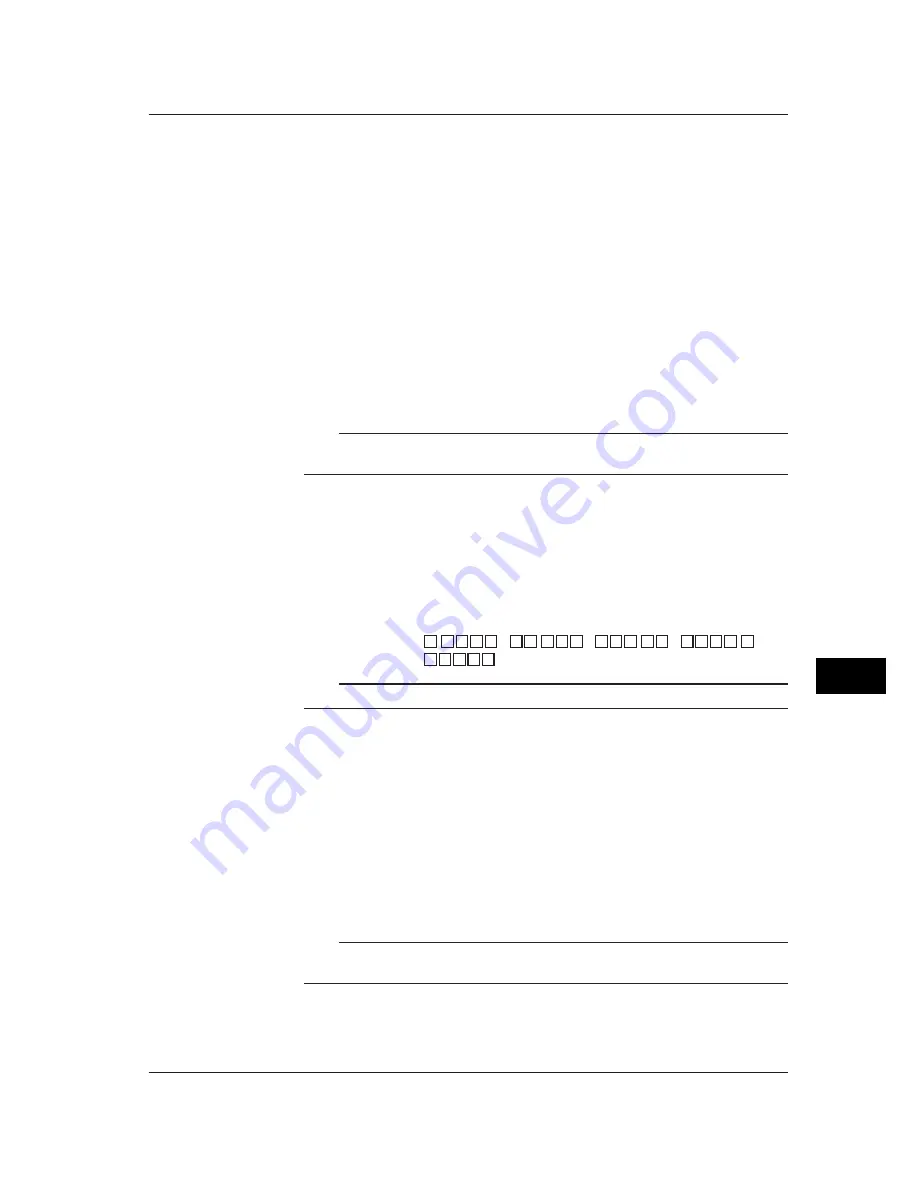
11-11
Computation/Report Function (Option)
11
• Left and right arrow key :
Select the input position.
• Up and down arrow key :
Select the input character.
Use the [M1/M2] soft key to switch the function of the window between number input
and computing element input. See the explanation.
Each time the [M1/M2] soft key is pressed the function of the window switches
between number input and computing element input. The selected function is
displayed to the top of the soft key display section.
[M1] : Number is selected.
[M2] : Computing element is selected.
• [Del] soft key :
Delete the character at the cursor position.
• [Bs] soft key :
Delete the character before the cursor position.
• [Ins] soft key :
Switch between insert and overwrite.
Each time the [Ins] soft key is pressed insert and overwrite switches. The selected
function is displayed to the right of the soft key display section.
[Over] : Overwrites the cursor position.
[Ins] : Inserts at the cursor position.
Note
When using TLOG computation, timers must be set in the basic setting mode and the number
of the timer and the sum unit (only for TLOG.SUM) must be set in the setting mode.
4.
Upper and lower limits of span
Set the upper and lower limits of the display span.
Pressing the [Input] soft key displays a window used to enter a numerical value.
Enter a value in the allowed range given below and press the DISP/ENTER key.
For the procedures related to entering numerical values, see “Entering
Numbers” on page 3-21.
Allowed range : –9999999 to 99999999
The decimal can be set in the following positions :
“
.
” “
.
” “
.
” “
.
”
“
”
Note
The upper and lower limits of span cannot be set to the same value.
5.
Unit
Set the unit
Pressing the [Input] soft key displays a window used to enter a character string.
Enter the unit (up to 6 alphanumeric characters) and press the DISP/ENTER
key. For the procedures related to entering character strings, see “Entering
Characters” on page 3-22.
Confirming operation
To confirm the new settings, press the DISP/ENTER key.
To cancel the new settings, press the ESC key. A window appears for you to confirm the
cancellation. Select [Yes] using the arrow keys and press the DISP/ENTER key.
Note
When computation is turned On/Off or when equations and span settings are changed, the
alarm setting for that channel is turned OFF.
11.4 Setting Computation Channels
Summary of Contents for RD-MV100 Series
Page 40: ...1 22 This page intentionally left blank...
Page 41: ...1 23 Overview of Functions 1 This page intentionally left blank...
Page 139: ...7 5 Setting and Operating the Display 7 This page intentionally left blank...
Page 140: ...7 6 This page intentionally left blank...
Page 215: ...10 15 Other Functions 10 This page intentionally left blank...
Page 216: ...10 16 This page intentionally left blank...
Page 217: ...10 17 Other Functions 10 This page intentionally left blank...
Page 218: ...10 18 This page intentionally left blank...
Page 219: ...10 19 Other Functions 10 This page intentionally left blank...






























