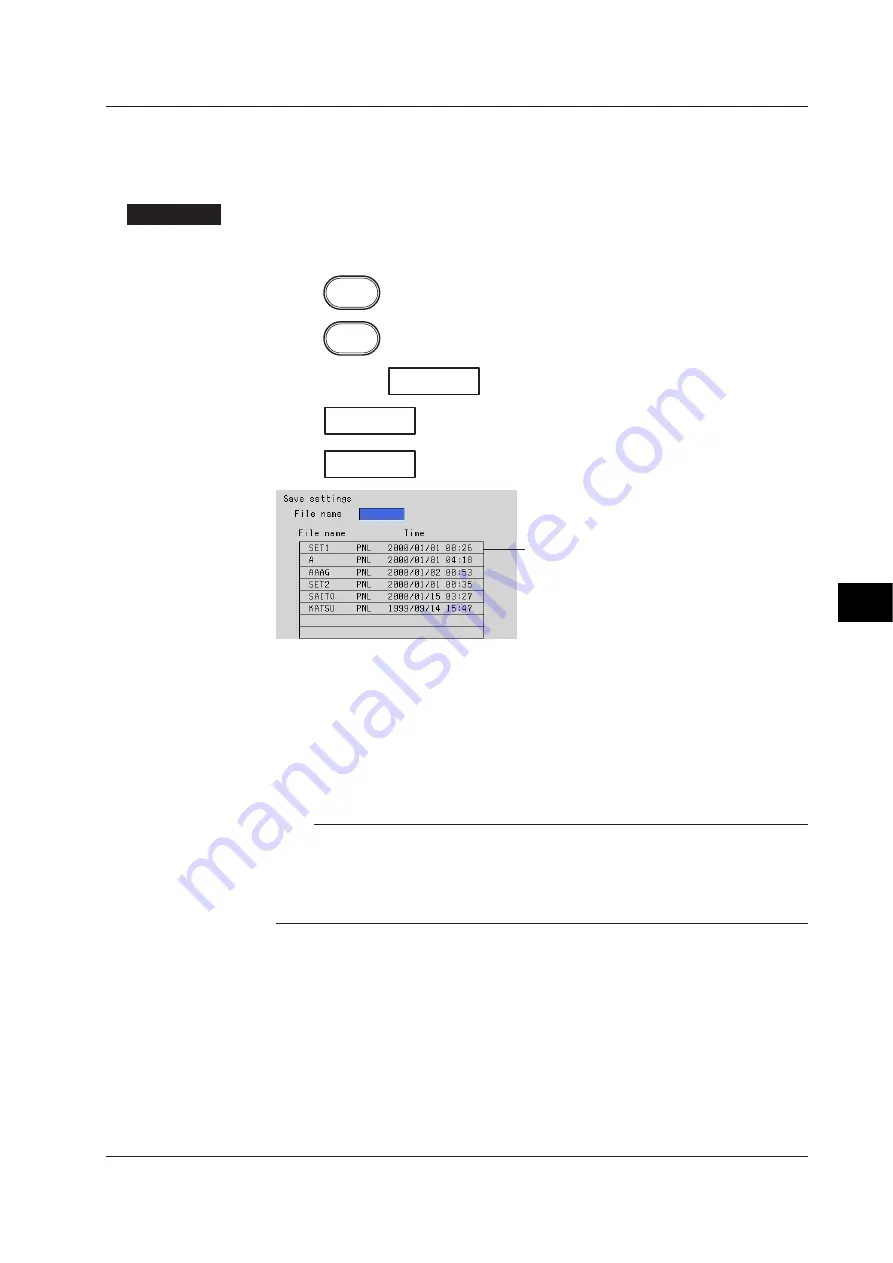
9-3
Managing Files and Initializing Data
9
Saving Setup Data (In the Basic Setting Mode)
Saves the setup data (set in both the setting mode and the basic setting mode) to the
external storage medium. The function is the same as that in the setting mode.
Procedure
• These procedures are carried out in the basic setting mode.
• Use the arrow keys to move the cursor (blue) to the appropriate position.
Press
MENU
.
Press
FUNC
for 3 seconds. The menu screen for the basic setting mode appears.
Press the soft key
Next 1/3
.
Press
#8
soft key to display the [Save/Load, Initialize] menu screen.
Press
#1
soft key to display the [Save settings] screen.
File list
1.
Enter the name of the setup data file to be saved.
Pressing the [Input] soft key displays a window used to enter a string. Enter the
string (up to 8 alphanumeric characters) and press the DISP/ENTER key. For
the procedures related to entering character strings, see “Entering Characters”
on page 3-22.
To cancel the operation and return to the [Save/Load, Initialize] menu, press the
ESC key.
Note
•
The extension “PNL” will automatically be added to the file name.
•
The following character combinations cannot be used as file names.
“AUX”, “CON”, “PRN”, “NUL”, “CLOCK”
•
All spaces are not allowed for file names.
•
Spaces at the top or in the middle of a character string are also not allowed.
2.
Press the DISP/ENTER key to save the data. The saved file appears in the file
list.
If a file with the same name as you entered exists on the external storage
medium, a message will appear to confirm overwriting. Select [Yes] or [No] and
press the DISP/ENTER key.
9.1 Saving/Loading Setup Data
Summary of Contents for RD-MV100 Series
Page 40: ...1 22 This page intentionally left blank...
Page 41: ...1 23 Overview of Functions 1 This page intentionally left blank...
Page 139: ...7 5 Setting and Operating the Display 7 This page intentionally left blank...
Page 140: ...7 6 This page intentionally left blank...
Page 215: ...10 15 Other Functions 10 This page intentionally left blank...
Page 216: ...10 16 This page intentionally left blank...
Page 217: ...10 17 Other Functions 10 This page intentionally left blank...
Page 218: ...10 18 This page intentionally left blank...
Page 219: ...10 19 Other Functions 10 This page intentionally left blank...






























