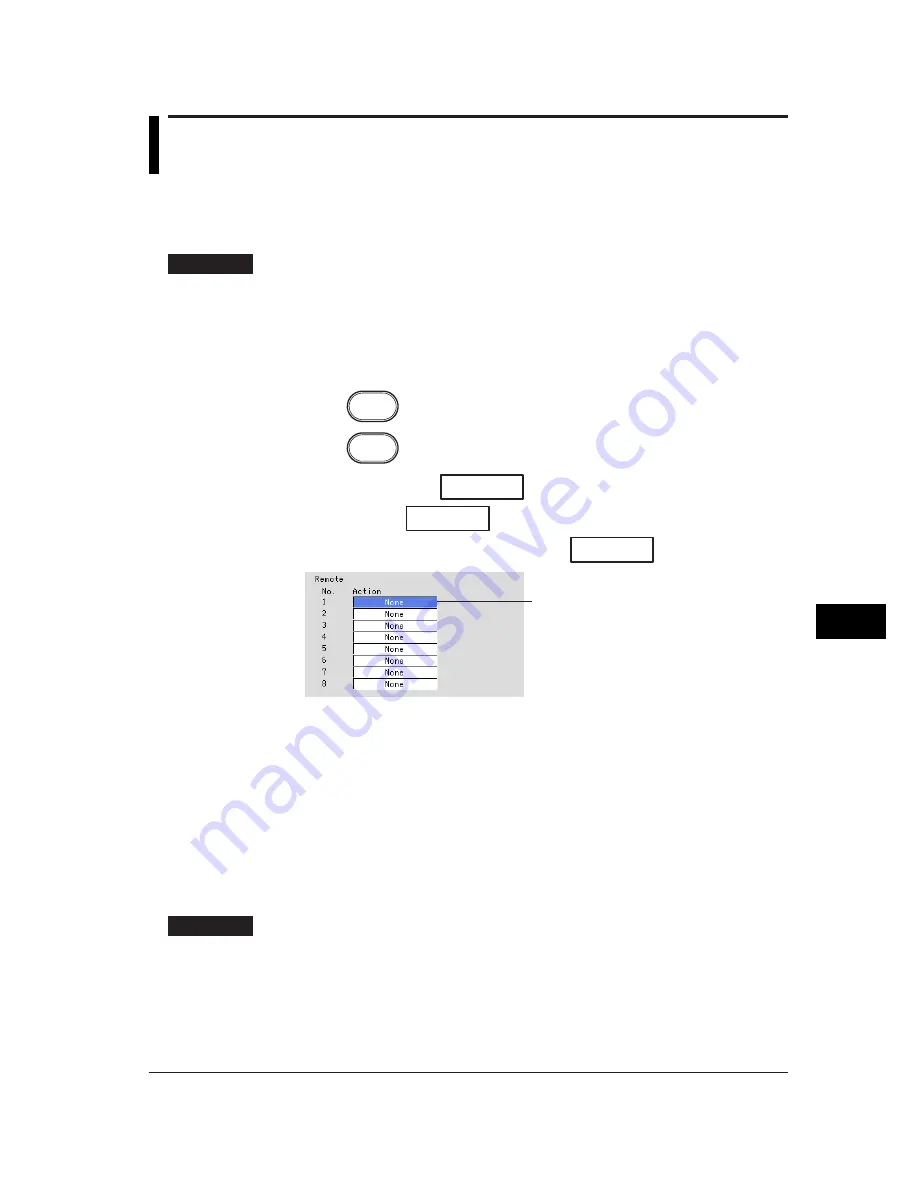
10-11
Other Functions
10
10.7 Setting the Remote Control Functions (Option,
/R1, Basic Setting Mode)
Various actions can be assigned to the eight remote control terminals. The assigned
action can then be executed by applying a remote input signal to the corresponding
terminal.
Procedure
• These procedures are carried out in the basic setting mode.
• Use the arrow keys to move the cursor (blue) to the appropriate parameter.
• The possible selections are displayed at the bottom of the screen. Select using the
soft keys.
• The parameter boxes that are changed are displayed in yellow. By confirming the
new settings, they change back to white.
Press
MENU
.
Press
FUNC
for 3 seconds. The menu screen for the basic setting mode appears.
Twice press the soft key
Next 1/3
.
Press the soft key
#9
.
To display the setting screen press the soft key
#1
.
1
The numbers in front of the operating procedure shown below correspond to the
numbers in the above figure.
1.
Action
Assign actions to Remote numbers 1 to 8. For the functions that can be
assigned, see the explanation.
Confirming operation
To confirm the new settings, press the DISP/ENTER key.
To cancel the new settings, press the ESC key. A window appears for you to confirm the
cancellation. Select [Yes] using the arrow keys and press the DISP/ENTER key.
Explanation
Actions that can be assigned
• None
No action is assigned.
Summary of Contents for RD-MV100 Series
Page 40: ...1 22 This page intentionally left blank...
Page 41: ...1 23 Overview of Functions 1 This page intentionally left blank...
Page 139: ...7 5 Setting and Operating the Display 7 This page intentionally left blank...
Page 140: ...7 6 This page intentionally left blank...
Page 215: ...10 15 Other Functions 10 This page intentionally left blank...
Page 216: ...10 16 This page intentionally left blank...
Page 217: ...10 17 Other Functions 10 This page intentionally left blank...
Page 218: ...10 18 This page intentionally left blank...
Page 219: ...10 19 Other Functions 10 This page intentionally left blank...






























