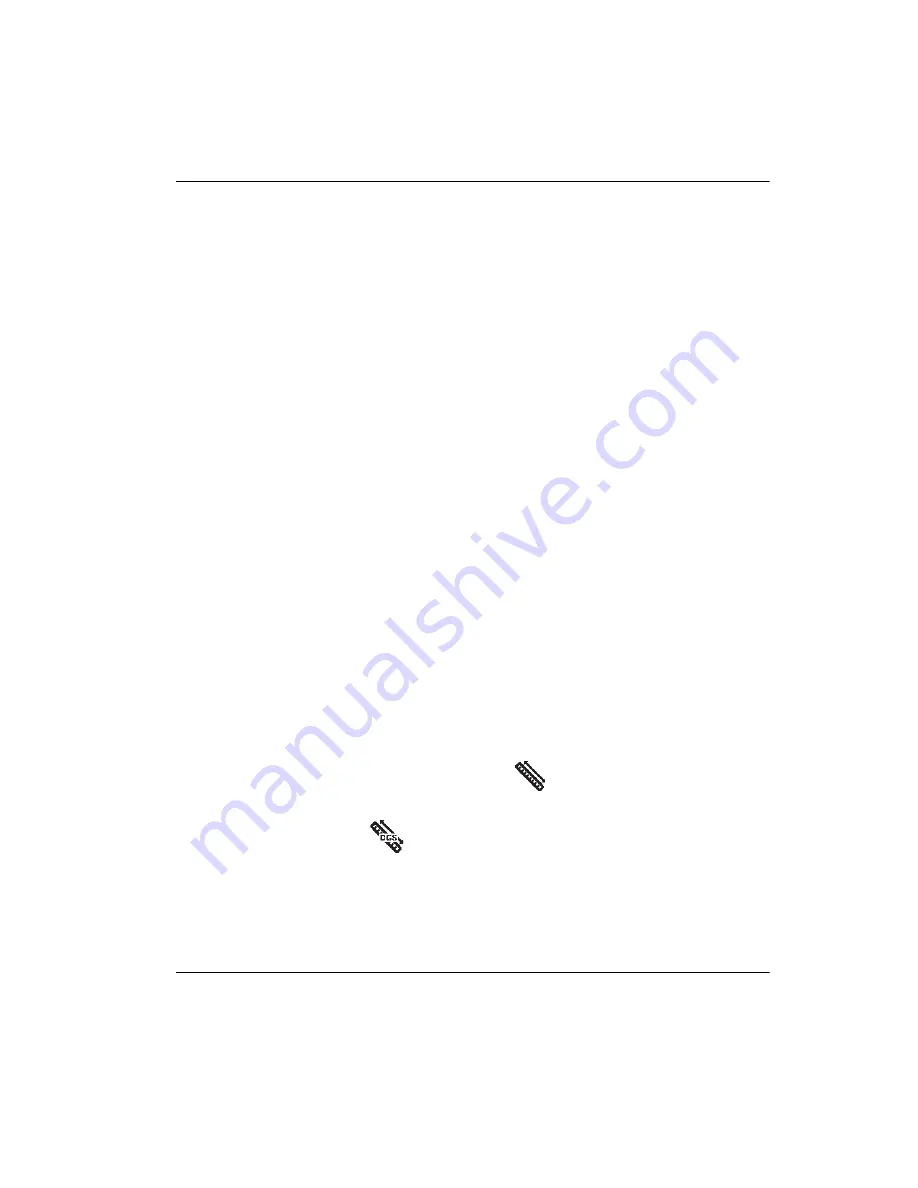
DMTA-10084-01EN, Rev. 2, November 2018
Software Features and Options
173
To setup DGS/AVG curves on the instrument rapidly, Olympus has developed a
transducer library that is stored in the instrument’s memory. This library contains the
entire Atlas Series European specification conventional transducers as well as several
other transducers that are commonly used by inspectors. The library includes three
categories:
•
Straight Beam
contact (includes protected face)
•
Angle Beam
transducers
•
Dual Probe
transducers
All required data for building DGS/AVG curves is stored in the instrument memory
for each transducer in the library. If you want to use a probe that is not in the default
library, you can enter the required transducer characteristics in the GageView Pro
computer interface program and download them to the EPOCH 6LT. Probes that are
downloaded to the instrument appear in the custom transducers section of the
transducer library.
The onboard DGS/AVG option provides you with rapid setup times and easy flaw-
size evaluation. This software option has been designed to meet ISO 16811:2014
requirements. It is extremely important that you be familiar with this specification
and others, and be qualified according to local standards to properly use this
instrument function. Since the calculations for curves used in defect sizing are based
on many variables, a proper instrument setup is required for accurate results.
11.4.1
Enabling the DGS/AVG Option
Before you enable the DGS/AVG option, the instrument must be properly calibrated
to the material being inspected (see “Calibration” on page 89).
To enable the DGS/AVG option
1.
On the setup menu, select the
Sizing
icon (
) to display the
Sizing
submenu
(see “Setup Mode” on page 17 for details on icons and submenus).
2.
Select the
DGS
icon (
) to open the DGS/AVG dialog box (see Figure 11-19 on
page 174). See “Navigating Dialog Boxes and Setup Pages” on page 19 for details
on using dialog boxes.
Summary of Contents for EPOCH 6LT
Page 8: ...DMTA 10084 01EN Rev 2 November 2018 Table of Contents viii...
Page 10: ...DMTA 10084 01EN Rev 2 November 2018 List of Abbreviations x...
Page 16: ...DMTA 10084 01EN Rev 2 November 2018 Introduction 6...
Page 20: ...DMTA 10084 01EN Rev 2 November 2018 Chapter 1 10...
Page 26: ...DMTA 10084 01EN Rev 2 November 2018 Chapter 2 16...
Page 32: ...DMTA 10084 01EN Rev 2 November 2018 Chapter 3 22...
Page 68: ...DMTA 10084 01EN Rev 2 November 2018 Chapter 5 58 Figure 5 15 Diagnostic Test setup page...
Page 110: ...DMTA 10084 01EN Rev 2 November 2018 Chapter 8 100...
Page 154: ...DMTA 10084 01EN Rev 2 November 2018 Chapter 9 144...
Page 216: ...DMTA 10084 01EN Rev 2 November 2018 Chapter 11 206 Figure 11 45 Corrosion sidebar menu G2Start...
Page 220: ...DMTA 10084 01EN Rev 2 November 2018 Appendix 210...
Page 226: ...DMTA 10084 01EN Rev 2 November 2018 List of Tables 216...
Page 232: ...DMTA 10084 01EN Rev 2 November 2018 Index 222...






























