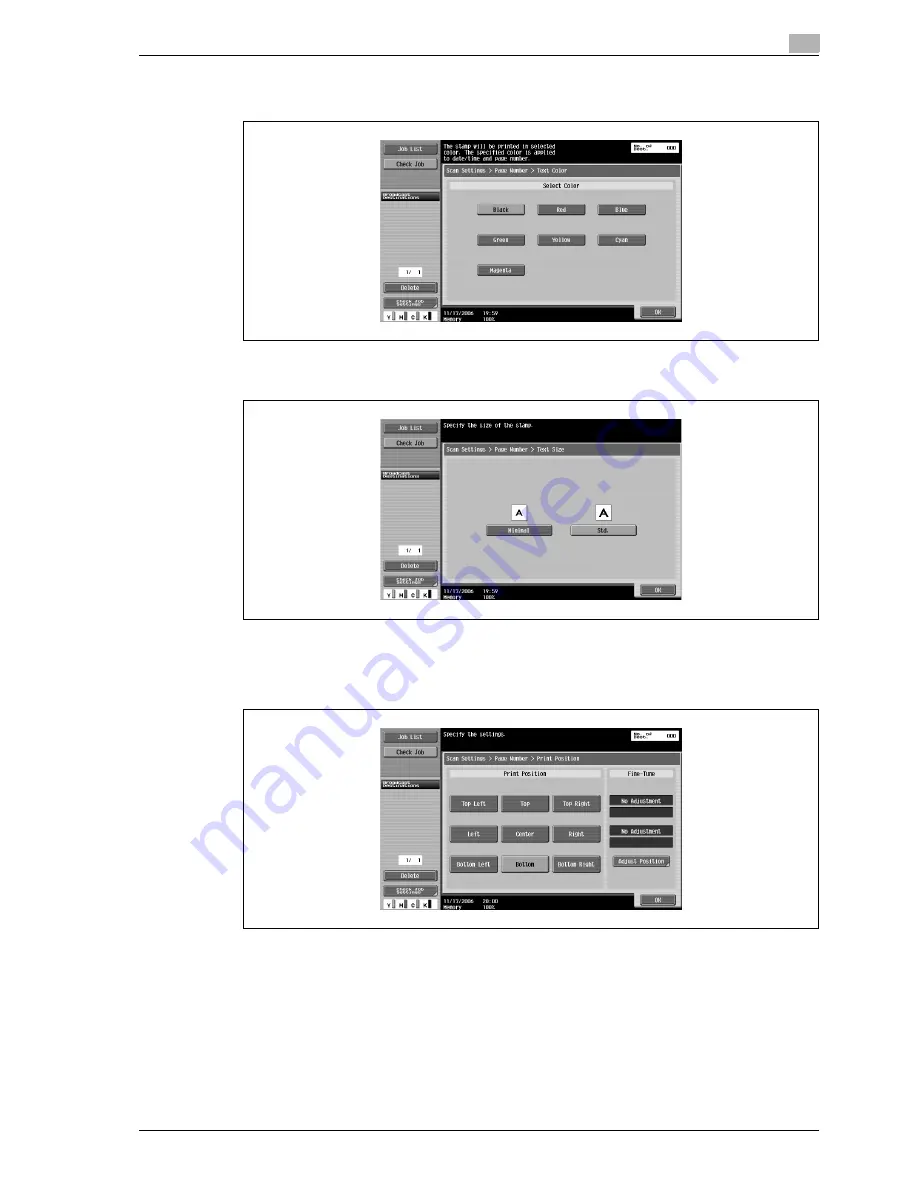
CS240
3-53
Scanning
3
–
Touching [Text Color] displays a screen for specifying the color. Touch the button for the desired
color, and then touch [OK].
–
Touching [Text Size] displays a screen for specifying the text size. Touch the button for the desired
size, and then touch [OK].
–
Touching [Print Position] displays a screen for specifying the printing position. Touch the button for
the desired printing position, and then make any fine adjustments, if necessary. After specifying the
settings, touch [OK].
–
To make fine adjustments, touch [Adjust Position].
Summary of Contents for Linium PRO C6500
Page 1: ...Océ CS240 User Manual Network scanner operations ...
Page 2: ......
Page 8: ...Contents 6 CS240 ...
Page 9: ...1 Introduction ...
Page 10: ......
Page 19: ...2 Before using scanning functions ...
Page 20: ......
Page 29: ...3 Scanning ...
Page 30: ......
Page 105: ...4 Specifying utility mode parameters ...
Page 106: ......
Page 155: ...5 Network settings ...
Page 156: ......
Page 256: ...5 Network settings 5 102 CS240 ...
Page 257: ...6 Scan function troubleshooting ...
Page 258: ......
Page 260: ...6 Scan function troubleshooting 6 4 CS240 ...
Page 261: ...7 Appendix ...
Page 262: ......
Page 272: ...7 Appendix 7 12 CS240 ...
Page 273: ...8 Index ...
Page 274: ......
















































