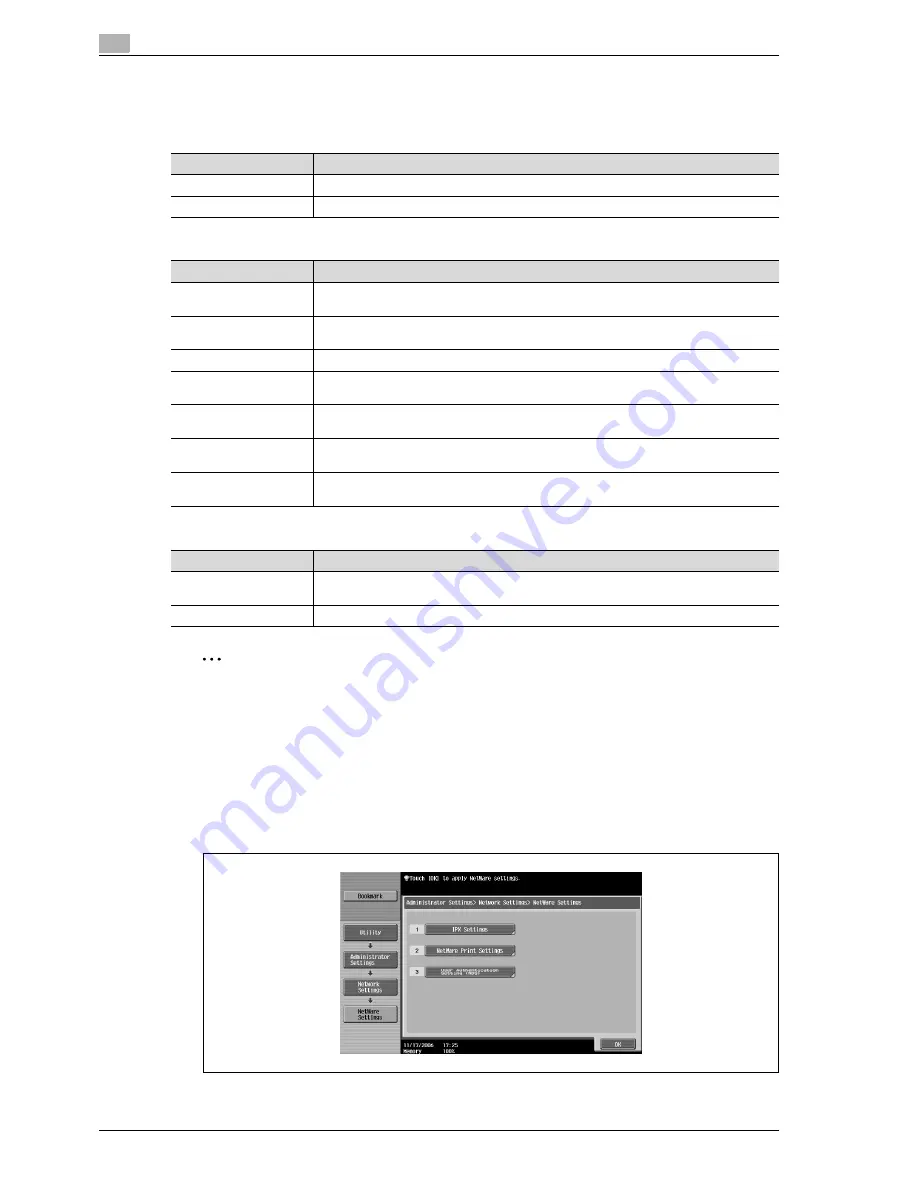
5
Network settings
5-30
CS240
NetWare print settings
NetWare print settings can be specified and the status can be checked. Settings can be specified for the
following.
If "PServer" was selected as the NetWare print mode, specify settings for the following.
If "Nprinter/Rprinter" was selected as the NetWare print mode, specify settings for the following.
2
Note
To change the setting, press the [C] (clear) key, and then use the keypad to type in the desired value.
The name of the print server should contain 10 characters or less.
1
Touch [5 Network Setting] in the Administrator Settings screen.
2
Touch [2 NetWare Settings] in the Network Settings screen.
The NetWare Setting screen appears.
3
Touch [2 NetWare Print Settings].
Parameter
Description
NetWare Print Mode
Select PServer or Nprinter/Rprinter as the print mode to be used.
Status
The NetWare status can be checked.
Parameter
Description
Print Server Name
Specify the print server name. Use the keyboard that appears in the touch panel to type
in the server name (63 characters or less).
Print Server Password
Specify the password required when the print server logs on to the file server. Use the key-
board that appears in the touch panel to type in the password (63 characters or less).
Polling Interval
Specify the interval for searching the print queue. (Range: 1 to 65535)
NDS/Bindery Setting
If "NDS" is selected, bindery is disabled. If "NDS & Bindery" is selected, both NDS and
bindery are enabled.
File Server Name
Specify the name of the file server where the print server logs on. Use the keyboard that
appears in the touch panel to type in the server name (47 characters or less).
NDS Context Name
Specify the NDS context name. Use the keyboard that appears in the touch panel to type
in the NDS context name (191 characters or less).
NDS Tree Name
Specify the NDS tree name. Use the keyboard that appears in the touch panel to type in
the NDS tree name (63 characters or less).
Parameter
Description
Print Server Name
Specify the print server name. Use the keyboard that appears in the touch panel to type
in the printer name (63 characters or less).
Printer Number
Specify the printer number. To obtain it automatically, touch [Auto]. (Range: 1 to 254)
Summary of Contents for Linium PRO C6500
Page 1: ...Océ CS240 User Manual Network scanner operations ...
Page 2: ......
Page 8: ...Contents 6 CS240 ...
Page 9: ...1 Introduction ...
Page 10: ......
Page 19: ...2 Before using scanning functions ...
Page 20: ......
Page 29: ...3 Scanning ...
Page 30: ......
Page 105: ...4 Specifying utility mode parameters ...
Page 106: ......
Page 155: ...5 Network settings ...
Page 156: ......
Page 256: ...5 Network settings 5 102 CS240 ...
Page 257: ...6 Scan function troubleshooting ...
Page 258: ......
Page 260: ...6 Scan function troubleshooting 6 4 CS240 ...
Page 261: ...7 Appendix ...
Page 262: ......
Page 272: ...7 Appendix 7 12 CS240 ...
Page 273: ...8 Index ...
Page 274: ......






























