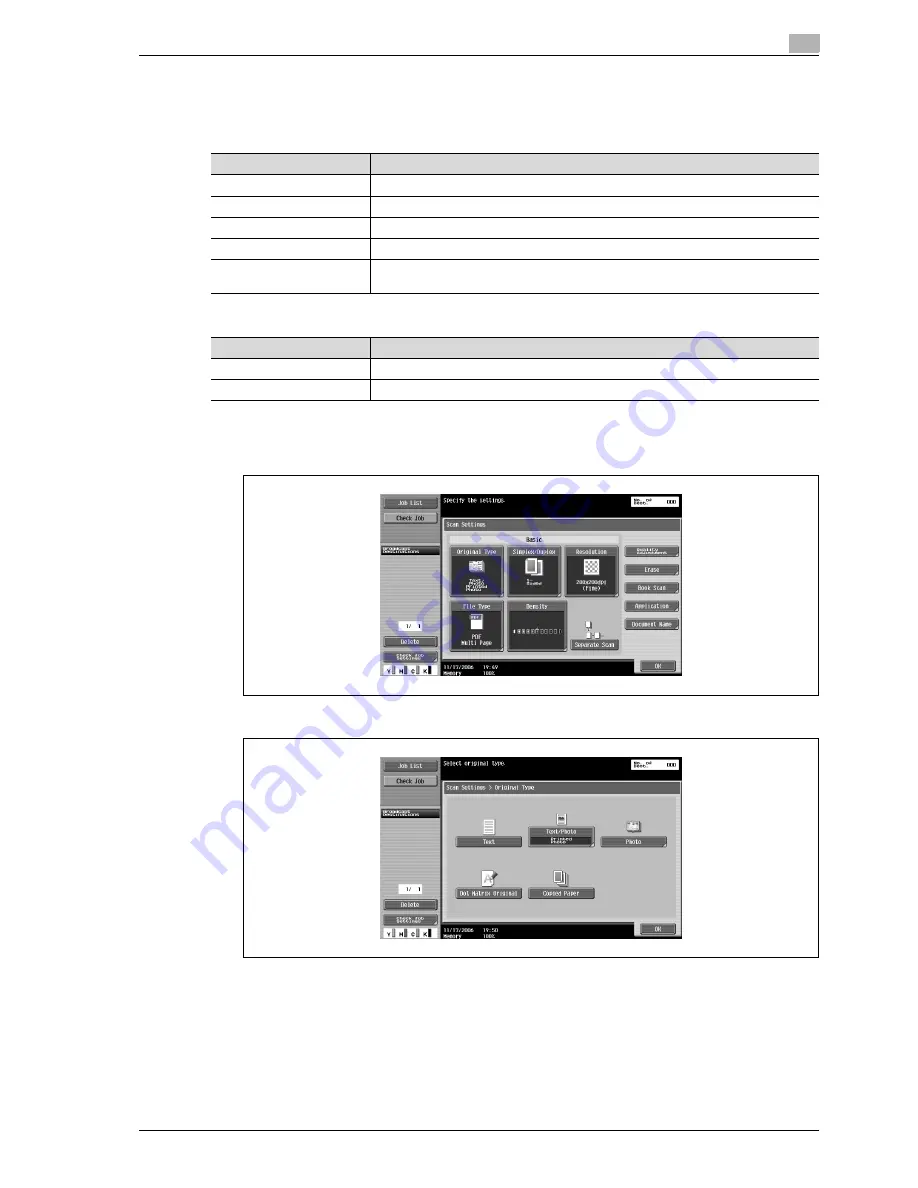
CS240
3-33
Scanning
3
Original type
From the following five image quality settings, select the appropriate setting according to the type of
document being scanned.
If "Text/Photo" or "Photo" is selected, the photo type can also be selected.
1
Touch [Scan Settings] in the Fax/Scan mode screen.
2
Touch [Original Type].
3
Touch the button for the image quality.
Setting
Description
Text
Select this setting for documents consisting only of text.
Text/Photo
Select this setting for documents consisting of both text and photos (halftones).
Photo
Select this setting for documents consisting of only photos (halftones).
Dot Matrix Original
Select this setting for documents consisting of text that generally appears faint.
Copied Paper
Select this setting for documents with an even density produced using a copier or
printer.
Setting
Description
Photo Paper
Select this setting for photos printed on photo paper.
Printed Photo
Select this setting for printed photos, such as in books or magazines.
Summary of Contents for Linium PRO C6500
Page 1: ...Océ CS240 User Manual Network scanner operations ...
Page 2: ......
Page 8: ...Contents 6 CS240 ...
Page 9: ...1 Introduction ...
Page 10: ......
Page 19: ...2 Before using scanning functions ...
Page 20: ......
Page 29: ...3 Scanning ...
Page 30: ......
Page 105: ...4 Specifying utility mode parameters ...
Page 106: ......
Page 155: ...5 Network settings ...
Page 156: ......
Page 256: ...5 Network settings 5 102 CS240 ...
Page 257: ...6 Scan function troubleshooting ...
Page 258: ......
Page 260: ...6 Scan function troubleshooting 6 4 CS240 ...
Page 261: ...7 Appendix ...
Page 262: ......
Page 272: ...7 Appendix 7 12 CS240 ...
Page 273: ...8 Index ...
Page 274: ......






























