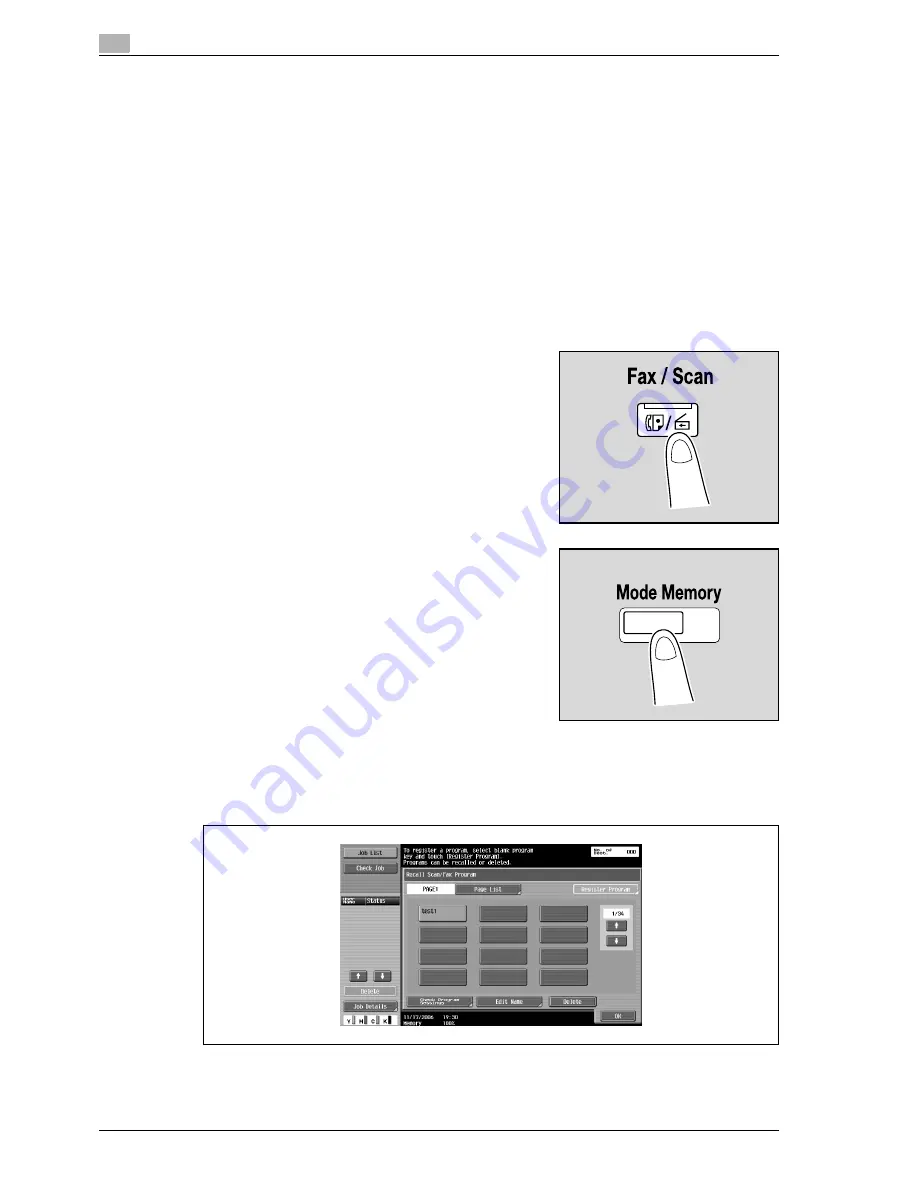
3
Scanning
3-6
CS240
3.3
Using Scan/Fax programs
A set of scan settings and recipient information can be registered together as a program. This feature is
convenient for frequently scanning documents and sending data under the same conditions. Follow the
procedure described below to register and recall a Scan/Fax program.
!
Detail
Up to 400 normal programs and 12 temporary programs, which are temporarily available, can be
registered.
If 412 programs have been registered, delete an unnecessary program. For details on deleting
programs, refer to "Editing and deleting Scan/Fax programs" on page 3-12.
Recalling a Scan/Fax program
When a Scan/Fax program is recalled, the registered settings can be checked.
1
Press the [Fax/Scan] key in the control panel.
The Fax/Scan mode screen appears.
2
Press the [Mode Memory] key.
The Recall Scan/Fax Program screen appears.
3
Touch the button for the program that is to be recalled.
–
To continue without checking the settings registered with the selected program, continue with step
7.
–
To stop recalling a program, press the [Reset] key or the [Mode Memory] key.
Summary of Contents for Linium PRO C6500
Page 1: ...Océ CS240 User Manual Network scanner operations ...
Page 2: ......
Page 8: ...Contents 6 CS240 ...
Page 9: ...1 Introduction ...
Page 10: ......
Page 19: ...2 Before using scanning functions ...
Page 20: ......
Page 29: ...3 Scanning ...
Page 30: ......
Page 105: ...4 Specifying utility mode parameters ...
Page 106: ......
Page 155: ...5 Network settings ...
Page 156: ......
Page 256: ...5 Network settings 5 102 CS240 ...
Page 257: ...6 Scan function troubleshooting ...
Page 258: ......
Page 260: ...6 Scan function troubleshooting 6 4 CS240 ...
Page 261: ...7 Appendix ...
Page 262: ......
Page 272: ...7 Appendix 7 12 CS240 ...
Page 273: ...8 Index ...
Page 274: ......






























