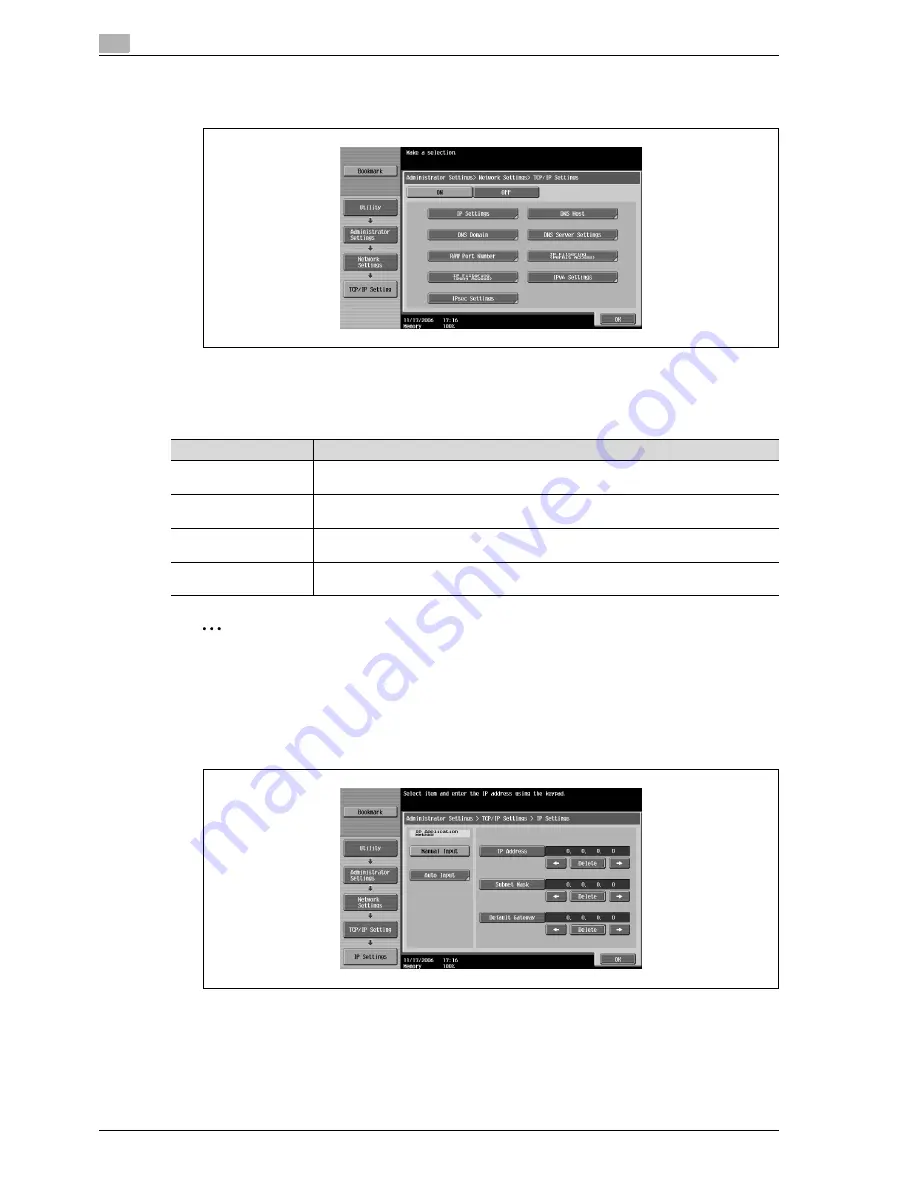
5
Network settings
5-14
CS240
3
Touch [ON].
The parameters of the TCP/IP settings appear.
IP settings
Select the method for specifying the machine’s IP address or type in the address directly. Settings can be
specified for the following.
2
Note
Use the keypad to type in the address.
To clear the entered address, press the [C] (clear) key.
1
Touch [IP Settings] in the TCP/IP Settings screen.
2
Specify the desired settings.
Parameter
Description
IP Application Method
Select whether to directly specify a fixed IP address (Manual Input) or to automatically re-
trieve the IP address (Auto Input).
IP Address
If "Manual Input" was selected, specify the IP address of the machine. Use the keypad to
type in the address.
Subnet Mask
If "Manual Input" was selected, specify the subnet mask for the network to be connected.
Use the keypad to type in the address.
Default Gateway
If "Manual Input" was selected, specify the default gateway for the network to be connect-
ed.
Summary of Contents for Linium PRO C6500
Page 1: ...Océ CS240 User Manual Network scanner operations ...
Page 2: ......
Page 8: ...Contents 6 CS240 ...
Page 9: ...1 Introduction ...
Page 10: ......
Page 19: ...2 Before using scanning functions ...
Page 20: ......
Page 29: ...3 Scanning ...
Page 30: ......
Page 105: ...4 Specifying utility mode parameters ...
Page 106: ......
Page 155: ...5 Network settings ...
Page 156: ......
Page 256: ...5 Network settings 5 102 CS240 ...
Page 257: ...6 Scan function troubleshooting ...
Page 258: ......
Page 260: ...6 Scan function troubleshooting 6 4 CS240 ...
Page 261: ...7 Appendix ...
Page 262: ......
Page 272: ...7 Appendix 7 12 CS240 ...
Page 273: ...8 Index ...
Page 274: ......






























