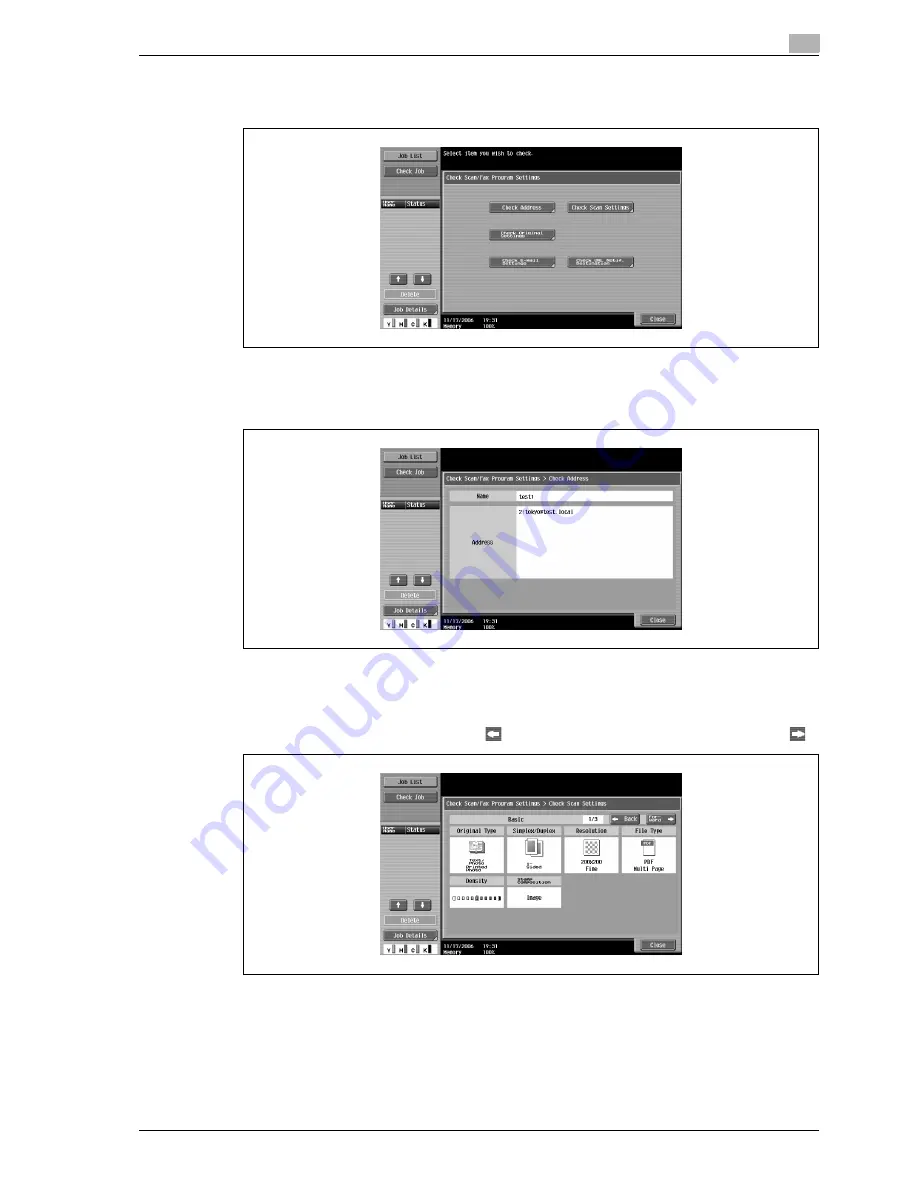
CS240
3-7
Scanning
3
4
Touch [Check Program Settings].
The Check Scan/Fax Program Settings screen appears.
5
Touch the button for the setting to be checked.
–
To check the list of specified destinations, touch [Check Address].
–
The settings cannot be changed from the Check Scan/Fax Program Settings screen.
–
To check the scan settings for the document, such as the document quality, background
adjustment and scanning area size, touch [Check Scan Settings].
–
There are three Check Scan Settings screens. The number of the currently displayed screen
appears to the right of the screen title.
–
To display the previous screen, touch [
Back]. To display the next screen, touch [Forward
].
Summary of Contents for Linium PRO C6500
Page 1: ...Océ CS240 User Manual Network scanner operations ...
Page 2: ......
Page 8: ...Contents 6 CS240 ...
Page 9: ...1 Introduction ...
Page 10: ......
Page 19: ...2 Before using scanning functions ...
Page 20: ......
Page 29: ...3 Scanning ...
Page 30: ......
Page 105: ...4 Specifying utility mode parameters ...
Page 106: ......
Page 155: ...5 Network settings ...
Page 156: ......
Page 256: ...5 Network settings 5 102 CS240 ...
Page 257: ...6 Scan function troubleshooting ...
Page 258: ......
Page 260: ...6 Scan function troubleshooting 6 4 CS240 ...
Page 261: ...7 Appendix ...
Page 262: ......
Page 272: ...7 Appendix 7 12 CS240 ...
Page 273: ...8 Index ...
Page 274: ......






























