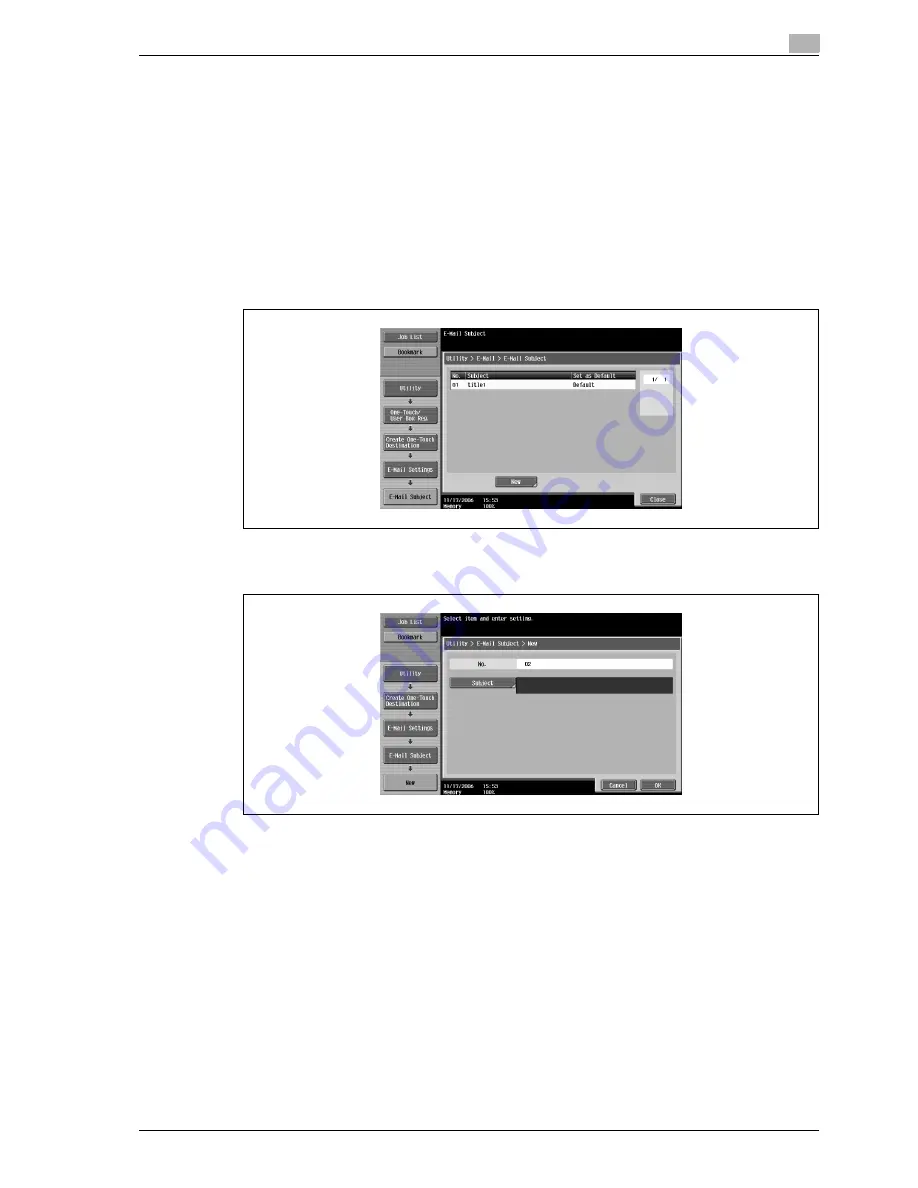
CS240
4-19
Specifying utility mode parameters
4
4.5
Specifying e-mail settings
The subject and message body of e-mail messages can be registered.
Subject
Up to 10 e-mail message subjects can be registered. A registered subject can be selected when sending.
1
Touch [3 E-Mail Settings] in the Create One-Touch Destination screen.
–
For details on displaying the Create One-Touch Destination screen, refer to "Displaying the create
one-touch destination screen" on page 4-4.
2
Touch [1 E-Mail Subject].
The E-Mail Subject screen appears.
3
Touch [New].
The New screen appears.
4
Touch [Subject], and then type in the subject, using the keyboard that appears.
–
For details on typing in text, refer to "Entering text" on page 7-4.
–
Up to 64 characters can be entered.
5
Touch [OK].
The e-mail subject is registered.
!
Detail
To check a registered subject, select it, and then touch [Check Job Set.].
To change a registered subject, select it, and then touch [Edit].
To delete a registered subject, select it, and then touch [Delete].
To change the default setting, select a subject, and then touch [Set as Default].
Summary of Contents for Linium PRO C6500
Page 1: ...Océ CS240 User Manual Network scanner operations ...
Page 2: ......
Page 8: ...Contents 6 CS240 ...
Page 9: ...1 Introduction ...
Page 10: ......
Page 19: ...2 Before using scanning functions ...
Page 20: ......
Page 29: ...3 Scanning ...
Page 30: ......
Page 105: ...4 Specifying utility mode parameters ...
Page 106: ......
Page 155: ...5 Network settings ...
Page 156: ......
Page 256: ...5 Network settings 5 102 CS240 ...
Page 257: ...6 Scan function troubleshooting ...
Page 258: ......
Page 260: ...6 Scan function troubleshooting 6 4 CS240 ...
Page 261: ...7 Appendix ...
Page 262: ......
Page 272: ...7 Appendix 7 12 CS240 ...
Page 273: ...8 Index ...
Page 274: ......






























