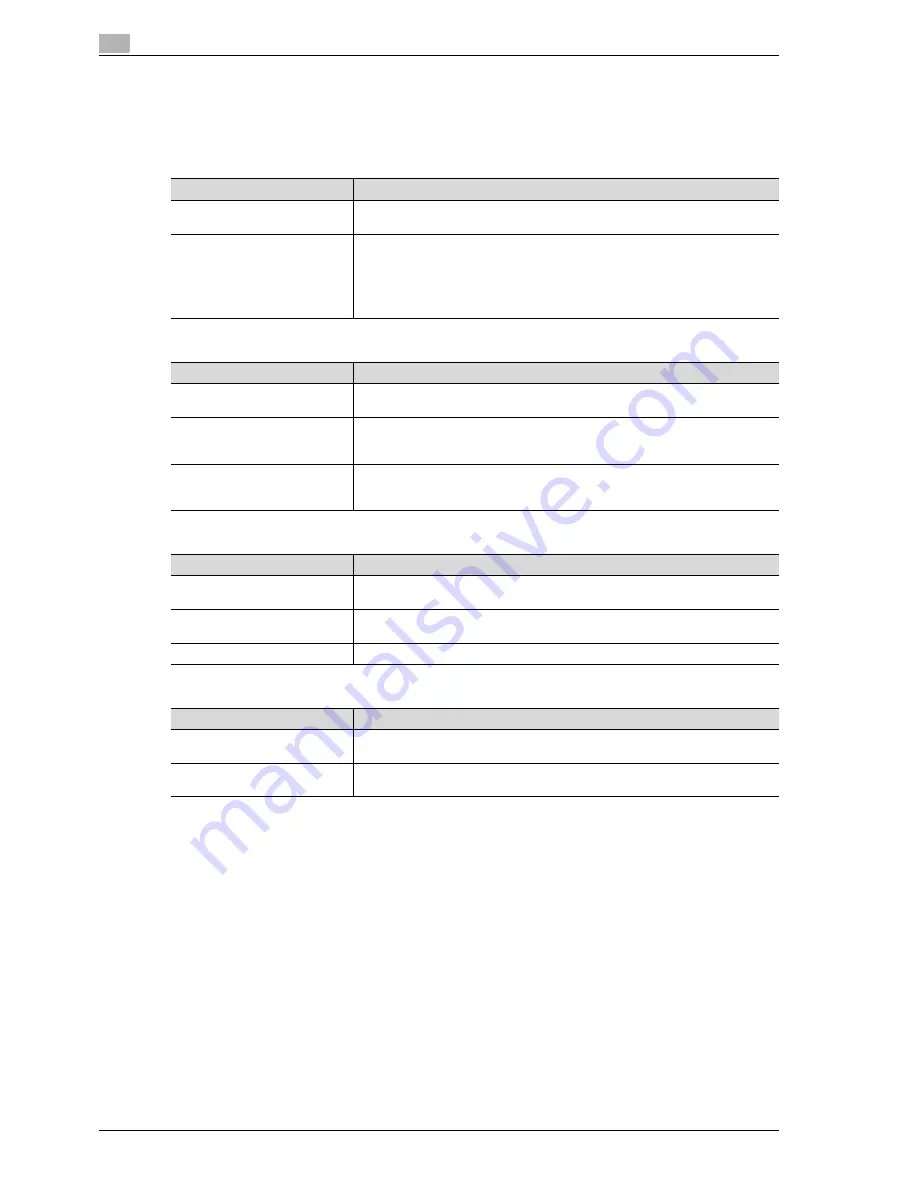
5
Network settings
5-60
CS240
5.10
E-mail RX (POP)
Specify these settings when authentication of the e-mail sender is performed by POP before SMTP. Settings
can be specified for the following.
E-Mail RX (POP) screen 1/4
E-Mail RX (POP) screen 2/4
E-Mail RX (POP) screen 3/4
E-Mail RX (POP) screen 4/4
1
Touch [5 Network Setting] in the Administrator Settings screen.
–
For details on displaying the Administrator Settings screen, refer to "Displaying the administrator
settings screen" on page 4-6.
2
Touch [7 E-Mail Settings] in the Network Settings screen.
Parameter
Description
POP Server Address
Specify the address of the POP server used to send e-mail messages. For details,
refer to "POP server address" on page 5-63.
Connection Timeout
If communication stops while an e-mail message is being received from the POP
server, the e-mail reception operation is automatically aborted after a specified
length of time has passed. Specify the length of time from the point when the re-
ception stops to the point when the reception operation is to be aborted. To
change the setting, touch [+] or [-] to specify the setting (in 30-second increments).
(Range: 30 to 300 seconds)
Parameter
Description
SSL Setting
Select whether or not SSL is used during e-mail receptions. When SSL is used,
the communication settings are encrypted.
Port No.
Specify the number of the port used for communicating with the POP server. To
change the setting, touch [Input], press the [C] (clear) key, and then use the keypad
to type in the desired port number. (Range: 1 to 65535)
Port Number (SSL)
Specify the port number when SSL is used. To change the setting, touch [Input],
press the [C] (clear) key, and then use the keypad to type in the desired port
number. (Range: 1 to 65535)
Parameter
Description
Login Name
Specify the logon name for connecting to the POP server. Use the keyboard that
appears in the touch panel to type in the logon name (63 characters or less).
Password
Specify the password for connecting to the POP server. Use the keyboard that ap-
pears in the touch panel to type in the password (15 characters or less).
APOP Authentication
Select whether or not an encrypted authentication method is used.
Parameter
Description
Check for New Messages
Select whether or not the server is automatically checked for received e-mail mes-
sages.
Polling Interval
Specify the polling interval. To change the setting, press the [C] (clear) key, and
then use the keypad to type in the desired setting. (Range: 1 to 60)
Summary of Contents for Linium PRO C6500
Page 1: ...Océ CS240 User Manual Network scanner operations ...
Page 2: ......
Page 8: ...Contents 6 CS240 ...
Page 9: ...1 Introduction ...
Page 10: ......
Page 19: ...2 Before using scanning functions ...
Page 20: ......
Page 29: ...3 Scanning ...
Page 30: ......
Page 105: ...4 Specifying utility mode parameters ...
Page 106: ......
Page 155: ...5 Network settings ...
Page 156: ......
Page 256: ...5 Network settings 5 102 CS240 ...
Page 257: ...6 Scan function troubleshooting ...
Page 258: ......
Page 260: ...6 Scan function troubleshooting 6 4 CS240 ...
Page 261: ...7 Appendix ...
Page 262: ......
Page 272: ...7 Appendix 7 12 CS240 ...
Page 273: ...8 Index ...
Page 274: ......






























