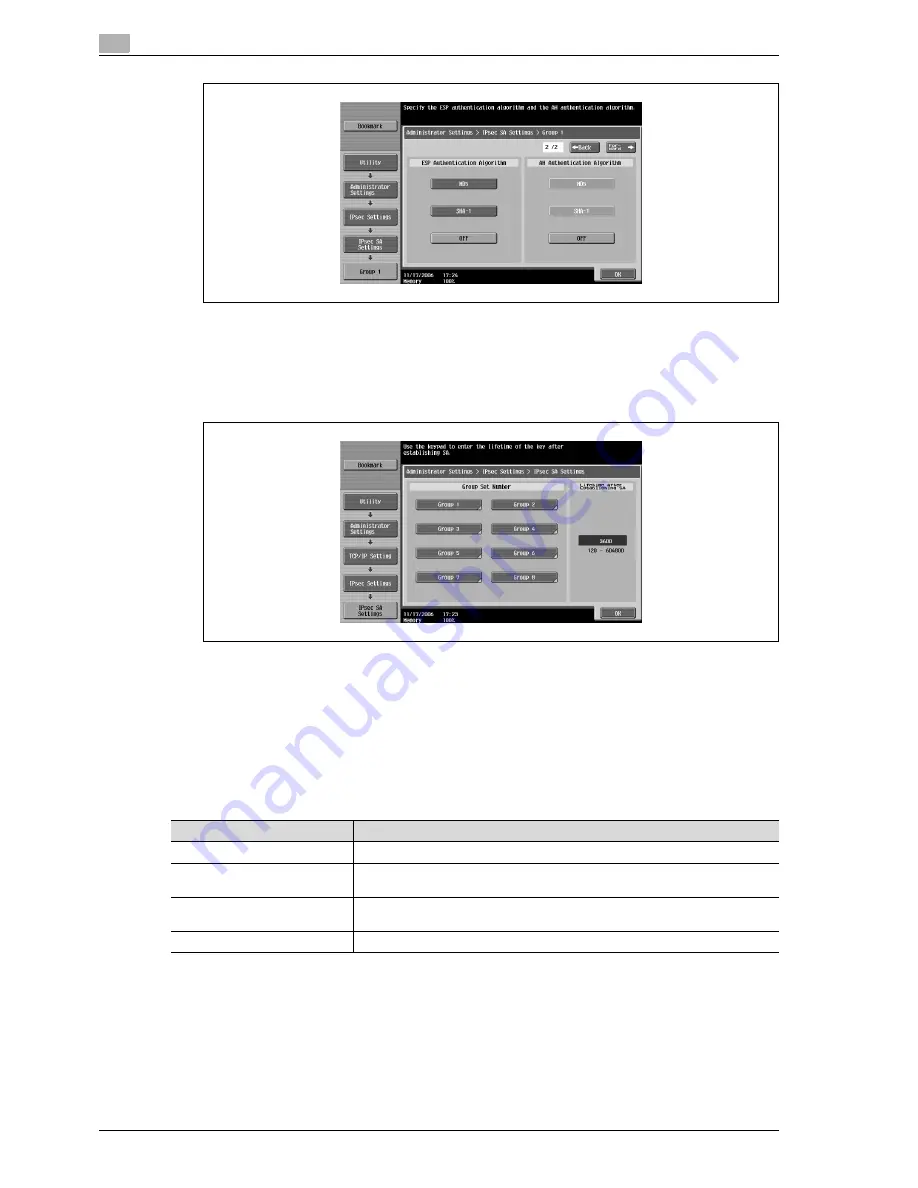
5
Network settings
5-26
CS240
5
Touch [OK].
The group is stored, and the IPsec SA Settings screen appears again.
6
Select the length of time that communication is cut after being established.
–
To change the setting, press the [C] (clear) key, and then use the keypad to type in the desired value.
7
Touch [OK].
–
To cancel changes to the settings, touch the menu item name in the Bookmark screen to return to
the selected screen without applying the changes to the settings.
The IPsec Settings screen appears again.
Peer (IPsec settings)
Specify the encryption settings for each peer. Peer settings can be saved in ten groups. Settings can be
specified for the following.
0
In order to apply the IPsec settings, settings must be specified for "IKE Settings", "IPsec SA Settings"
and "Peer".
Parameter
Description
Encapsulation Mode
Specify the encryption type.
IP Address
Specify a setting when "Tunnel Mode" or "Transport Mode" is selected under "En-
capsulation Mode". Specify the peer IP address in the IPv4 or IPv6 format.
Pre-Shared Key Text
Type in the text (64 characters or less) that is a part of the header when data is
sent.
Perfect Forward Secrecy
Select whether or not to use Perfect Forward Secrecy.
Summary of Contents for Linium PRO C6500
Page 1: ...Océ CS240 User Manual Network scanner operations ...
Page 2: ......
Page 8: ...Contents 6 CS240 ...
Page 9: ...1 Introduction ...
Page 10: ......
Page 19: ...2 Before using scanning functions ...
Page 20: ......
Page 29: ...3 Scanning ...
Page 30: ......
Page 105: ...4 Specifying utility mode parameters ...
Page 106: ......
Page 155: ...5 Network settings ...
Page 156: ......
Page 256: ...5 Network settings 5 102 CS240 ...
Page 257: ...6 Scan function troubleshooting ...
Page 258: ......
Page 260: ...6 Scan function troubleshooting 6 4 CS240 ...
Page 261: ...7 Appendix ...
Page 262: ......
Page 272: ...7 Appendix 7 12 CS240 ...
Page 273: ...8 Index ...
Page 274: ......






























