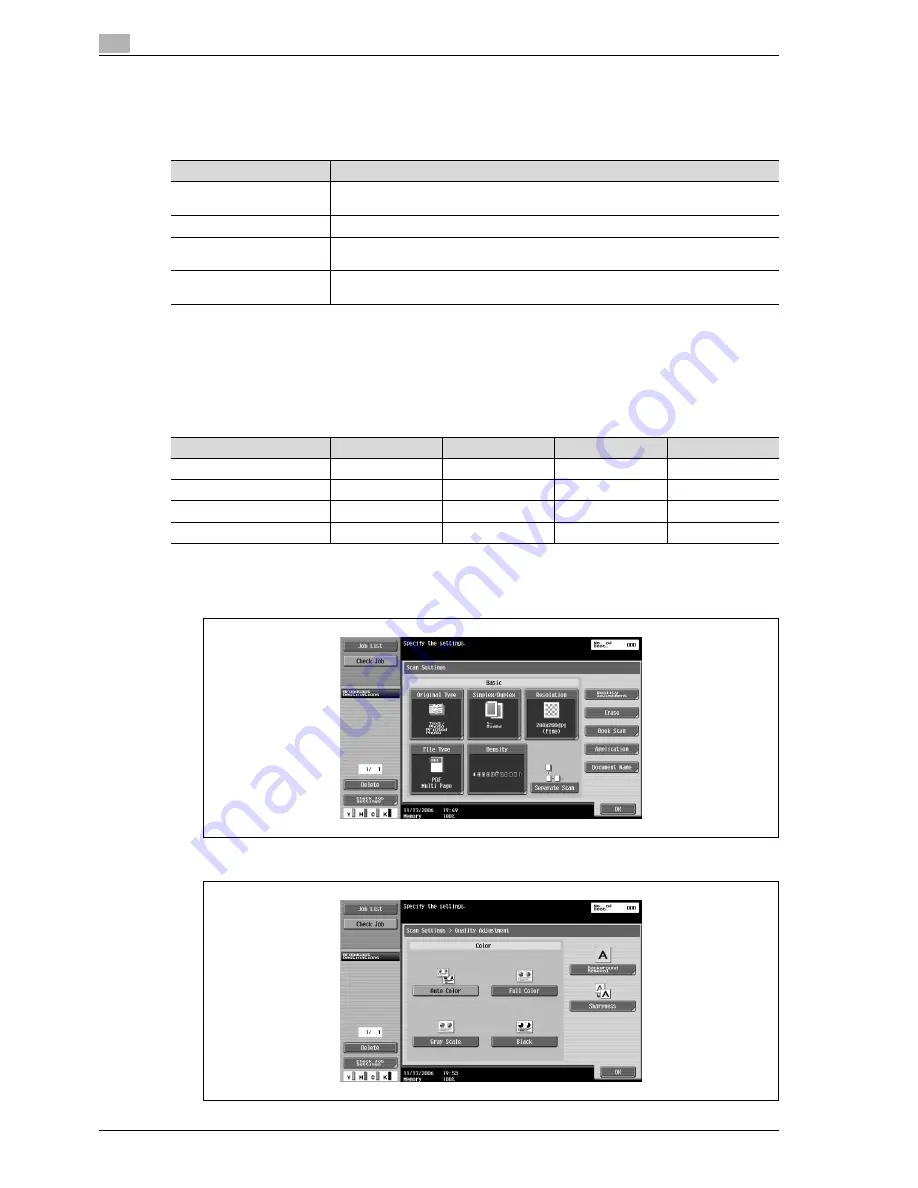
3
Scanning
3-40
CS240
Color (Quality adjustment)
Select whether the document will be scanned in color or black and white.
The following four settings are available.
Some Color settings may not be available, depending on the selected File Type setting. The possible
combinations of the Color and File Type settings are shown below.
!
Detail
For details on specifying the File Type setting, refer to "File type" on page 3-36.
1
Touch [Scan Settings] in the Fax/Scan mode screen.
2
Touch [Quality Adjustment].
3
Select the color type.
Setting
Description
Auto Color
Select this setting to automatically detect the color of the document and scan it with
the corresponding setting.
Full Color
Select this setting to scan in full color.
Grayscale
Select this setting for documents with many halftones, such as in black-and-white
photos.
Black
Select this setting for documents with distinct black and white areas, such as in line
drawings.
File Type
Auto
Full Color
Grayscale
Black
o
o
o
o
Compact PDF
o
o
o
e
TIFF
o
o
o
o
JPEG
o
o
o
e
Summary of Contents for Linium PRO C6500
Page 1: ...Océ CS240 User Manual Network scanner operations ...
Page 2: ......
Page 8: ...Contents 6 CS240 ...
Page 9: ...1 Introduction ...
Page 10: ......
Page 19: ...2 Before using scanning functions ...
Page 20: ......
Page 29: ...3 Scanning ...
Page 30: ......
Page 105: ...4 Specifying utility mode parameters ...
Page 106: ......
Page 155: ...5 Network settings ...
Page 156: ......
Page 256: ...5 Network settings 5 102 CS240 ...
Page 257: ...6 Scan function troubleshooting ...
Page 258: ......
Page 260: ...6 Scan function troubleshooting 6 4 CS240 ...
Page 261: ...7 Appendix ...
Page 262: ......
Page 272: ...7 Appendix 7 12 CS240 ...
Page 273: ...8 Index ...
Page 274: ......






























