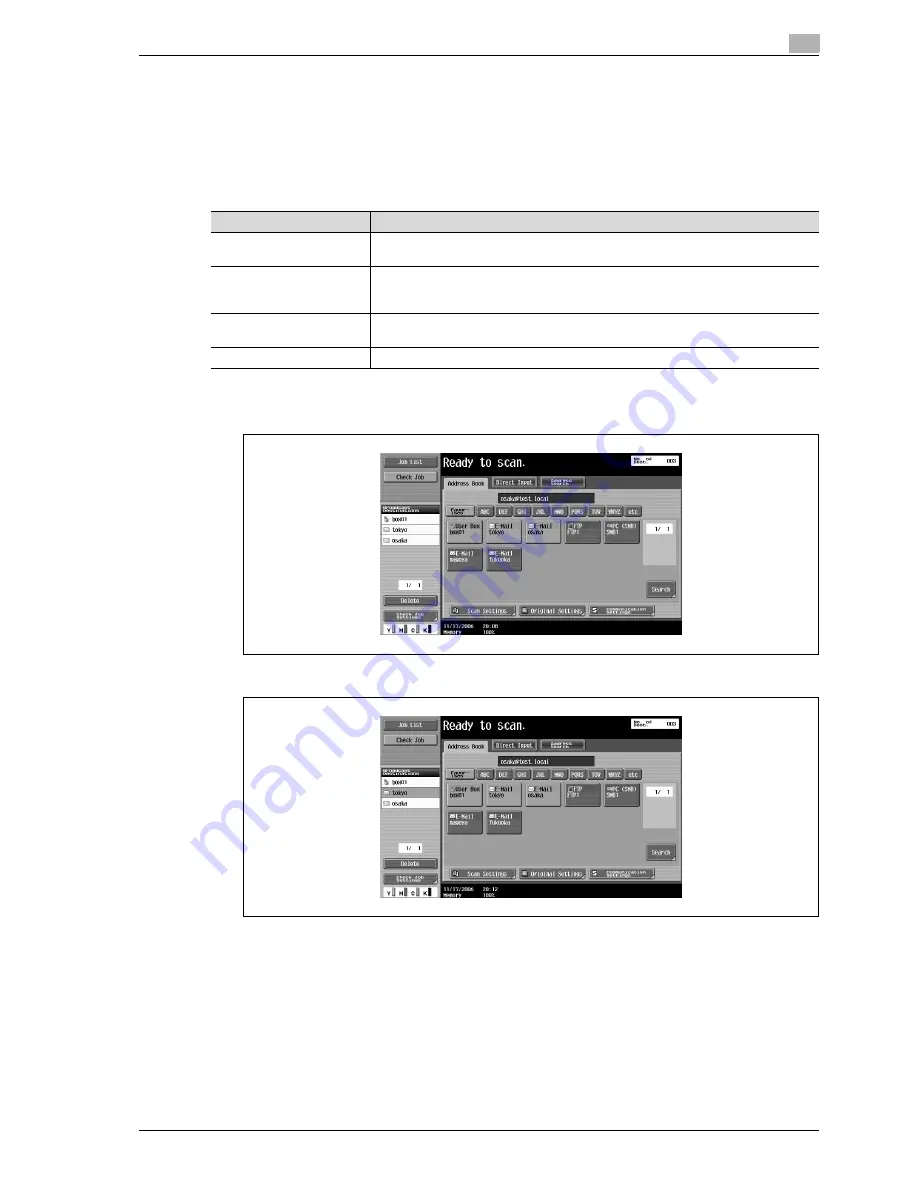
CS240
3-71
Scanning
3
3.8
Checking the settings
Checking settings
Touch [Check Job] in the sub display area to display the list of destinations. In this area, the selected settings
can be checked. To change a destination, select it in this area.
Settings can be checked and changed with the following.
1
Touch [Check Job] in the Fax/Scan mode screen.
The Check Job screen appears.
2
Select the desired destination from the list of registered transmission recipients.
Parameter
Description
Destination Settings
The list of destinations can be viewed or changed, and destinations can be added. An
address that was directly typed in can also be registered.
Check Scan Settings
The scan settings can be checked or changed. For details, refer to "Specifying scan
and transmission settings (Scan settings/Original settings/Communication settings)"
on page 3-31.
Check Original Settings
The document settings can be checked or changed. For details, refer to "Original set-
tings" on page 3-65.
Check E-Mail Settings
The e-mail settings can be checked.
Summary of Contents for Linium PRO C6500
Page 1: ...Océ CS240 User Manual Network scanner operations ...
Page 2: ......
Page 8: ...Contents 6 CS240 ...
Page 9: ...1 Introduction ...
Page 10: ......
Page 19: ...2 Before using scanning functions ...
Page 20: ......
Page 29: ...3 Scanning ...
Page 30: ......
Page 105: ...4 Specifying utility mode parameters ...
Page 106: ......
Page 155: ...5 Network settings ...
Page 156: ......
Page 256: ...5 Network settings 5 102 CS240 ...
Page 257: ...6 Scan function troubleshooting ...
Page 258: ......
Page 260: ...6 Scan function troubleshooting 6 4 CS240 ...
Page 261: ...7 Appendix ...
Page 262: ......
Page 272: ...7 Appendix 7 12 CS240 ...
Page 273: ...8 Index ...
Page 274: ......






























