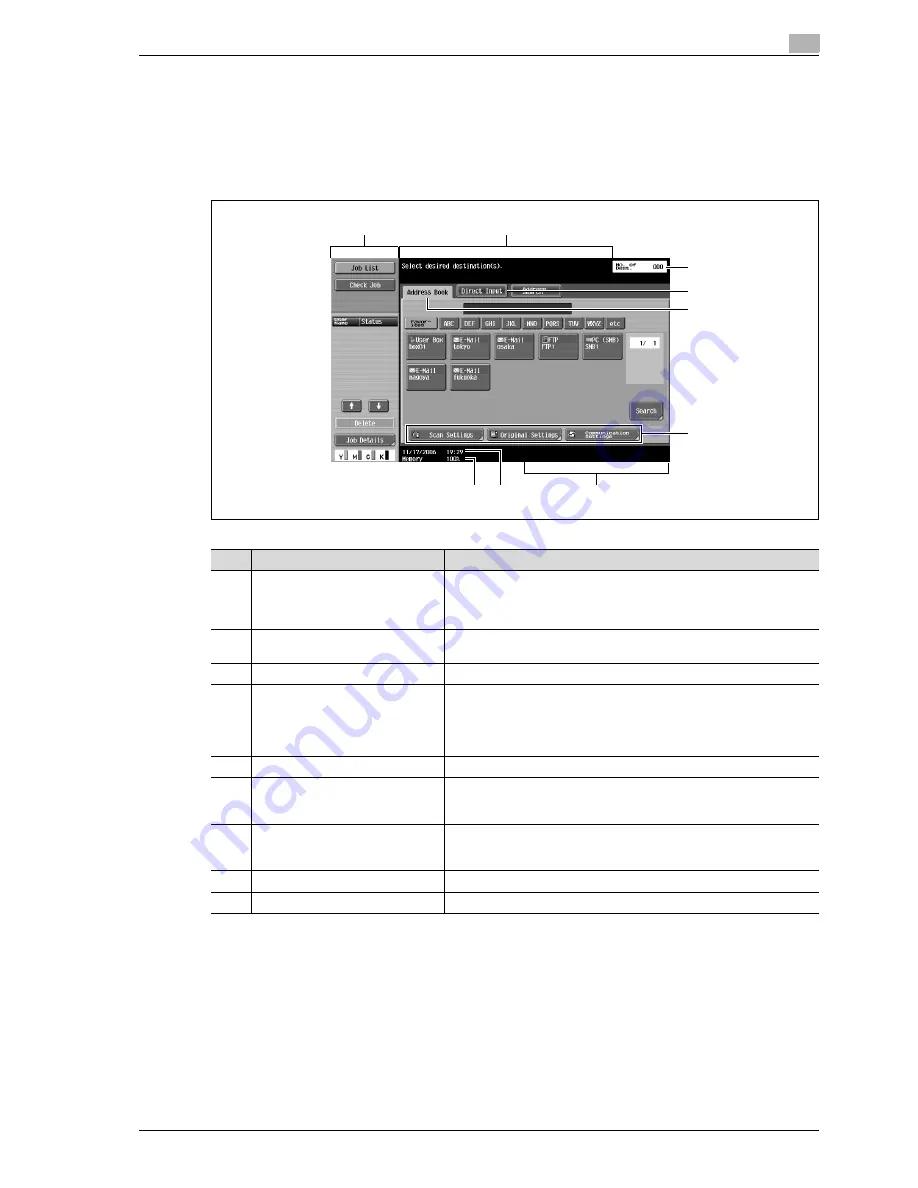
CS240
3-5
Scanning
3
3.2
Displaying the Fax/Scan mode screen
First display the Fax/Scan mode screen in order to perform scan operations.
When the machine is ready to begin making copies after being turned on, the Basic screen appears.
Press the [Fax/Scan] key to display the Fax/Scan mode screen.
To activate a function or to select a setting, lightly touch the desired button in the touch panel.
1
2
9
8
7
6
3
4
5
No.
Part Name
Description
1
Sub display area
Touch [Job List] to display a screen showing the jobs currently being
performed or waiting to be performed. Touch [Mode Check] to check
and change the destination settings.
In addition, the amount of toner remaining can be checked.
2
Message display
The status of the machine and details on operations that must be per-
formed are displayed here.
3
Number of destinations
The number of specified destinations are indicated.
4
[Enter New Address] button
Touch this button to enter a destination when performing Scan to E-
Mail, Scan to FTP or Scan to SMB operations or to select a user box
where a job is to be stored. This button does not appear if "Manual Des-
tination Input" (displayed by touching [Security Settings] on the Admin-
istrator Settings screen, then [Security Details]) is set to "Restrict".
5
[Address Book] button
Touch this button to select a recipient from the registered destinations.
6
[Scan Settings] button
[Original Settings] button
[Communication Settings] button
Touch these buttons to specify settings for scanning, for the document
orientation and for communication.
7
Shortcut keys
This area contains the shortcut keys for settings specified with the
shortcut key parameters (displayed by touching [Custom Display Set-
tings] on the User Settings screen, then [Scan/Fax Settings]).
8
Date/time display
The current date and time are displayed.
9
Available memory display
The amount of available memory used when scanning is indicated.
Summary of Contents for Linium PRO C6500
Page 1: ...Océ CS240 User Manual Network scanner operations ...
Page 2: ......
Page 8: ...Contents 6 CS240 ...
Page 9: ...1 Introduction ...
Page 10: ......
Page 19: ...2 Before using scanning functions ...
Page 20: ......
Page 29: ...3 Scanning ...
Page 30: ......
Page 105: ...4 Specifying utility mode parameters ...
Page 106: ......
Page 155: ...5 Network settings ...
Page 156: ......
Page 256: ...5 Network settings 5 102 CS240 ...
Page 257: ...6 Scan function troubleshooting ...
Page 258: ......
Page 260: ...6 Scan function troubleshooting 6 4 CS240 ...
Page 261: ...7 Appendix ...
Page 262: ......
Page 272: ...7 Appendix 7 12 CS240 ...
Page 273: ...8 Index ...
Page 274: ......






























