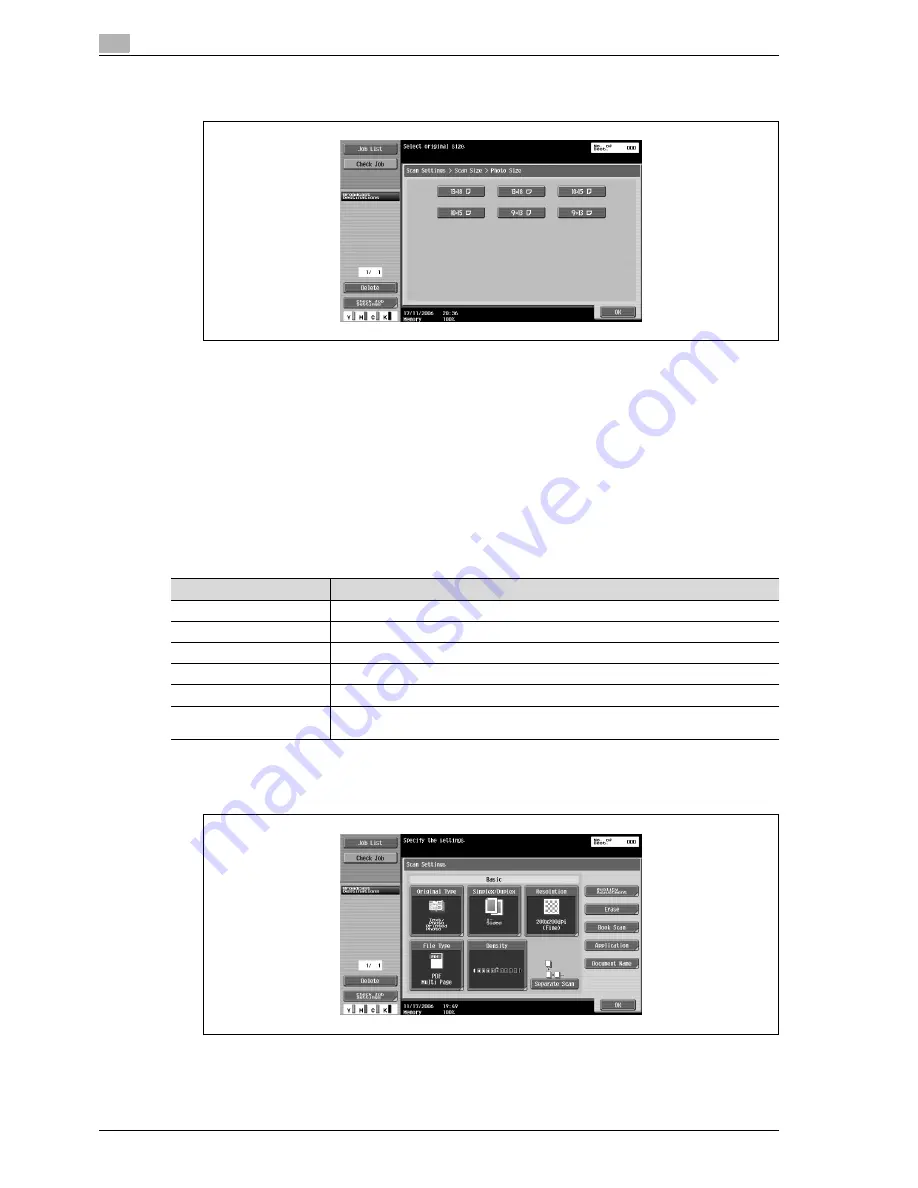
3
Scanning
3-48
CS240
–
Touching [Photo Size] displays the Photo Size screen. Select the orientation and size of the photo
to be scanned, and then touch [OK].
5
Touch [OK], and then touch [OK] in the next two screens that appear.
Annotation (Application)
Previously specified text, numbers or the date/time can be added to a document when it is scanned and
saved in a user box.
For details on saving documents and creating annotation user boxes, refer to the User manual – Box
Operations.
Date/Time (Application)
The scanning date and time can be added to all pages of a document.
Settings can be specified for the following.
1
Touch [Scan Settings] in the Fax/Scan mode screen.
2
Touch [Application].
Parameter
Description
Date Format
Select the format for the date.
Time Format
Select the whether or not the time is added and select its format.
Pages
Select the pages to be printed on (either all pages or 1st page only).
Text Color
Select the printing color (black, red, blue, green, yellow, cyan and magenta).
Text Size
Select the size (minimal or std.) in which text is printed.
Print Position
Select the position within the page where the image is printed. After a position is se-
lected, it can be finely adjusted.
Summary of Contents for Linium PRO C6500
Page 1: ...Océ CS240 User Manual Network scanner operations ...
Page 2: ......
Page 8: ...Contents 6 CS240 ...
Page 9: ...1 Introduction ...
Page 10: ......
Page 19: ...2 Before using scanning functions ...
Page 20: ......
Page 29: ...3 Scanning ...
Page 30: ......
Page 105: ...4 Specifying utility mode parameters ...
Page 106: ......
Page 155: ...5 Network settings ...
Page 156: ......
Page 256: ...5 Network settings 5 102 CS240 ...
Page 257: ...6 Scan function troubleshooting ...
Page 258: ......
Page 260: ...6 Scan function troubleshooting 6 4 CS240 ...
Page 261: ...7 Appendix ...
Page 262: ......
Page 272: ...7 Appendix 7 12 CS240 ...
Page 273: ...8 Index ...
Page 274: ......






























