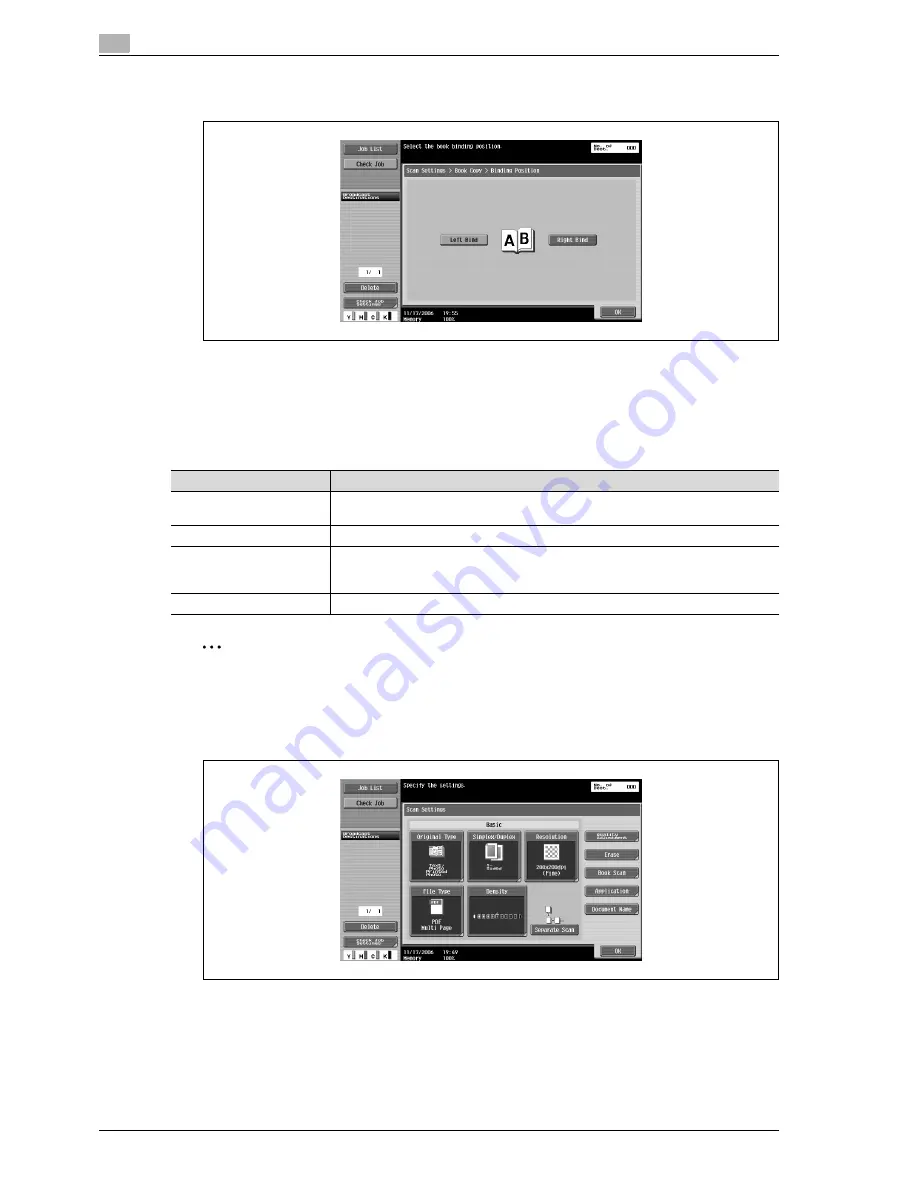
3
Scanning
3-46
CS240
–
If "Separation", "Front + Back Covers" or "Front Cover" was selected, touch [Binding Position], and
then select the binding position.
5
Touch [OK], and then touch [OK] in the next two screens that appear.
Scan size (Application)
Select the size of paper that is to be scanned.
The following Scan Size settings are available.
2
Note
If the "Book Scanning" function was set, specify the size of the page spread.
1
Touch [Scan Settings] in the Fax/Scan mode screen.
2
Touch [Application].
Setting
Description
Auto
Select this setting to detect the size of the first page in the loaded document. When the
"Mixed Original" setting is not selected.
Standard sizes
Select a preset paper size (such as letter or 11
e
17 (A4 or B5)) and orientation.
Custom Size
Type in the dimensions of a custom size that is not available as a preset size. The size
in the X direction can be set between 30 and 432 mm, and the size in the Y direction
can be set between 30 and 297 mm.
Photo Size
9
e
13 and 13
e
18 mm sizes can be selected.
Summary of Contents for Linium PRO C6500
Page 1: ...Océ CS240 User Manual Network scanner operations ...
Page 2: ......
Page 8: ...Contents 6 CS240 ...
Page 9: ...1 Introduction ...
Page 10: ......
Page 19: ...2 Before using scanning functions ...
Page 20: ......
Page 29: ...3 Scanning ...
Page 30: ......
Page 105: ...4 Specifying utility mode parameters ...
Page 106: ......
Page 155: ...5 Network settings ...
Page 156: ......
Page 256: ...5 Network settings 5 102 CS240 ...
Page 257: ...6 Scan function troubleshooting ...
Page 258: ......
Page 260: ...6 Scan function troubleshooting 6 4 CS240 ...
Page 261: ...7 Appendix ...
Page 262: ......
Page 272: ...7 Appendix 7 12 CS240 ...
Page 273: ...8 Index ...
Page 274: ......






























