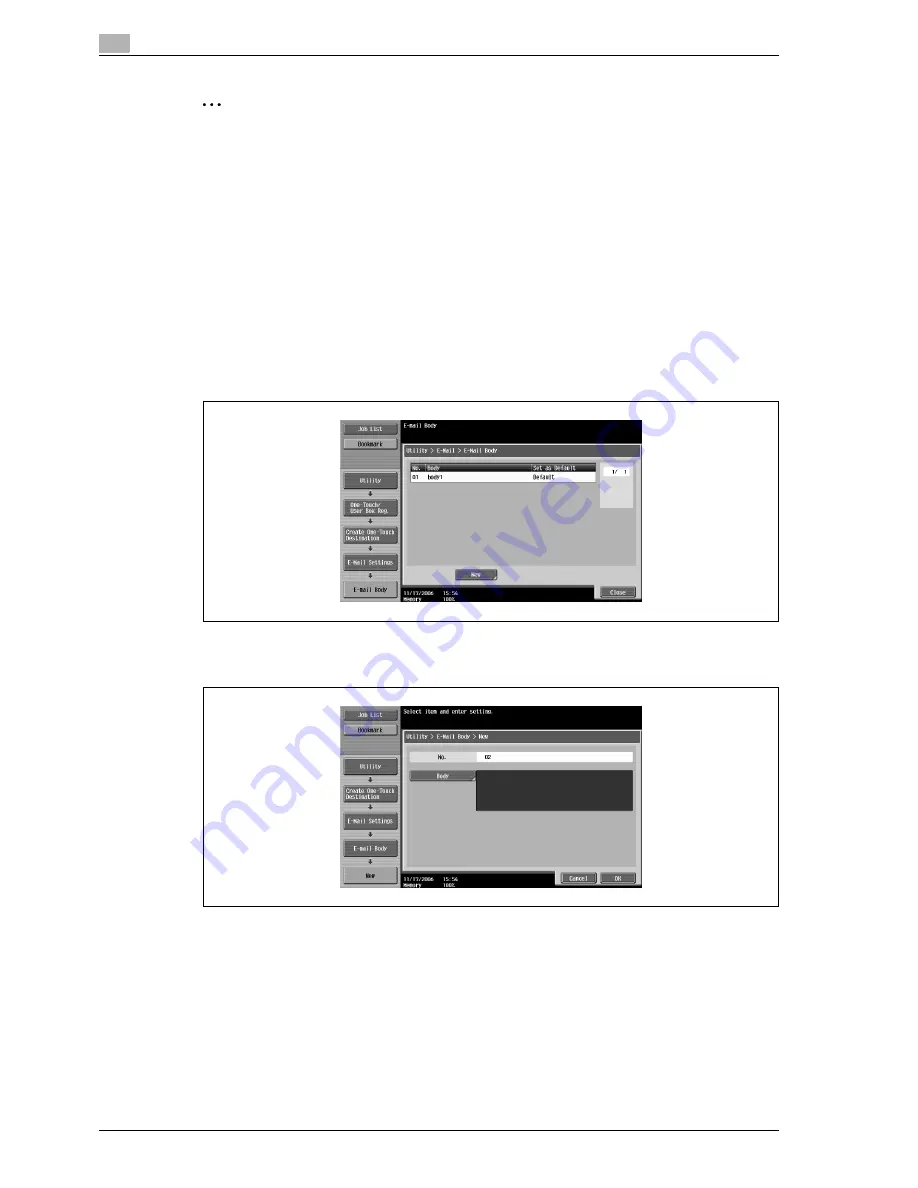
4
Specifying utility mode parameters
4-20
CS240
2
Note
The registration cannot be completed if no setting is specified for "Subject".
To cancel the registration, touch [Cancel].
To finish specifying settings in the Utility mode, press the [Utility/Counter] key. Otherwise, exit the Utility
mode by touching [Close] in each screen until the screen for the Copy, Fax/Scan or Box mode appears.
E-mail text
Up to 10 e-mail message body texts can be registered. A registered body text can be selected when sending.
1
Touch [3 E-Mail Settings] in the Create One-Touch Destination screen.
–
For details on displaying the Create One-Touch Destination screen, refer to "Displaying the create
one-touch destination screen" on page 4-4.
2
Touch [2 E-Mail Body].
The E-Mail Body screen appears.
3
Touch [New].
The New screen appears.
4
Touch [Body], and then type in the registration body text, using the keyboard that appears.
–
For details on typing in text, refer to "Entering text" on page 7-4.
–
Up to 256 characters can be entered.
5
Touch [OK].
The e-mail body text is registered.
Summary of Contents for Linium PRO C6500
Page 1: ...Océ CS240 User Manual Network scanner operations ...
Page 2: ......
Page 8: ...Contents 6 CS240 ...
Page 9: ...1 Introduction ...
Page 10: ......
Page 19: ...2 Before using scanning functions ...
Page 20: ......
Page 29: ...3 Scanning ...
Page 30: ......
Page 105: ...4 Specifying utility mode parameters ...
Page 106: ......
Page 155: ...5 Network settings ...
Page 156: ......
Page 256: ...5 Network settings 5 102 CS240 ...
Page 257: ...6 Scan function troubleshooting ...
Page 258: ......
Page 260: ...6 Scan function troubleshooting 6 4 CS240 ...
Page 261: ...7 Appendix ...
Page 262: ......
Page 272: ...7 Appendix 7 12 CS240 ...
Page 273: ...8 Index ...
Page 274: ......






























