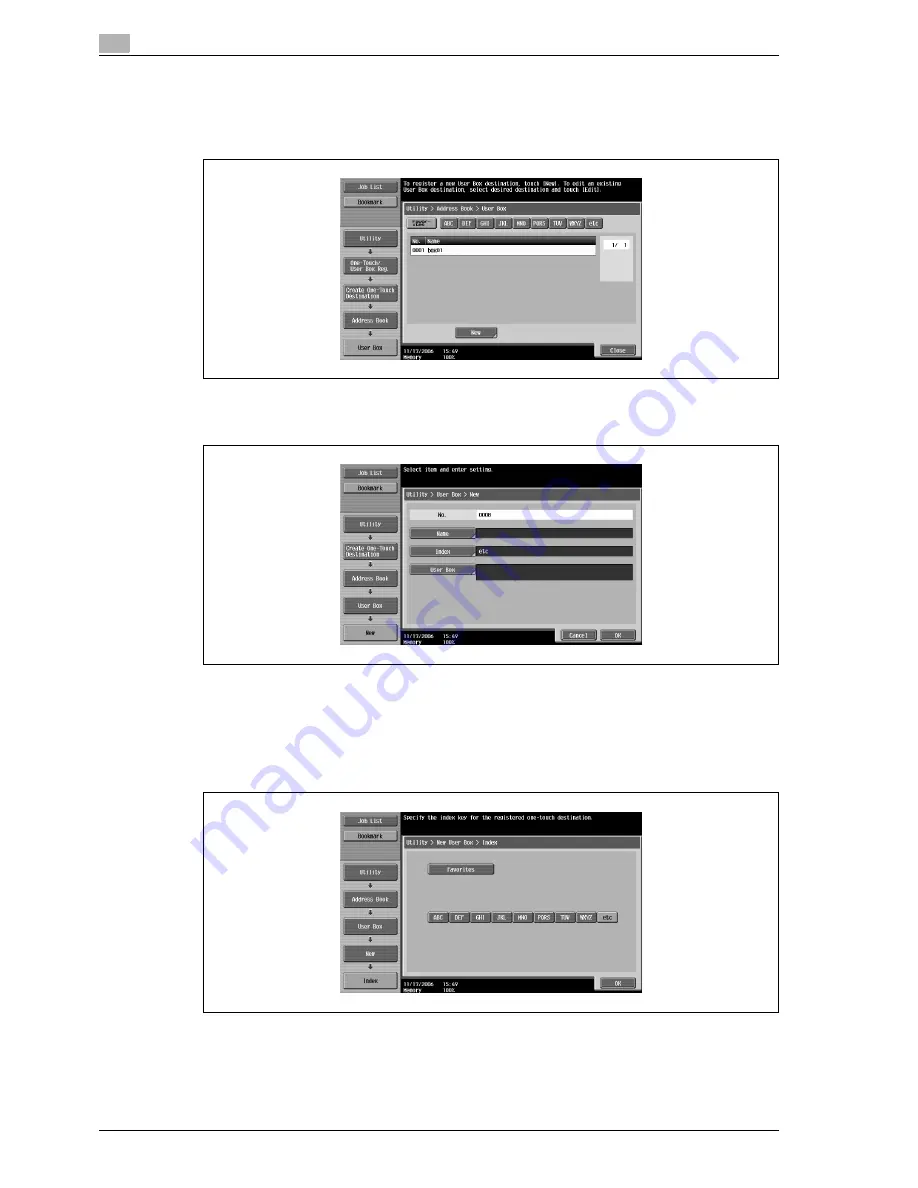
4
Specifying utility mode parameters
4-10
CS240
1
Touch [1 Create One-Touch Destination (Address Book)] in the Create One-Touch Destination screen.
2
Touch [2 User Box].
The User Box screen appears.
3
Touch [New].
The New screen appears.
4
Touch [Name], and then type in the registration name, using the keyboard that appears.
–
For details on typing in text, refer to "Entering text" on page 7-4.
5
Touch [OK].
6
Touch [Index], and then select the index characters.
7
Touch [OK].
8
Touch [User Box], and then select a user box.
Summary of Contents for Linium PRO C6500
Page 1: ...Océ CS240 User Manual Network scanner operations ...
Page 2: ......
Page 8: ...Contents 6 CS240 ...
Page 9: ...1 Introduction ...
Page 10: ......
Page 19: ...2 Before using scanning functions ...
Page 20: ......
Page 29: ...3 Scanning ...
Page 30: ......
Page 105: ...4 Specifying utility mode parameters ...
Page 106: ......
Page 155: ...5 Network settings ...
Page 156: ......
Page 256: ...5 Network settings 5 102 CS240 ...
Page 257: ...6 Scan function troubleshooting ...
Page 258: ......
Page 260: ...6 Scan function troubleshooting 6 4 CS240 ...
Page 261: ...7 Appendix ...
Page 262: ......
Page 272: ...7 Appendix 7 12 CS240 ...
Page 273: ...8 Index ...
Page 274: ......






























