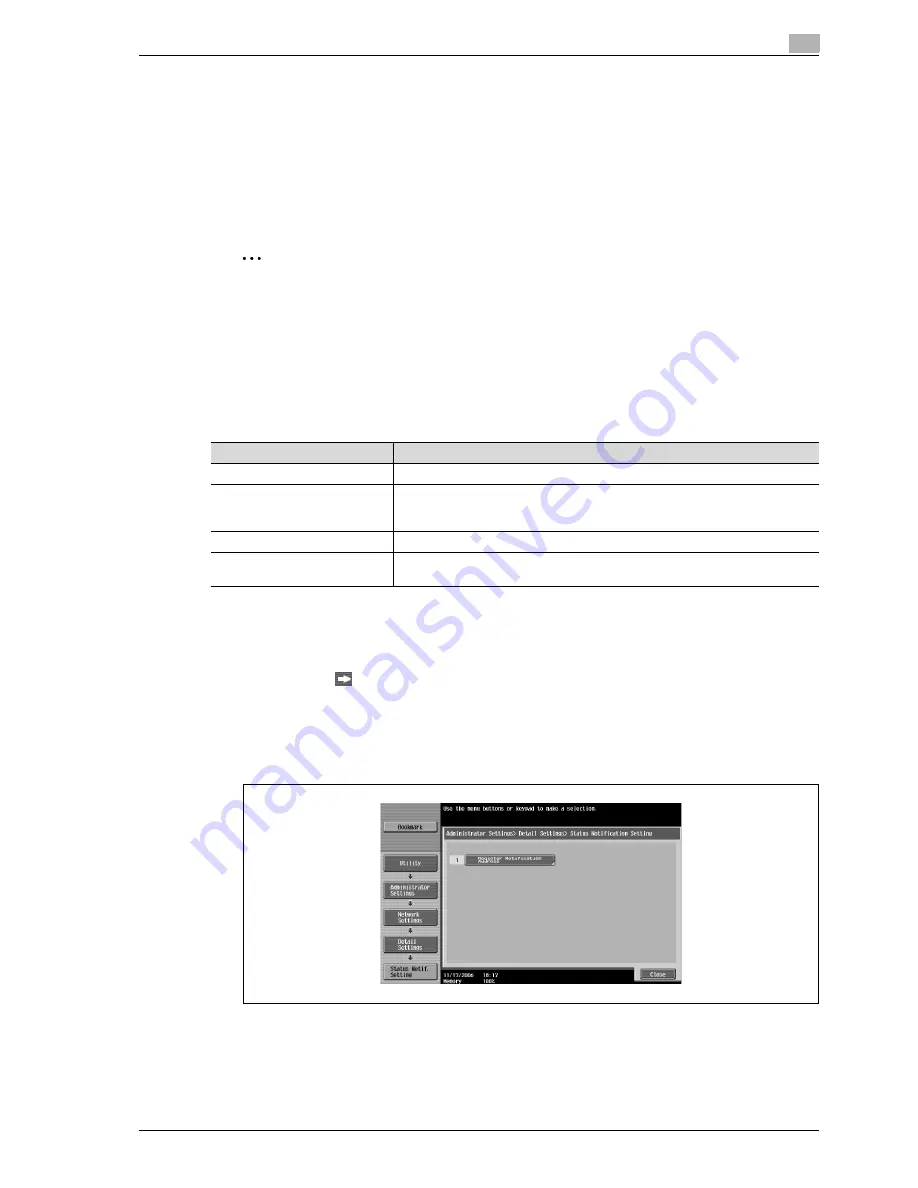
CS240
5-83
Network settings
5
5.18
Status notification setting
Specify settings for sending notification of the machine’s status by e-mail to the administrator. The status
notification is sent if a notification destination e-mail address is entered and if any of the notification
conditions have been set to "ON".
The following notification addresses can be specified.
-
IP address
-
IPX address
-
E-mail address
2
Note
Up to five IP addresses can be specified.
If an IP address or IPX address is to be specified, use the TRAP function with SNMP. Set "TRAP
Setting" on the SNMP Setting screen to "Allow".
For details on "SNMP Settings", refer to "SNMP settings" on page 5-67.
Specifying an IP address
Settings can be specified for the following.
1
Touch [5 Network Setting] in the Administrator Settings screen.
–
For details on displaying the Administrator Settings screen, refer to "Displaying the administrator
settings screen" on page 4-6.
2
Touch [Forward
] in the Network Settings screen, and then touch [1 Detail Settings].
3
Touch [3 Status Notification Setting].
The Status Notification Setting screen appears.
4
Touch [1 Notification Address Setting].
The Notification Address Setting screen appears.
Parameter
Description
Address
Specify the notification host address.
Port Number
Specify the port number to be used for communication. To change the setting,
press the [C] (clear) key, and then use the keypad to type in the desired port
number. (Range: 1 to 65535)
Community Name
Type in the community name (15 characters or less).
Notification Item
Specify the conditions when notification of the machine’s status is sent. For de-
tails, refer to "Notification item" on page 5-88.
Summary of Contents for Linium PRO C6500
Page 1: ...Océ CS240 User Manual Network scanner operations ...
Page 2: ......
Page 8: ...Contents 6 CS240 ...
Page 9: ...1 Introduction ...
Page 10: ......
Page 19: ...2 Before using scanning functions ...
Page 20: ......
Page 29: ...3 Scanning ...
Page 30: ......
Page 105: ...4 Specifying utility mode parameters ...
Page 106: ......
Page 155: ...5 Network settings ...
Page 156: ......
Page 256: ...5 Network settings 5 102 CS240 ...
Page 257: ...6 Scan function troubleshooting ...
Page 258: ......
Page 260: ...6 Scan function troubleshooting 6 4 CS240 ...
Page 261: ...7 Appendix ...
Page 262: ......
Page 272: ...7 Appendix 7 12 CS240 ...
Page 273: ...8 Index ...
Page 274: ......






























