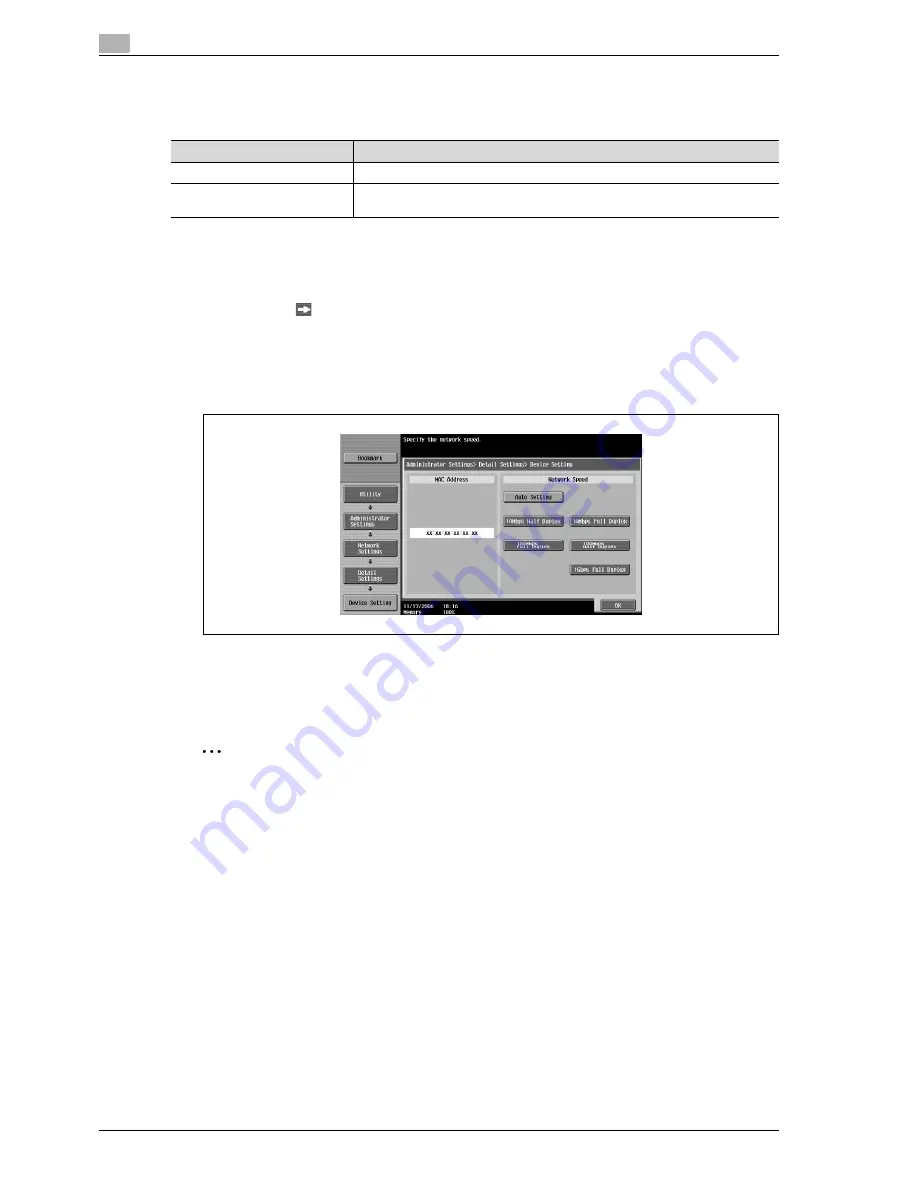
5
Network settings
5-80
CS240
5.16
Device setting
Specify device information settings. Settings can be specified for the following.
1
Touch [5 Network Setting] in the Administrator Settings screen.
–
For details on displaying the Administrator Settings screen, refer to "Displaying the administrator
settings screen" on page 4-6.
2
Touch [Forward
] in the Network Settings screen, and then touch [1 Detail Setting].
3
Touch [1 Device Setting].
The Device Setting screen appears.
4
Specify the desired settings.
5
Touch [OK].
–
To cancel changes to the settings, touch the menu item name in the Bookmark screen to return to
the selected screen without applying the changes to the settings.
The device information is specified.
2
Reminder
When the machine is turned off, then on again with the main power switch, wait at least 10 seconds to
turn on the machine after turning it off; otherwise, the machine may not function correctly.
Parameter
Description
MAC Address
The Mac address of the network card for this machine is displayed.
Network Speed
Specify the network speed. After changing the setting, be sure turn the machine
off, then on again with the main power switch.
Summary of Contents for Linium PRO C6500
Page 1: ...Océ CS240 User Manual Network scanner operations ...
Page 2: ......
Page 8: ...Contents 6 CS240 ...
Page 9: ...1 Introduction ...
Page 10: ......
Page 19: ...2 Before using scanning functions ...
Page 20: ......
Page 29: ...3 Scanning ...
Page 30: ......
Page 105: ...4 Specifying utility mode parameters ...
Page 106: ......
Page 155: ...5 Network settings ...
Page 156: ......
Page 256: ...5 Network settings 5 102 CS240 ...
Page 257: ...6 Scan function troubleshooting ...
Page 258: ......
Page 260: ...6 Scan function troubleshooting 6 4 CS240 ...
Page 261: ...7 Appendix ...
Page 262: ......
Page 272: ...7 Appendix 7 12 CS240 ...
Page 273: ...8 Index ...
Page 274: ......






























