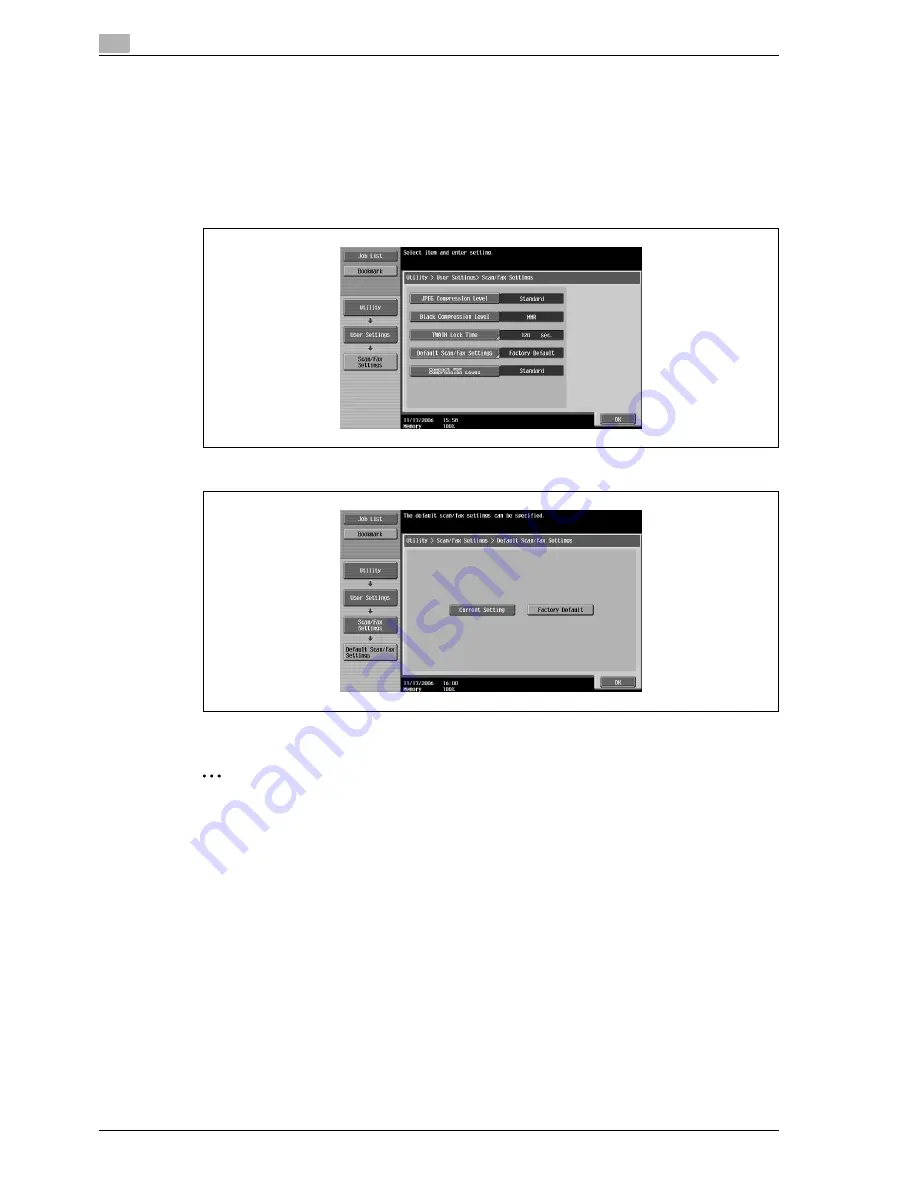
4
Specifying utility mode parameters
4-32
CS240
Default Scan/Fax settings
Specify the default settings (settings selected when the [Reset] key is pressed) for the Fax/Scan mode screen.
1
Touch [4 Scan/Fax Settings].
–
For details on displaying the User Settings screen, refer to "Displaying the user settings screen" on
page 4-5.
2
Press the [Default Scan/Fax Settings] key.
3
Select the default settings.
4
Touch [OK].
2
Note
To finish specifying settings in the Utility mode, press the [Utility/Counter] key. Otherwise, exit the Utility
mode by touching [Close] in each screen until the screen for the Copy, Fax/Scan or Box mode appears.
If TWAIN is being used, it is automatically unlocked at the specified time, even if it was locked from the
computer.
Summary of Contents for Linium PRO C6500
Page 1: ...Océ CS240 User Manual Network scanner operations ...
Page 2: ......
Page 8: ...Contents 6 CS240 ...
Page 9: ...1 Introduction ...
Page 10: ......
Page 19: ...2 Before using scanning functions ...
Page 20: ......
Page 29: ...3 Scanning ...
Page 30: ......
Page 105: ...4 Specifying utility mode parameters ...
Page 106: ......
Page 155: ...5 Network settings ...
Page 156: ......
Page 256: ...5 Network settings 5 102 CS240 ...
Page 257: ...6 Scan function troubleshooting ...
Page 258: ......
Page 260: ...6 Scan function troubleshooting 6 4 CS240 ...
Page 261: ...7 Appendix ...
Page 262: ......
Page 272: ...7 Appendix 7 12 CS240 ...
Page 273: ...8 Index ...
Page 274: ......






























