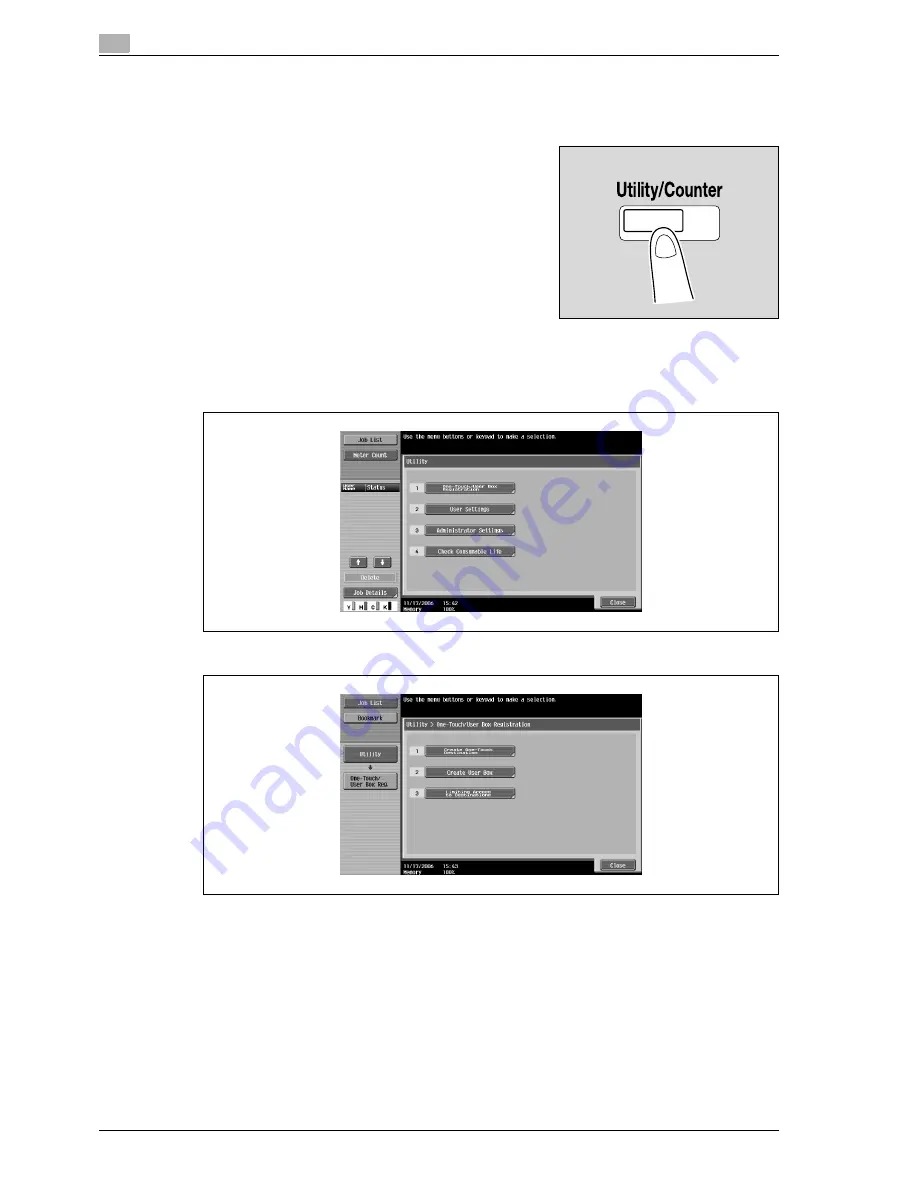
4
Specifying utility mode parameters
4-4
CS240
4.2
Displaying settings screens
Displaying the create one-touch destination screen
1
Press the [Utility/Counter] key.
2
Touch [1 One-Touch/User Box Registration].
–
An item can also be selected by pressing the key in the keypad for the number beside the desired
button. For [1 One-Touch/User Box Registration], press the [1] key in the keypad.
3
Touch [1 Create One-Touch Destination].
Summary of Contents for Linium PRO C6500
Page 1: ...Océ CS240 User Manual Network scanner operations ...
Page 2: ......
Page 8: ...Contents 6 CS240 ...
Page 9: ...1 Introduction ...
Page 10: ......
Page 19: ...2 Before using scanning functions ...
Page 20: ......
Page 29: ...3 Scanning ...
Page 30: ......
Page 105: ...4 Specifying utility mode parameters ...
Page 106: ......
Page 155: ...5 Network settings ...
Page 156: ......
Page 256: ...5 Network settings 5 102 CS240 ...
Page 257: ...6 Scan function troubleshooting ...
Page 258: ......
Page 260: ...6 Scan function troubleshooting 6 4 CS240 ...
Page 261: ...7 Appendix ...
Page 262: ......
Page 272: ...7 Appendix 7 12 CS240 ...
Page 273: ...8 Index ...
Page 274: ......






























