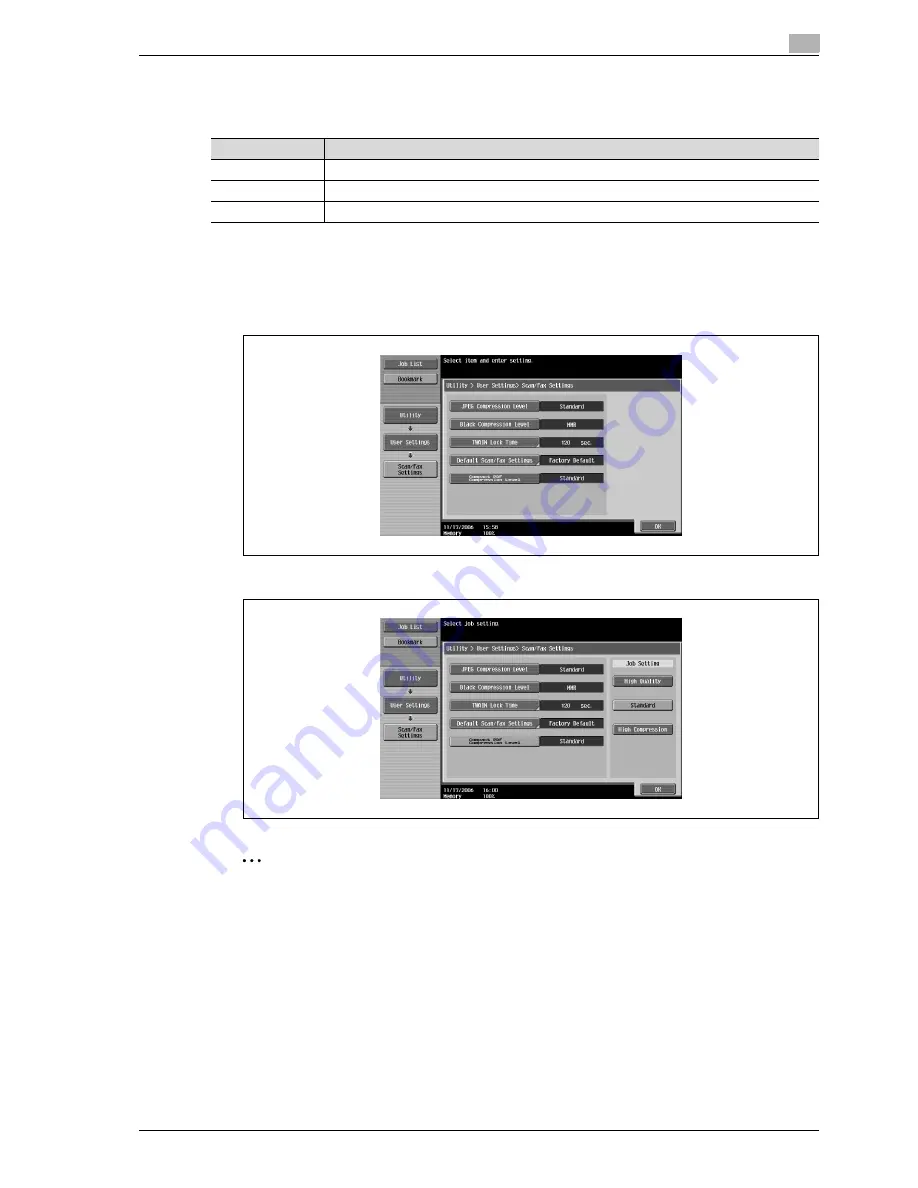
CS240
4-33
Specifying utility mode parameters
4
Compact PDF compression level
Select the compression method for saving data in the compact PDF format.
1
Touch [4 Scan/Fax Settings].
–
For details on displaying the User Settings screen, refer to "Displaying the user settings screen" on
page 4-5.
2
Touch [Compact PDF Compression Level].
3
Touch the button for the desired setting.
2
Note
To finish specifying settings in the Utility mode, press the [Utility/Counter] key. Otherwise, exit the Utility
mode by touching [Close] in each screen until the screen for the Copy, Fax/Scan or Box mode appears.
Setting
Description
High Quality
The data size will become large, but the data will be high quality.
Standard (default)
Both the data size and image quality will be between "High Quality" and "High Compression".
High Compression
The data size will become small, but the data will be low quality.
Summary of Contents for Linium PRO C6500
Page 1: ...Océ CS240 User Manual Network scanner operations ...
Page 2: ......
Page 8: ...Contents 6 CS240 ...
Page 9: ...1 Introduction ...
Page 10: ......
Page 19: ...2 Before using scanning functions ...
Page 20: ......
Page 29: ...3 Scanning ...
Page 30: ......
Page 105: ...4 Specifying utility mode parameters ...
Page 106: ......
Page 155: ...5 Network settings ...
Page 156: ......
Page 256: ...5 Network settings 5 102 CS240 ...
Page 257: ...6 Scan function troubleshooting ...
Page 258: ......
Page 260: ...6 Scan function troubleshooting 6 4 CS240 ...
Page 261: ...7 Appendix ...
Page 262: ......
Page 272: ...7 Appendix 7 12 CS240 ...
Page 273: ...8 Index ...
Page 274: ......






























