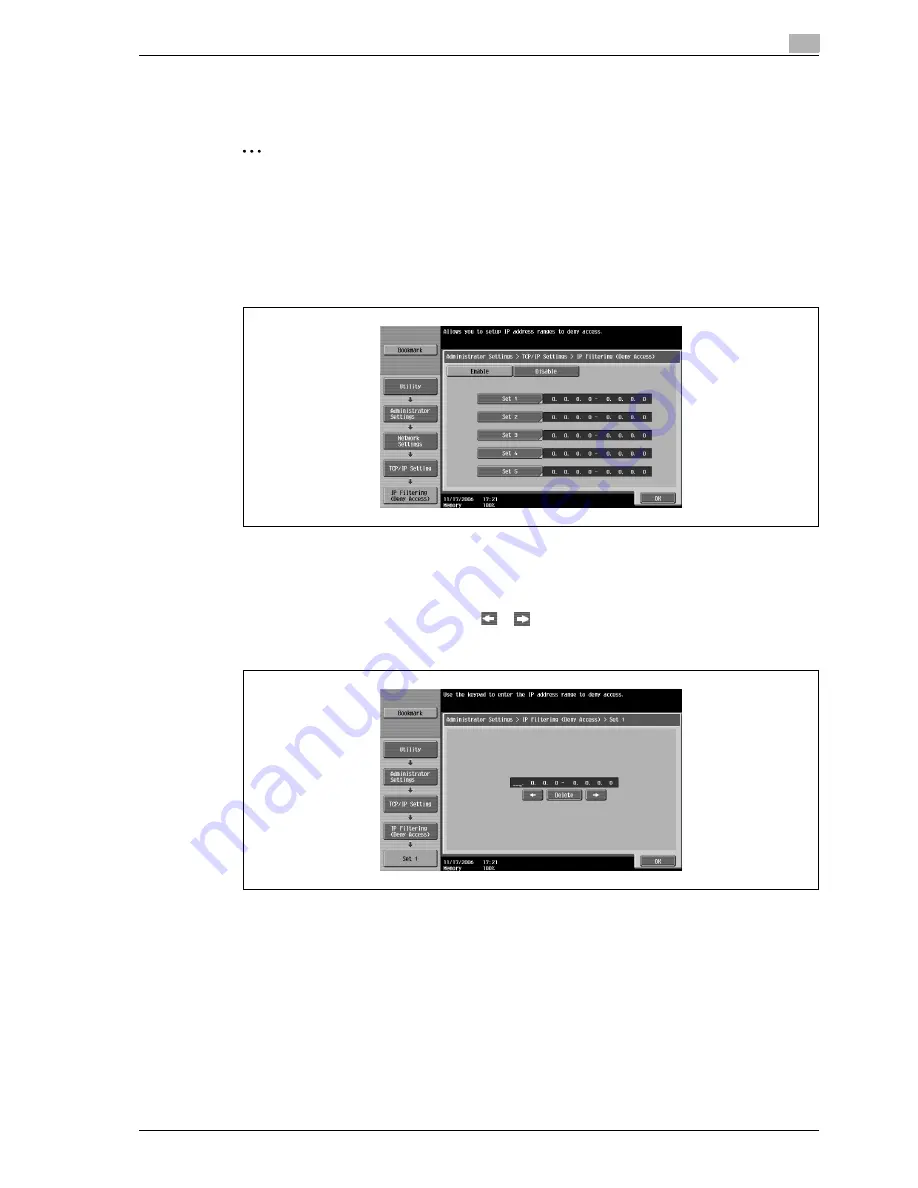
CS240
5-21
Network settings
5
IP filtering (Deny access)
Specify the range of IP addresses denied access.
2
Note
0.0.0.0 cannot be included in a specified range. For example, to specify the range of addresses before
192.168.1.20, specify the range from "0.0.0.1" to "192.168.1.20".
A maximum of five ranges of denied IP addresses can be specified.
1
Touch [IP Filtering (Deny Access)] in the TCP/IP Settings screen.
2
To specify denied access, touch [Enable].
Specify the range of IP addresses denied access.
3
Select a range, and then type in the IP addresses.
–
Use the keypad to type in the address.
–
To correct the entered numbers, touch
or
to move the cursor to the character to be changed,
touch [Delete], and then type in the desired number.
–
To clear the entered address, press the [C] (clear) key.
4
Touch [OK], and then touch [OK] in the next screen that appears.
–
To cancel changes to the settings, touch the menu item name in the Bookmark screen to return to
the selected screen without applying the changes to the settings.
Summary of Contents for Linium PRO C6500
Page 1: ...Océ CS240 User Manual Network scanner operations ...
Page 2: ......
Page 8: ...Contents 6 CS240 ...
Page 9: ...1 Introduction ...
Page 10: ......
Page 19: ...2 Before using scanning functions ...
Page 20: ......
Page 29: ...3 Scanning ...
Page 30: ......
Page 105: ...4 Specifying utility mode parameters ...
Page 106: ......
Page 155: ...5 Network settings ...
Page 156: ......
Page 256: ...5 Network settings 5 102 CS240 ...
Page 257: ...6 Scan function troubleshooting ...
Page 258: ......
Page 260: ...6 Scan function troubleshooting 6 4 CS240 ...
Page 261: ...7 Appendix ...
Page 262: ......
Page 272: ...7 Appendix 7 12 CS240 ...
Page 273: ...8 Index ...
Page 274: ......






























