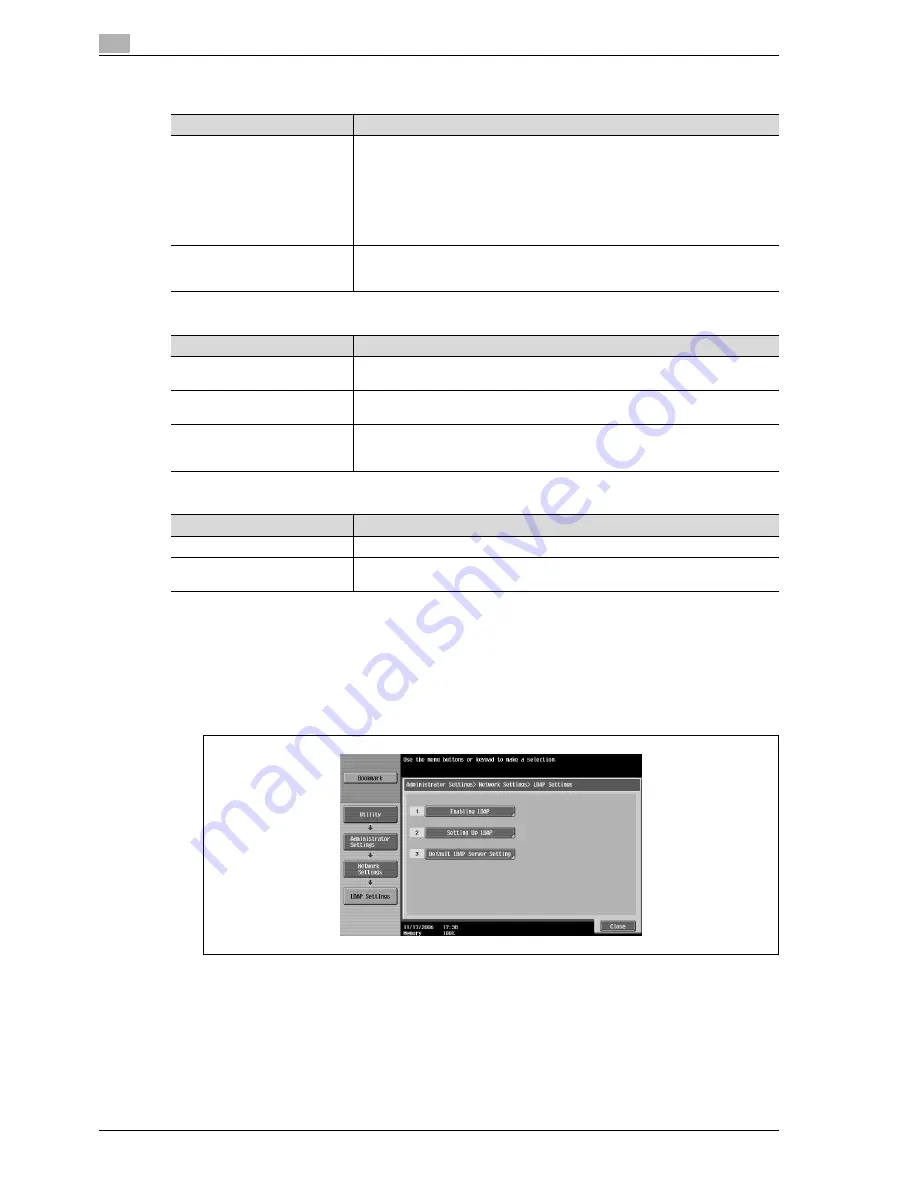
5
Network settings
5-48
CS240
Setup LDAP screen 5/6
Setup LDAP screen 6/6
All screens
1
Touch [5 Network Setting] in the Administrator Settings screen.
–
For details on displaying the Administrator Settings screen, refer to "Displaying the administrator
settings screen" on page 4-6.
2
Touch [6 LDAP Settings] in the Network Settings screen.
3
Touch [2 Setting Up LDAP].
The Setup LDAP screen appears.
Parameter
Description
Select Server Authentication
Method
Select the method that is used with user authentication.
Use Settings: Authentication is performed with the settings specified in Setup
LDAP screen 6/6.
User User Authentication: If a user is logged on to the copier with external server
authentication, the user name used with external server authentication is automat-
ically entered in the LDAP server logon screen.
Dynamic Authentication: When using the LDAP search function, a user name and
password is requested.
Referral Setting
Select whether or not the referral setting is used.
If referral is used, the search base that was specified in the LDAP server settings
searches the upper and lower levels as the starting point.
Parameter
Description
Login Name
Specify the logon name for connecting to the LDAP server. Use the keyboard that
appears in the touch panel to type in the logon name (255 characters or less).
Password
Specify the password for connecting to the LDAP server. Use the keyboard that
appears in the touch panel to type in the password (128 characters or less).
Domain Name
Specify the necessary domain name for connecting to the LDAP server. Use the
keyboard that appears in the touch panel to type in the domain name (64 charac-
ters or less).
Parameter
Description
Check Connection
Touch this button to check the connection to the LDAP server.
Reset All Settings
Touch this button to reset all LDAP server settings to the defaults.
If a message appears, requesting confirmation to reset the settings, touch [Yes].
Summary of Contents for Linium PRO C6500
Page 1: ...Océ CS240 User Manual Network scanner operations ...
Page 2: ......
Page 8: ...Contents 6 CS240 ...
Page 9: ...1 Introduction ...
Page 10: ......
Page 19: ...2 Before using scanning functions ...
Page 20: ......
Page 29: ...3 Scanning ...
Page 30: ......
Page 105: ...4 Specifying utility mode parameters ...
Page 106: ......
Page 155: ...5 Network settings ...
Page 156: ......
Page 256: ...5 Network settings 5 102 CS240 ...
Page 257: ...6 Scan function troubleshooting ...
Page 258: ......
Page 260: ...6 Scan function troubleshooting 6 4 CS240 ...
Page 261: ...7 Appendix ...
Page 262: ......
Page 272: ...7 Appendix 7 12 CS240 ...
Page 273: ...8 Index ...
Page 274: ......






























