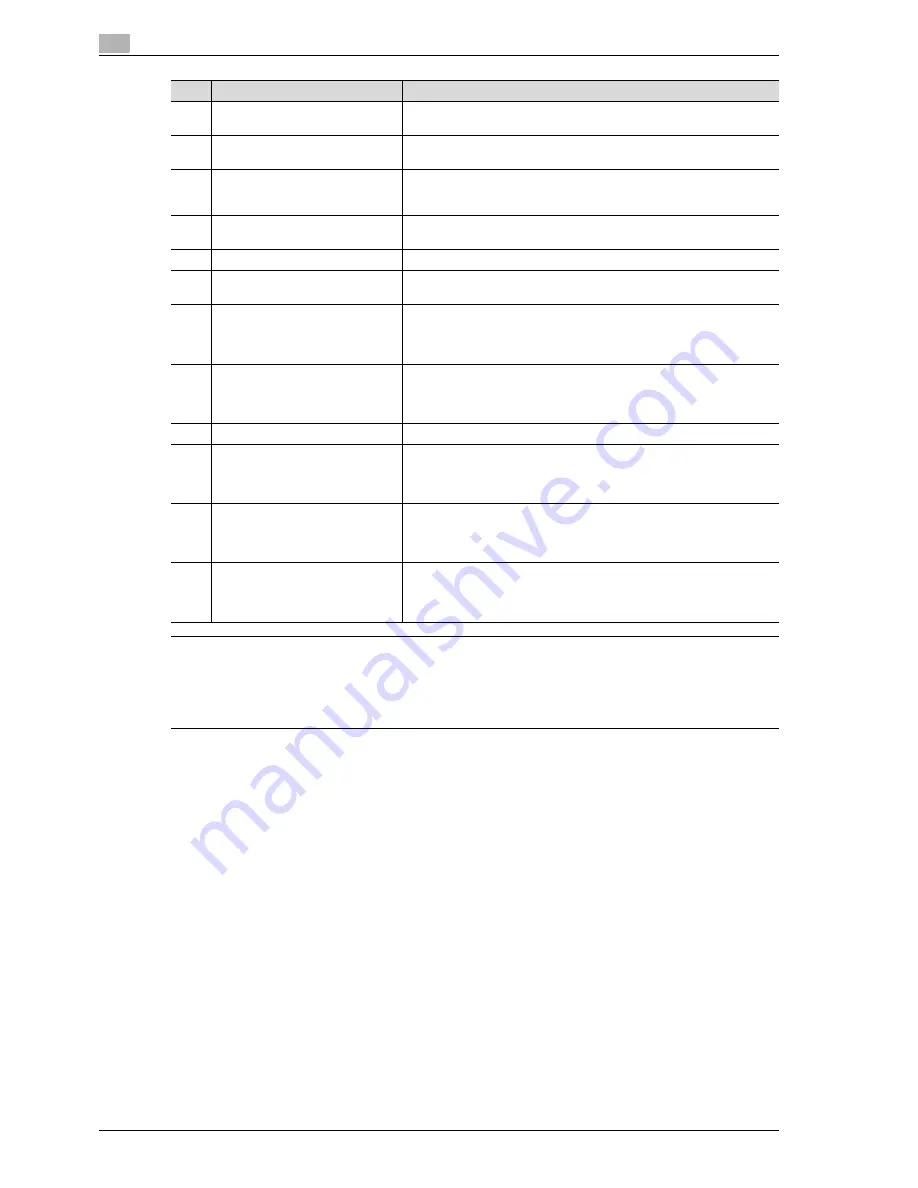
3
Scanning
3-4
CS240
7
CAUTION
Do not apply extreme pressure to the touch panel, otherwise it may be scratched or damaged.
%
Never push down on the touch panel with force, and never use a hard or pointed object to make a
selection in the touch panel.
11
Data indicator
Flashes in green while a print job is being received.
Lights up in green when data is being printed.
12
[C] (clear) key
Press to erase a value (such as the number of copies, a zoom ratio, or a
size) entered using the keypad.
13
Keypad
Use to type in the number of copies to be produced.
Use to type in the zoom ratio.
Use to type in the various settings.
14
[Help] key
Press to display the Help Menu screen, which can be used to display
descriptions of the various functions and details of operations.
15
[Enlarge Display] key
Press to enter Enlarge Display mode.
16
[Accessibility] key
Press to display the screen for specifying settings for user accessibility
functions.
17
[Power Save] key
Press to enter Power Save mode. While the machine is in Power Save
mode, the indicator on the [Power Save] key lights up in green and the
touch panel goes off. To cancel Power Save mode, press the [Power
Save] key again.
18
[Access] key
If user authentication or account track settings have been applied, press
this key after entering the user name and password (for user authentica-
tion) or the account name and password (for account track) in order to
use this machine.
19
[Brightness] dial
Use to adjust the contrast of the touch panel.
20
[User Box] key
Press to enter User Box mode.
While the machine is in User Box mode, the indicator on the [User Box]
key lights up in green. For details, refer to the User manual – Box Oper-
ations.
21
[Fax/Scan] key
Press to enter Fax/Scan mode.
While the machine is in Fax/Scan mode, the indicator on the [Fax/Scan]
key lights up in green. For details, refer to the User manual – Fax Oper-
ations (Option).
22
[Copy] key
Press to enter Copy mode. (As a default, the machine is in Copy mode.)
While the machine is in Copy mode, the indicator on the [Copy] key
lights up in green. For details, refer to the User manual – Copy Opera-
tions.
No.
Part Name
Description
Summary of Contents for Linium PRO C6500
Page 1: ...Océ CS240 User Manual Network scanner operations ...
Page 2: ......
Page 8: ...Contents 6 CS240 ...
Page 9: ...1 Introduction ...
Page 10: ......
Page 19: ...2 Before using scanning functions ...
Page 20: ......
Page 29: ...3 Scanning ...
Page 30: ......
Page 105: ...4 Specifying utility mode parameters ...
Page 106: ......
Page 155: ...5 Network settings ...
Page 156: ......
Page 256: ...5 Network settings 5 102 CS240 ...
Page 257: ...6 Scan function troubleshooting ...
Page 258: ......
Page 260: ...6 Scan function troubleshooting 6 4 CS240 ...
Page 261: ...7 Appendix ...
Page 262: ......
Page 272: ...7 Appendix 7 12 CS240 ...
Page 273: ...8 Index ...
Page 274: ......
















































