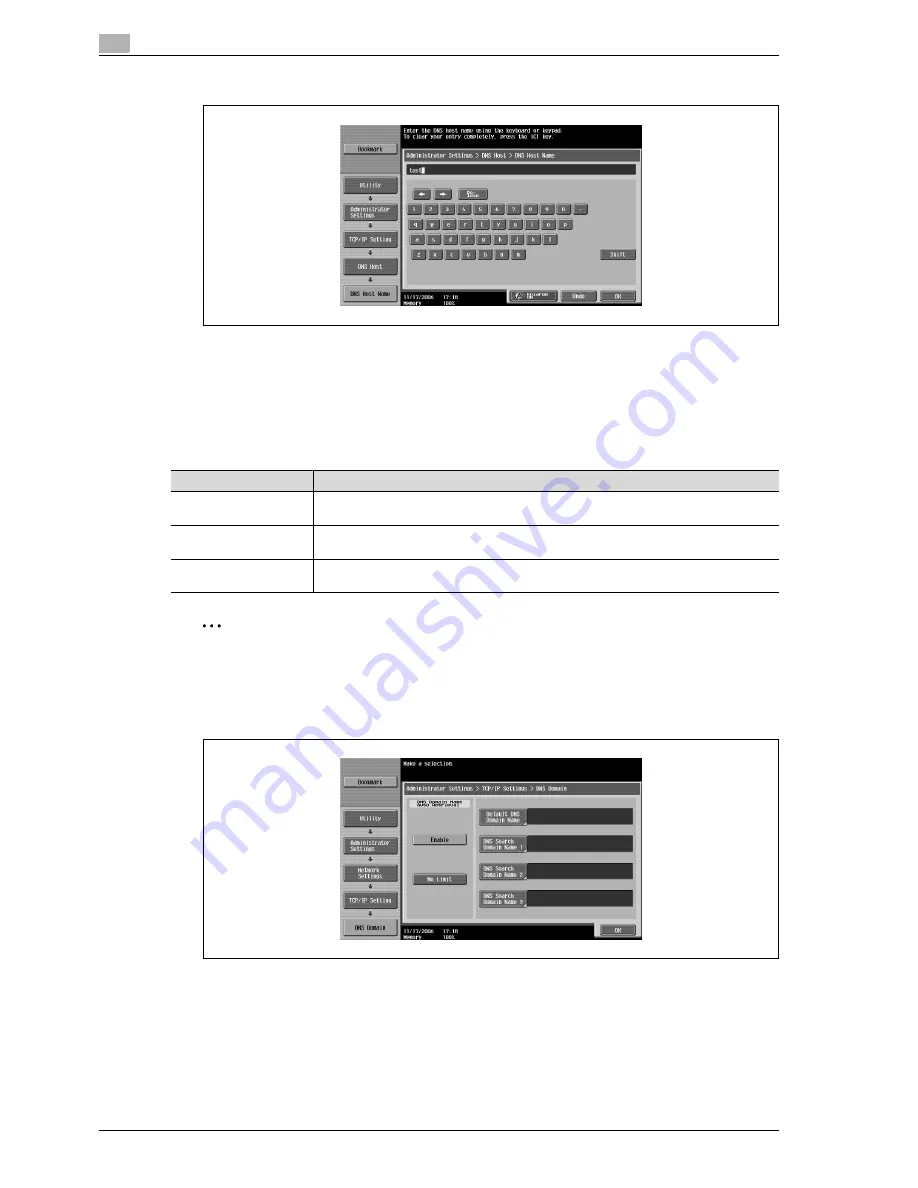
5
Network settings
5-16
CS240
–
To clear the entered DNS host name, press the [C] (clear) key.
3
Touch [OK].
–
To cancel changes to the settings, touch the menu item name in the Bookmark screen to return to
the selected screen without applying the changes to the settings.
DNS domain
Specify the DNS domain name. Settings can be specified for the following.
2
Note
Be sure to type in the host name and domain names so that they total no more than 254 characters.
1
Touch [DNS Domain] in the TCP/IP Settings screen.
2
Specify the desired settings.
–
To enter a DNS host name, select the domain name to be entered, and then type in the domain
name, using the keyboard that appears.
Parameter
Description
DNS Domain Name Auto
Retrieval
Select whether or not the name of the DNS domain is automatically acquired.
Default DNS domain
name
Type in the default DNS domain name. Use the keyboard that appears in the touch panel
to type in the domain name (253 characters or less).
DNS Search Domain
Name 1 to 3
Type in the DNS search domain name. Use the keyboard that appears in the touch panel
to type in the domain name (253 characters or less).
Summary of Contents for Linium PRO C6500
Page 1: ...Océ CS240 User Manual Network scanner operations ...
Page 2: ......
Page 8: ...Contents 6 CS240 ...
Page 9: ...1 Introduction ...
Page 10: ......
Page 19: ...2 Before using scanning functions ...
Page 20: ......
Page 29: ...3 Scanning ...
Page 30: ......
Page 105: ...4 Specifying utility mode parameters ...
Page 106: ......
Page 155: ...5 Network settings ...
Page 156: ......
Page 256: ...5 Network settings 5 102 CS240 ...
Page 257: ...6 Scan function troubleshooting ...
Page 258: ......
Page 260: ...6 Scan function troubleshooting 6 4 CS240 ...
Page 261: ...7 Appendix ...
Page 262: ......
Page 272: ...7 Appendix 7 12 CS240 ...
Page 273: ...8 Index ...
Page 274: ......






























