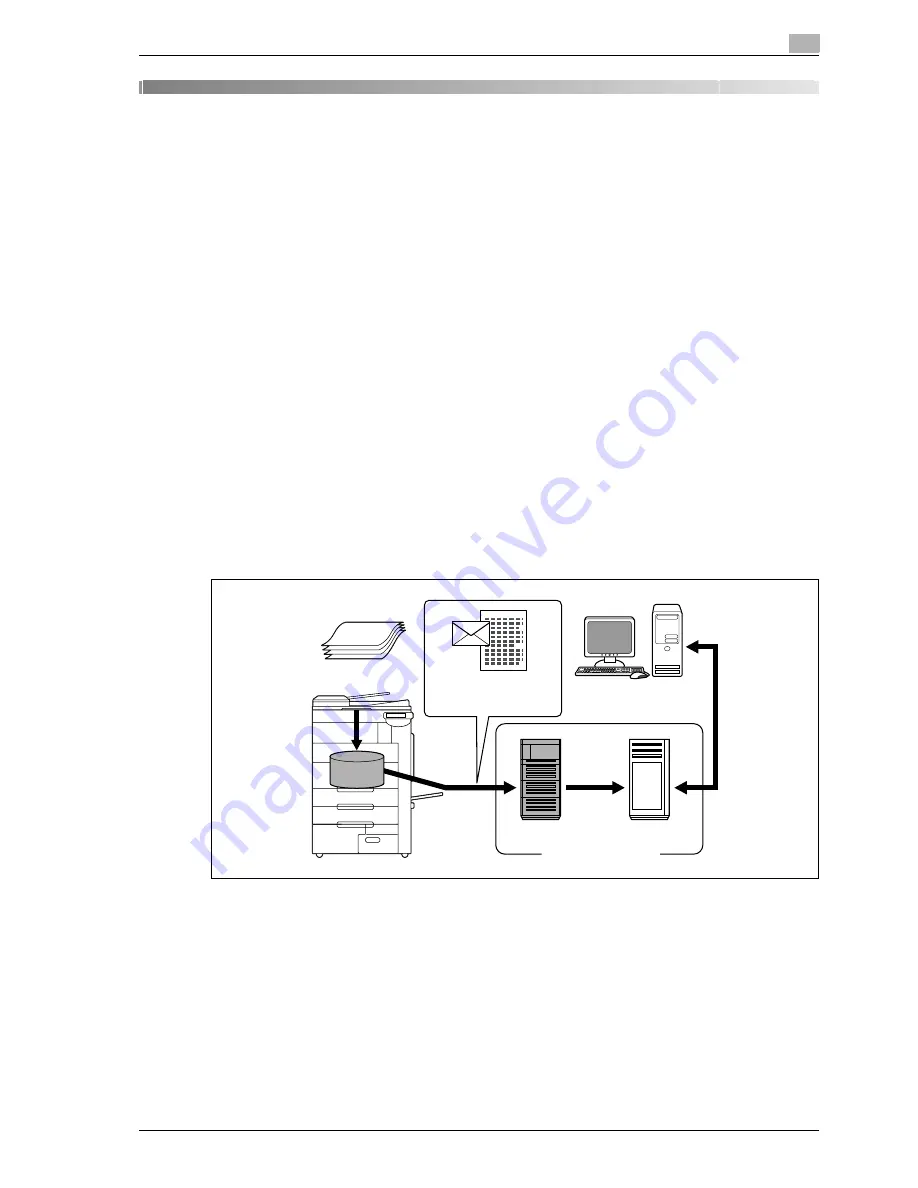
CS240
2-3
Before using scanning functions
2
2
Before using scanning functions
2.1
Environment required for using scanning functions
The following conditions are required in order to use the network scanning features.
-
The machine is connected to the network. (required)
The machine can be used over a TCP/IP network. First, connect the cable for connecting to the
network. For details, refer to "Connecting to the network" on page 2-8. In order to use this machine on
a network, settings such as the IP address of the machine must be specified. For details, refer to
"Network settings" on page 5-3.
-
The driver software is installed on the computer.
In order to use this machine as a scanner, the dedicated software TWAIN must be installed. For details,
refer to the TWAIN driver manual on the User Software CD-ROM.
2.2
Available scanning functions
"Scanning" refers to the operation of reading the image of a document fed through the ADF or placed on the
original glass. The scanning functions can be used to temporarily store the scan data on the internal memory
of the machine and transmit the data in an e-mail message over the network or upload the data to a file server.
In addition, the data can be stored on the internal hard disk of this machine. This function can be used from
Box mode, which is described in the User manual – Box Operations.
Furthermore, this machine can be used simply as a scanner.
Sending scan data in an e-mail message
The scan data can be sent to the specified e-mail address. Destinations can be selected from the touch panel
of this machine, and the scan data is sent as an e-mail attachment.
For details, refer to "Sending data in an e-mail message (Scan to e-mail)" on page 3-14.
Original
Machine
Internet
Memory
E-mail and scan data
SMTP server
POP server
E-mail reception
Summary of Contents for Linium PRO C6500
Page 1: ...Océ CS240 User Manual Network scanner operations ...
Page 2: ......
Page 8: ...Contents 6 CS240 ...
Page 9: ...1 Introduction ...
Page 10: ......
Page 19: ...2 Before using scanning functions ...
Page 20: ......
Page 29: ...3 Scanning ...
Page 30: ......
Page 105: ...4 Specifying utility mode parameters ...
Page 106: ......
Page 155: ...5 Network settings ...
Page 156: ......
Page 256: ...5 Network settings 5 102 CS240 ...
Page 257: ...6 Scan function troubleshooting ...
Page 258: ......
Page 260: ...6 Scan function troubleshooting 6 4 CS240 ...
Page 261: ...7 Appendix ...
Page 262: ......
Page 272: ...7 Appendix 7 12 CS240 ...
Page 273: ...8 Index ...
Page 274: ......
















































