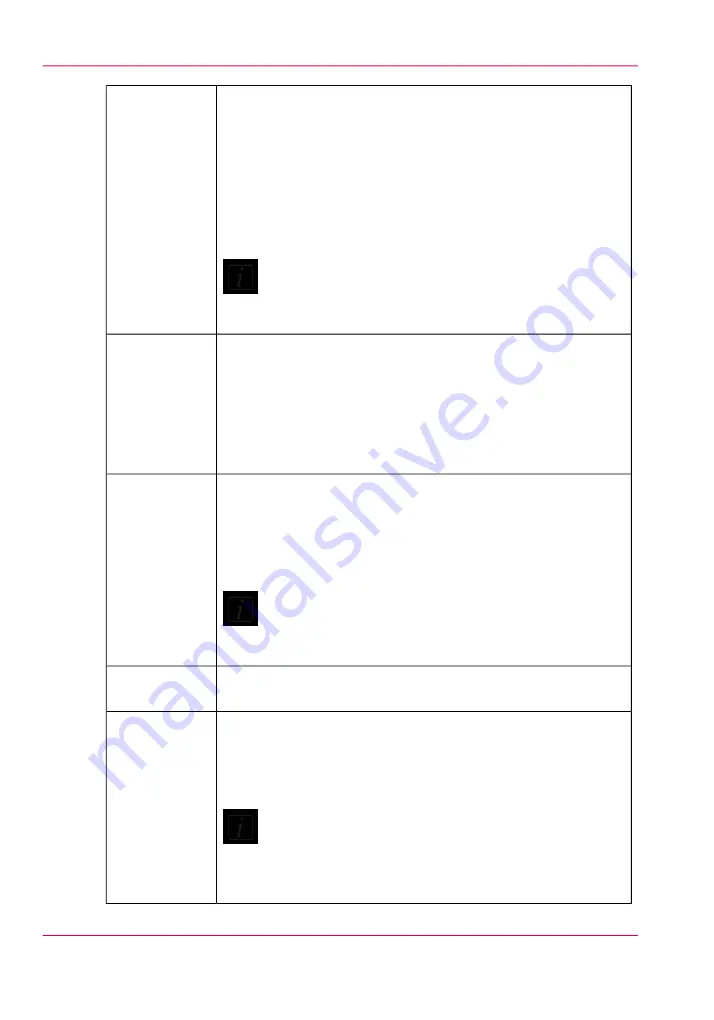
This button controls the ink heater and also displays the ink tem-
perature. The state of the button reflects the status of the ink heater.
The heater times out after two hours of inactivity (time can be
changed up to four hours by a service technician). If the ink heater
is turned off when the timeout period has expired, the button
changes its status to unchecked.
The print heads must be at operating temperature (47°C - 116°F)
before a job will start printing.
Note:
If this button is flashing, it indicates an error. Click on the
Ink Status button to check the ink system.
Ink Tempera-
ture Control
This button controls the UV curing lamps. The state of the button
reflects the state of the lamps. The UV lamps will timeout after 15
minutes of inactivity (time can be changed by a service technician).
If lamps are extinguished when the timeout expired, then the button
change its status to unchecked. If lamps are off before the print
starts, then lamps are turned on automatically and the button would
reflect the state accordingly.
UV Curing
Lamp Control
Button
This button controls the table vacuum and duplicates the function
of the table vacuum foot switch. The button reflects the actual state
of the table vacuum. There is an automatic timeout that will turn
the table vacuum off. The actual time is set in the Settings module
under printer.
Note:
Once turned off, vacuum cannot be turned on again for
approximately 5 seconds.
Table vacuum
button
This icon can be used to start a flatbed print job (same function as
the physical button on the table).
Start Button
This button populates the active job list with a job that prints a
nozzle check pattern. The nozzle check print is used to identify
nozzle dropouts that can cause banding and other print quality
problems.
Note:
For information on how to use the nozzle check to trou-
bleshoot nozzle dropouts, see the Printhead Maintenance
section in the Maintenance chapter.
Nozzle check
Chapter 4 - How to Navigate the User Interface
56
Print Job Control Module
Summary of Contents for Arizona 550 GT
Page 1: ...Océ Arizona 550 GT User Manual Version 1 0 Revision B Océ User Manual ...
Page 6: ...6 Contents ...
Page 7: ...Chapter 1 Introduction ...
Page 15: ...Chapter 2 Product Overview ...
Page 19: ...Chapter 3 Safety Information ...
Page 43: ...Chapter 4 How to Navigate the User Interface ...
Page 71: ...Chapter 5 How to Operate the Océ Arizona 550 GT ...
Page 101: ...Chapter 6 How to Operate the Roll Media Option ...
Page 135: ...Chapter 7 How to Use the Static Suppression Upgrade Kit ...
Page 139: ...Chapter 8 How to Work With White Ink ...
Page 179: ... 145 Parameters Chapter 8 How to Work With White Ink 179 How to Use Media Models ...
Page 196: ...Chapter 8 How to Work With White Ink 196 How to Create and Use Quick Sets ...
Page 197: ...Chapter 9 Ink System Management ...
Page 205: ...Chapter 10 Error Handling and Trou bleshooting ...
Page 209: ...Chapter 11 Printer Maintenance ...
















































