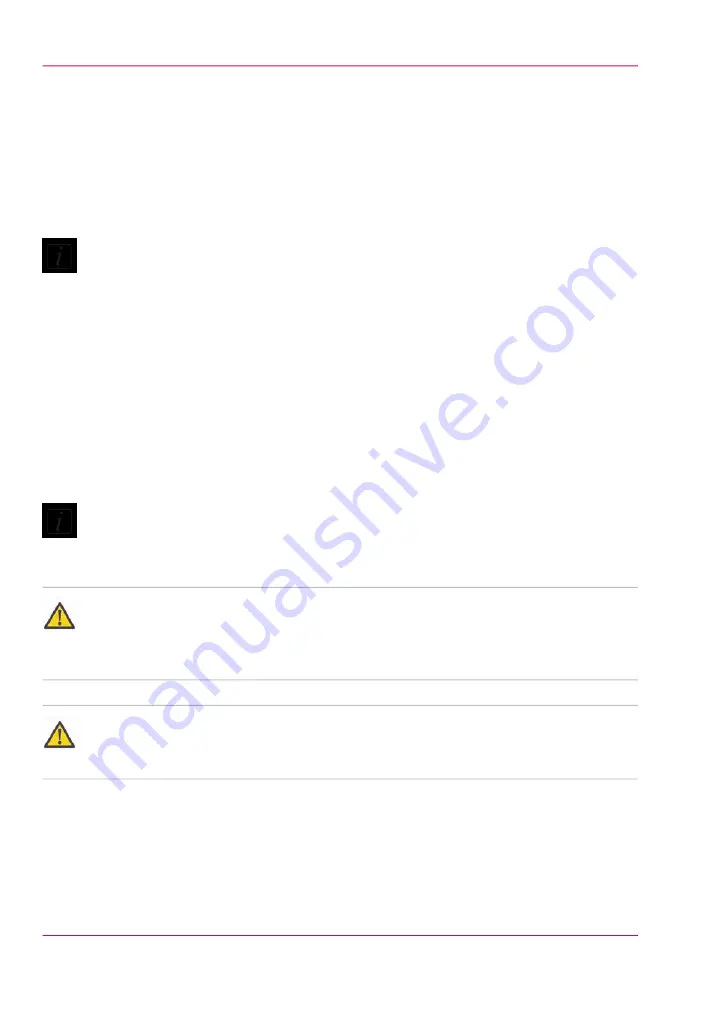
Before you begin
Make sure the carriage is in the parked position. The carriage and gantry automatically
return to this position after an image is printed. Do not move the carriage or gantry from
this position as this will disable the ink pumps and thus prevent the performance of an
ink purge, which is necessary for printhead maintenance.
Note:
The UV lamps will turn off when you open the Maintenance Station cover. However,
the lamps will be hot, so avoid touching them.
Ink must be at the operating temperature of at least 40° Centigrade (104° Fahrenheit)
before you perform printhead maintenance. The Job Control module displays the ink
temperature. If the temperature is low, activate the ink heater by clicking the icon and
then monitor the temperature display.
Required tool
■
3010104959 Cloth-Poly Wipe 10cmX10cm
Note:
Safety glasses with side shields, a protective apron, and nitrile gloves must be worn when
performing maintenance.
Caution:
The underside of the UV lamps may be hot, avoid touching them. Also, be aware that
the carriage moves up and down during printhead maintenance and there is a crushing
hazard if your hand or arm are placed in the area above the three switches.
Attention:
Do NOT press up too hard on the printhead while you swipe it with the suction-head
as this can dislodge the printhead and require a service call to re-seat the printhead.
Chapter 11 - Printer Maintenance
216
Printhead Maintenance
Summary of Contents for Arizona 550 GT
Page 1: ...Océ Arizona 550 GT User Manual Version 1 0 Revision B Océ User Manual ...
Page 6: ...6 Contents ...
Page 7: ...Chapter 1 Introduction ...
Page 15: ...Chapter 2 Product Overview ...
Page 19: ...Chapter 3 Safety Information ...
Page 43: ...Chapter 4 How to Navigate the User Interface ...
Page 71: ...Chapter 5 How to Operate the Océ Arizona 550 GT ...
Page 101: ...Chapter 6 How to Operate the Roll Media Option ...
Page 135: ...Chapter 7 How to Use the Static Suppression Upgrade Kit ...
Page 139: ...Chapter 8 How to Work With White Ink ...
Page 179: ... 145 Parameters Chapter 8 How to Work With White Ink 179 How to Use Media Models ...
Page 196: ...Chapter 8 How to Work With White Ink 196 How to Create and Use Quick Sets ...
Page 197: ...Chapter 9 Ink System Management ...
Page 205: ...Chapter 10 Error Handling and Trou bleshooting ...
Page 209: ...Chapter 11 Printer Maintenance ...
















































