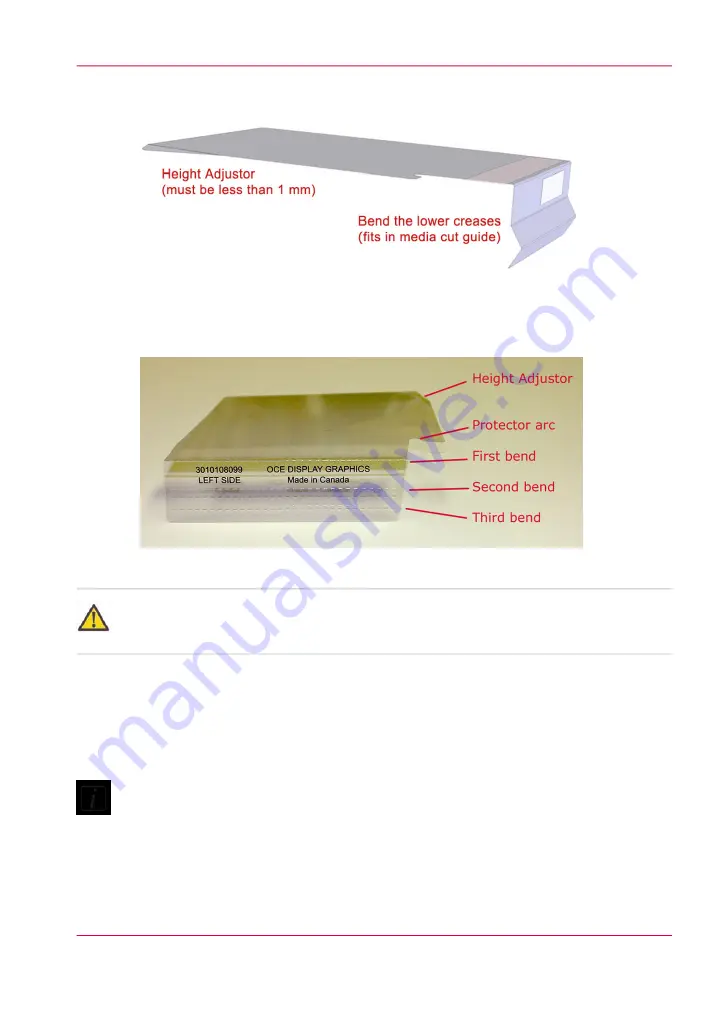
2.
Bend the other two creases slightly so that they have a V shape when viewed, as illustrated
in the side view figure below.
[85] Side View of Media Protector
3.
Bend the height adjustor (small triangle in the top corner of the edge protector) slightly
and then straighten it again. This results in a slight bend (no more than a media thickness),
that allows the media edge to move more freely under the protector.
[86] Media Edge Detector Height Adjustor
Attention:
If the height adjustor area is higher than 1 mm from the platen, there is a possibility that
the carriage may hit the edge of the protector and thus damage printhead nozzles.
4.
Peel the backing layer from the double-sided tape on the back of the protector.
5.
Place the bent edge of the protector into the media cut guide, but do not press down on
the tape yet.
6.
Slide the protector towards the media edge until the inside edge of the height adjustor is
positioned over the media edge (see figure below).
Note:
Do not let the plastic edge near the arc butt up against the media edge or the device may
not let the media pass smoothly.
The vacuum in the platen will hold the main part of the protector in place while the image
is printed.
Chapter 6 - How to Operate the Roll Media Option
133
How to Use Media Edge Protectors
Summary of Contents for Arizona 550 GT
Page 1: ...Océ Arizona 550 GT User Manual Version 1 0 Revision B Océ User Manual ...
Page 6: ...6 Contents ...
Page 7: ...Chapter 1 Introduction ...
Page 15: ...Chapter 2 Product Overview ...
Page 19: ...Chapter 3 Safety Information ...
Page 43: ...Chapter 4 How to Navigate the User Interface ...
Page 71: ...Chapter 5 How to Operate the Océ Arizona 550 GT ...
Page 101: ...Chapter 6 How to Operate the Roll Media Option ...
Page 135: ...Chapter 7 How to Use the Static Suppression Upgrade Kit ...
Page 139: ...Chapter 8 How to Work With White Ink ...
Page 179: ... 145 Parameters Chapter 8 How to Work With White Ink 179 How to Use Media Models ...
Page 196: ...Chapter 8 How to Work With White Ink 196 How to Create and Use Quick Sets ...
Page 197: ...Chapter 9 Ink System Management ...
Page 205: ...Chapter 10 Error Handling and Trou bleshooting ...
Page 209: ...Chapter 11 Printer Maintenance ...
















































