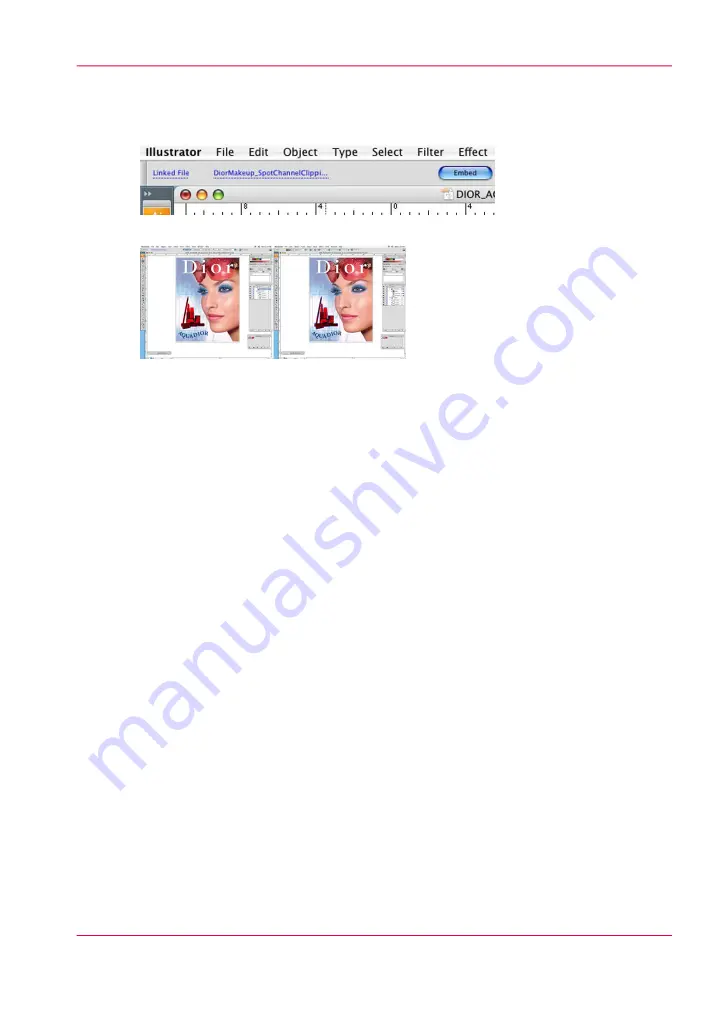
2.
Once the file has been brought into program, click the Embed button to place it in the
Illustrator document. This step is necessary in order to make use of all channel data
contained in the file.
[118] Embed File
[119] Embed Placed
3.
Note the information contained in the layers palette for file before and after embedding.
Spot Channel data now resides in the layer above the image data, which is the necessary
protocol in Illustrator.
How to Create a Spot Channel Path in Illustrator
Conversely, you may place a raster file in your Illustrator document and create Spot data
in Illustrator using the path creation tools. Create your path using the data as your guide
and once the path is completed, fill this path with your Spot 1 color. This filled path
should be placed above image in layers palette. In this particular case, the complexity of
the selection path may dictate it's creation in PhotoShop, and Illustrator may be better
used for simpler objects.
1.
First, select your clipping path and make a copy of it.
Chapter 8 - How to Work With White Ink
165
How to Create White Spot Data in Illustrator
Summary of Contents for Arizona 550 GT
Page 1: ...Océ Arizona 550 GT User Manual Version 1 0 Revision B Océ User Manual ...
Page 6: ...6 Contents ...
Page 7: ...Chapter 1 Introduction ...
Page 15: ...Chapter 2 Product Overview ...
Page 19: ...Chapter 3 Safety Information ...
Page 43: ...Chapter 4 How to Navigate the User Interface ...
Page 71: ...Chapter 5 How to Operate the Océ Arizona 550 GT ...
Page 101: ...Chapter 6 How to Operate the Roll Media Option ...
Page 135: ...Chapter 7 How to Use the Static Suppression Upgrade Kit ...
Page 139: ...Chapter 8 How to Work With White Ink ...
Page 179: ... 145 Parameters Chapter 8 How to Work With White Ink 179 How to Use Media Models ...
Page 196: ...Chapter 8 How to Work With White Ink 196 How to Create and Use Quick Sets ...
Page 197: ...Chapter 9 Ink System Management ...
Page 205: ...Chapter 10 Error Handling and Trou bleshooting ...
Page 209: ...Chapter 11 Printer Maintenance ...






























