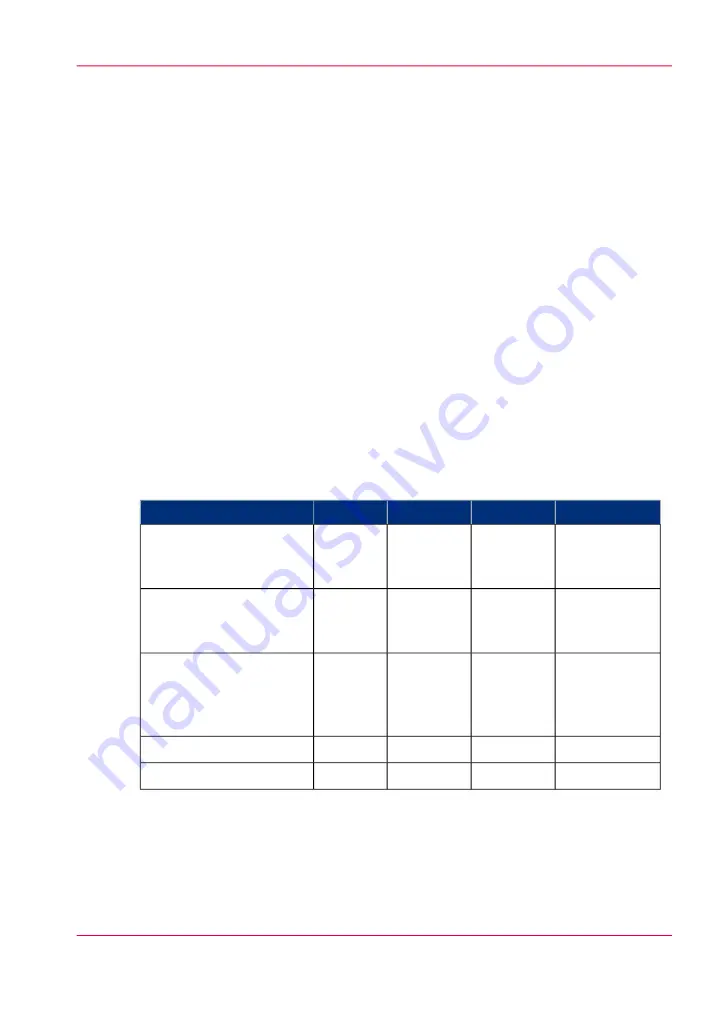
White Ink Applications
The following are some specific examples of the ways that the white ink workflow can
be applied.
■
Backlit Application
The backlit application involves printing onto a transparent or translucent material
and mounting the finished piece onto a light box or location where illumination from
behind is possible. In the backlit application, white ink is intended to provide a light
diffusing layer. This application is possible using either 2 or 3 layers.
■
Day-Night Application
Similar to backlit, the day-night application also involves printing onto a transparent
or translucent material. A day-night print can be viewed either front-lit or backlit.
This is achieved by printing color data on two separate layers with a white diffusing
layer in the middle.
■
Opaque Application
The opaque application involves printing CMYK data onto non-white media. For
this application, white ink is required both to enable the printer to produce images
where white forms part of the image content, as well as to act as a base for the CMYK
color set.
White Ink Layer Options
#
Notes
Top
Middle
Bottom
Application
CMYK layers
contain same
data.
CMYK
CMYK
White
Backlit First Surface
(printing on the front side
of the media)
White
Reverse
printed
CMYK
Reverse
printed
CMYK
Backlit Second Surface
(printing on the back side
of clear media)
CMYK data is
printed reverse
or right-read-
ing
CMYK
White
CMYK
Day-Night (First or Sec-
ond surface)
3 layers
CMYK
White
White
Opaque
2 layers
CMYK
White
<empty>
Opaque
Chapter 8 - How to Work With White Ink
143
White Ink Workflow Overview
Summary of Contents for Arizona 550 GT
Page 1: ...Océ Arizona 550 GT User Manual Version 1 0 Revision B Océ User Manual ...
Page 6: ...6 Contents ...
Page 7: ...Chapter 1 Introduction ...
Page 15: ...Chapter 2 Product Overview ...
Page 19: ...Chapter 3 Safety Information ...
Page 43: ...Chapter 4 How to Navigate the User Interface ...
Page 71: ...Chapter 5 How to Operate the Océ Arizona 550 GT ...
Page 101: ...Chapter 6 How to Operate the Roll Media Option ...
Page 135: ...Chapter 7 How to Use the Static Suppression Upgrade Kit ...
Page 139: ...Chapter 8 How to Work With White Ink ...
Page 179: ... 145 Parameters Chapter 8 How to Work With White Ink 179 How to Use Media Models ...
Page 196: ...Chapter 8 How to Work With White Ink 196 How to Create and Use Quick Sets ...
Page 197: ...Chapter 9 Ink System Management ...
Page 205: ...Chapter 10 Error Handling and Trou bleshooting ...
Page 209: ...Chapter 11 Printer Maintenance ...
















































