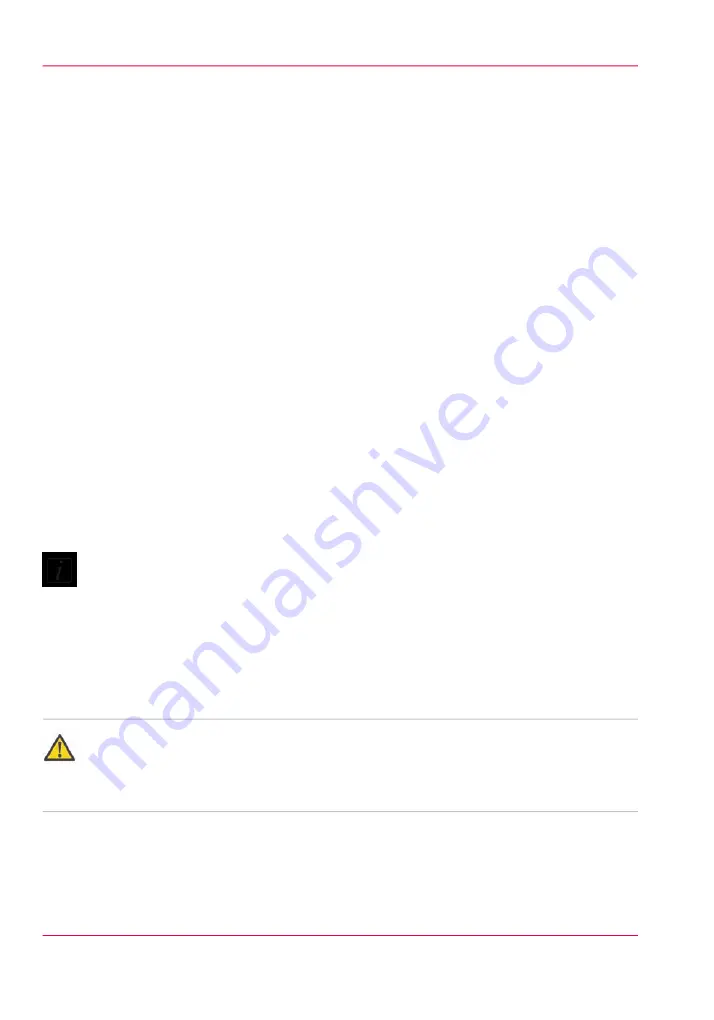
How to Change Ink Bags
Introduction
The ink is supplied to the printer in 2 liter bags. The bags have a non-spill coupler
bonded into the top corner. When installing onto the printer, the bags are inverted and
the quick connect couplers are pushed into their corresponding female coupling - opening
up the flow path for the ink. If a bag of ink with an invalid serial number, expired use-
by date, incorrect color, or expired tag is connected to the printer, then the operator is
alerted.
When to do
An ink bag can be replaced at any time. Ink bags should be replaced if:
■
The printer displays an "Error: ink fill timed out" message. This does not necessarily
mean that the ink bag is empty, but if you see it, check the level of ink remaining and
change the bag if needed. If you see the message and there is still ink in the bag, place
a service call.
■
The operator sees that the bag is empty.
■
An ink bag is nearly empty and the operator wants to leave the printer unattended
during a long print and does not want the ink to run out. The nearly empty bag can
be reconnected and used up later when the operator is present.
Note:
An ink bag can be changed during a print job. it is not necessary to stop the printer.
Before you begin
Safety Information - Use appropriate safety equipment - nitrile gloves and eye protectors.
Take precautions to avoid ink on your skin or in your eyes.
Caution:
Be sure to read the section on Safety Guidelines for Ink Materials before handling UV
inks. Also, read the MSDS sheets available from the Customer Support web site for more
detailed information on ink safety and handling.
Chapter 9 - Ink System Management
202
How to Change Ink Bags
Summary of Contents for Arizona 550 GT
Page 1: ...Océ Arizona 550 GT User Manual Version 1 0 Revision B Océ User Manual ...
Page 6: ...6 Contents ...
Page 7: ...Chapter 1 Introduction ...
Page 15: ...Chapter 2 Product Overview ...
Page 19: ...Chapter 3 Safety Information ...
Page 43: ...Chapter 4 How to Navigate the User Interface ...
Page 71: ...Chapter 5 How to Operate the Océ Arizona 550 GT ...
Page 101: ...Chapter 6 How to Operate the Roll Media Option ...
Page 135: ...Chapter 7 How to Use the Static Suppression Upgrade Kit ...
Page 139: ...Chapter 8 How to Work With White Ink ...
Page 179: ... 145 Parameters Chapter 8 How to Work With White Ink 179 How to Use Media Models ...
Page 196: ...Chapter 8 How to Work With White Ink 196 How to Create and Use Quick Sets ...
Page 197: ...Chapter 9 Ink System Management ...
Page 205: ...Chapter 10 Error Handling and Trou bleshooting ...
Page 209: ...Chapter 11 Printer Maintenance ...
















































