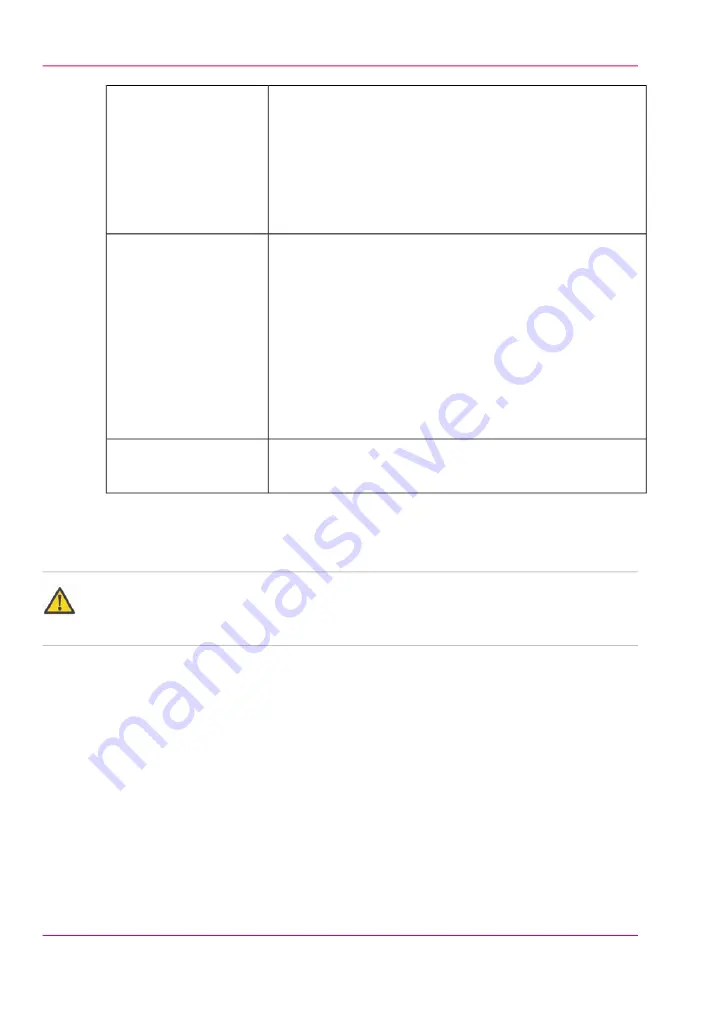
■
Turn off lamps
■
Perform printhead maintenance when the ink temperature
is at least 40° Centigrade (104° Fahrenheit)
■
Swab print heads
■
Turn off ink heater
■
If the Automatic printer warm-up was set in Printer Set-
tings, turn it off
24 to 72 hours
■
Turn off lamps
■
Perform printhead maintenance when the ink temperature
is at least 40° Centigrade (104° Fahrenheit)
■
Swab printheads
■
Turn off ink heater
■
Wait until ink cools to below 30°C, then close off all
purge valves on the carriage
■
If the Automatic printer warm-up was set in Printer Set-
tings, turn it off
■
Remove or rewind any media from the RMO
3 to 14 days
■
Contact your local service representative if you need to
prepare the printer for longer term storage
Longer than 14 days
How to Lock Out the Power Switch
Attention:
Some service procedures require locking out the On/Off switch to ensure operator safety.
When the switch is locked out, it is impossible to supply power to the printer.
1.
Refer to the Shutdown procedure "How to Power Off", at the beginning of this section.
2.
Turn the AC power switch to the Off position.
3.
Apply a lock and a tag-out label to the Lock-out area of the switch for the duration of
any service or maintenance procedures.
4.
Perform service procedure (generally this is done by a service technician)
5.
When maintenance or service is complete, remove the lock and tag-out label and turn
the AC power switch to the On position.
Chapter 5 - How to Operate the Océ Arizona 550 GT
76
How to Power the Printer On and Off
Summary of Contents for Arizona 550 GT
Page 1: ...Océ Arizona 550 GT User Manual Version 1 0 Revision B Océ User Manual ...
Page 6: ...6 Contents ...
Page 7: ...Chapter 1 Introduction ...
Page 15: ...Chapter 2 Product Overview ...
Page 19: ...Chapter 3 Safety Information ...
Page 43: ...Chapter 4 How to Navigate the User Interface ...
Page 71: ...Chapter 5 How to Operate the Océ Arizona 550 GT ...
Page 101: ...Chapter 6 How to Operate the Roll Media Option ...
Page 135: ...Chapter 7 How to Use the Static Suppression Upgrade Kit ...
Page 139: ...Chapter 8 How to Work With White Ink ...
Page 179: ... 145 Parameters Chapter 8 How to Work With White Ink 179 How to Use Media Models ...
Page 196: ...Chapter 8 How to Work With White Ink 196 How to Create and Use Quick Sets ...
Page 197: ...Chapter 9 Ink System Management ...
Page 205: ...Chapter 10 Error Handling and Trou bleshooting ...
Page 209: ...Chapter 11 Printer Maintenance ...
















































