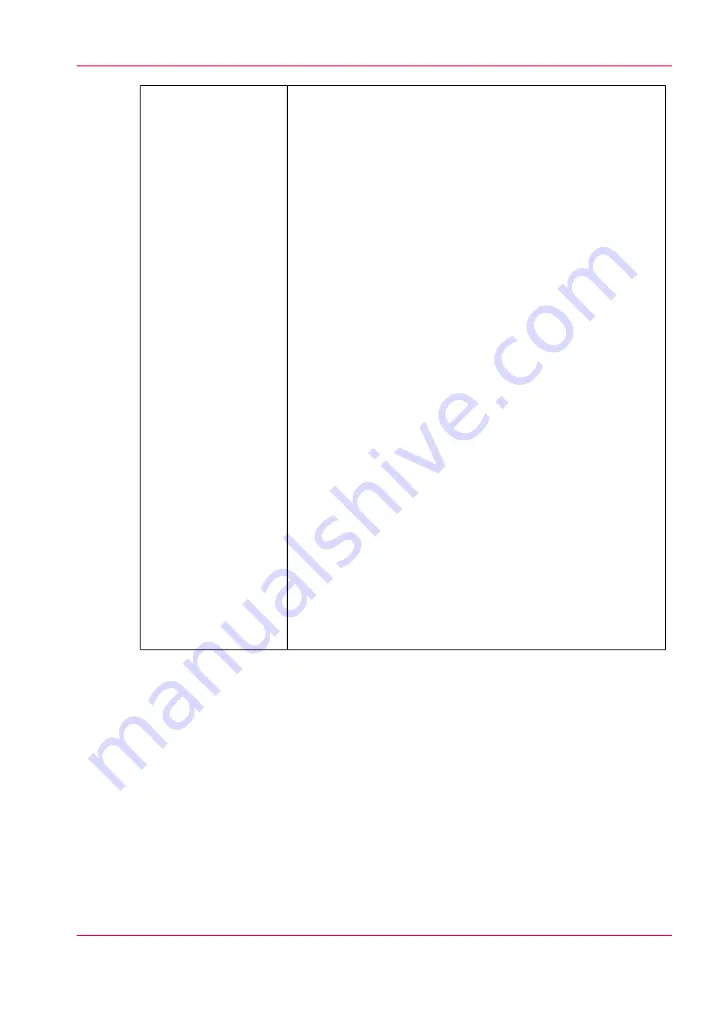
Displays information about the print job that is currently
selected:
■
Mode
- Print quality mode: Select Production, Quality,
or Fine Art mode in ProductionHouse. When Quality
mode is set, this field will have a pull-down box that allows
you to select Quality-Matte or Quality-Density (or
Quality-Layered if the White Ink option is installed).
Quality-Matte
provides a matte finish to the entire image.
This is helpful on some media such as FomeCore,
GatorPlast or Styrene as a glossy image tends to have a
matte line at the end of each swath with these media.
Quality-Matte resolves this issue. (Note: This mode is
not available on 5xx printers).
Quality-Density
provides more density for backlit media.
This is most useful when you print on roll media, since
Overprint is only possible on flatbed jobs. Also for flatbed
media that may warp or move slightly from the heat of
the lamps, the Density mode will reduce that because it
is done in one pass.
■
Direction
- Bidirectional and Forward or Reverse unidi-
rectional printing
■
Overprints
- If the Overprint count is set to greater than
0 (zero), the printer will re-print the image again on the
same piece of media.
■
Copies
- use the mouse to increase or decrease.
■
Type
- Print Method - Flatbed or Roll.
■
Media
- Media that was selected in ProductionHouse.
■
Notes
- Appears only if a note was specified for the job.
Notes are entered in ONYX ProductionHouse.
Print Parameters
10) Printer Interface Module Tabs
These tabs allow you to switch between different functional modules of the printer. Click
on a tab to display the screen associated with each of the modules available.
11) Software Version Number and Image Upload Progress
Displays the version of the currently installed printer software.
The image upload progress panel indicates the name of a job that is currently uploading
to the printer. This panel only displays information while an image is transferred from
the ProductionHouse computer.
Chapter 4 - How to Navigate the User Interface
59
Print Job Control Module
Summary of Contents for Arizona 550 GT
Page 1: ...Océ Arizona 550 GT User Manual Version 1 0 Revision B Océ User Manual ...
Page 6: ...6 Contents ...
Page 7: ...Chapter 1 Introduction ...
Page 15: ...Chapter 2 Product Overview ...
Page 19: ...Chapter 3 Safety Information ...
Page 43: ...Chapter 4 How to Navigate the User Interface ...
Page 71: ...Chapter 5 How to Operate the Océ Arizona 550 GT ...
Page 101: ...Chapter 6 How to Operate the Roll Media Option ...
Page 135: ...Chapter 7 How to Use the Static Suppression Upgrade Kit ...
Page 139: ...Chapter 8 How to Work With White Ink ...
Page 179: ... 145 Parameters Chapter 8 How to Work With White Ink 179 How to Use Media Models ...
Page 196: ...Chapter 8 How to Work With White Ink 196 How to Create and Use Quick Sets ...
Page 197: ...Chapter 9 Ink System Management ...
Page 205: ...Chapter 10 Error Handling and Trou bleshooting ...
Page 209: ...Chapter 11 Printer Maintenance ...






























